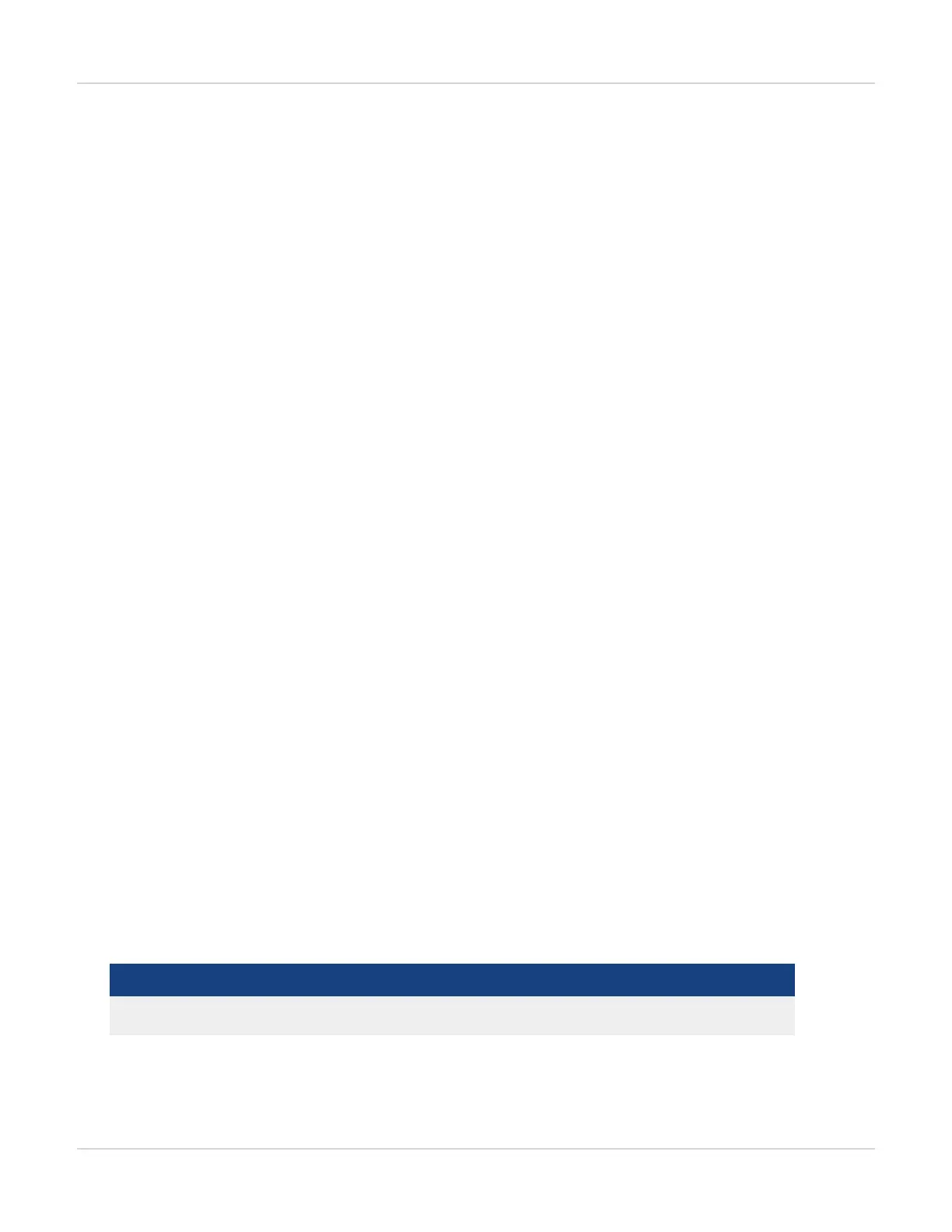System Configurations Administration
l
Incompatible platform – Firmware image does not match the current FortiWAN platform. Check with your dealer
for the correct model and version.
l
Update error – If this error message appears during firmware update, please do not turn off the device and contact
your dealer immediately.
l
Unknown error – Contact your dealer.
When a firmware update has being processed in system, users (multi-account login, see "Using the Web UI") are
unable to perform concurrent firmware updates at the same time.
Configuration File
Click [Save] to back up the current configurations of all functions in one binary file on your PC. Click [Show] to display a
binary configuration file (.cfg) as readable content. Click [Restore] to recover whole system with the backed up
configurations. Note that Restore will apply the configurations to system and then perform synchronization to the slave
unit if HA mode is deployed. After this, system automatically reboot. The configuration file here is in binary format and
should NOT be edited outside of FortiWAN tools and systems. The configuration file here contains all the
configurations of FortiWAN’s functions. You can have individual configuration file of every single function via the
export function in every function page. Do NOT to turn off the power while restoring the configuration file, or
repetitively clicking on the [Restore] button.
Configuration File for individual function Export and Import:
l Log on to FortiWAN as administrator. On every single function page of Web UI, click [Export Configuration] to back
up the configuration in an editable text file.
l To import the previously saved configuration file, click [Browse] on the function page of Web UI to select the
configuration file previously saved, and then click [Import Configuration] to import previous configurations. The
imported configuration will be displayed on the Web UI, but not be applied to system. Click [Apply] button to apply it
to system.
During the configuration file restoration process, if an error occurs, it is most likely the result of one of the following:
l The total WAN bandwidth setting in the restored configuration file exceeds the max bandwidth defined for the
current system. The bandwidth can be either upload stream and download stream.
l The restored configuration file contains port numbers exceeding the port numbers defined by the system.
l The restored configuration file contains VLAN parameters not supported by the machine.
l The total number of WAN links in the restored configuration file exceeds the current system definition.
l Incompatible versions and/or systems.
Note:
l FortiWAN does not guarantee full compatibility of configuration files for different models.
l After the firmware upgrade, it is encouraged to backup the configuration file.
Configuration file backup and restore are available in the following function page:
Function Page File Name
[System > Network] network.txt
110 FortiWAN Handbook
Fortinet Technologies Inc.
