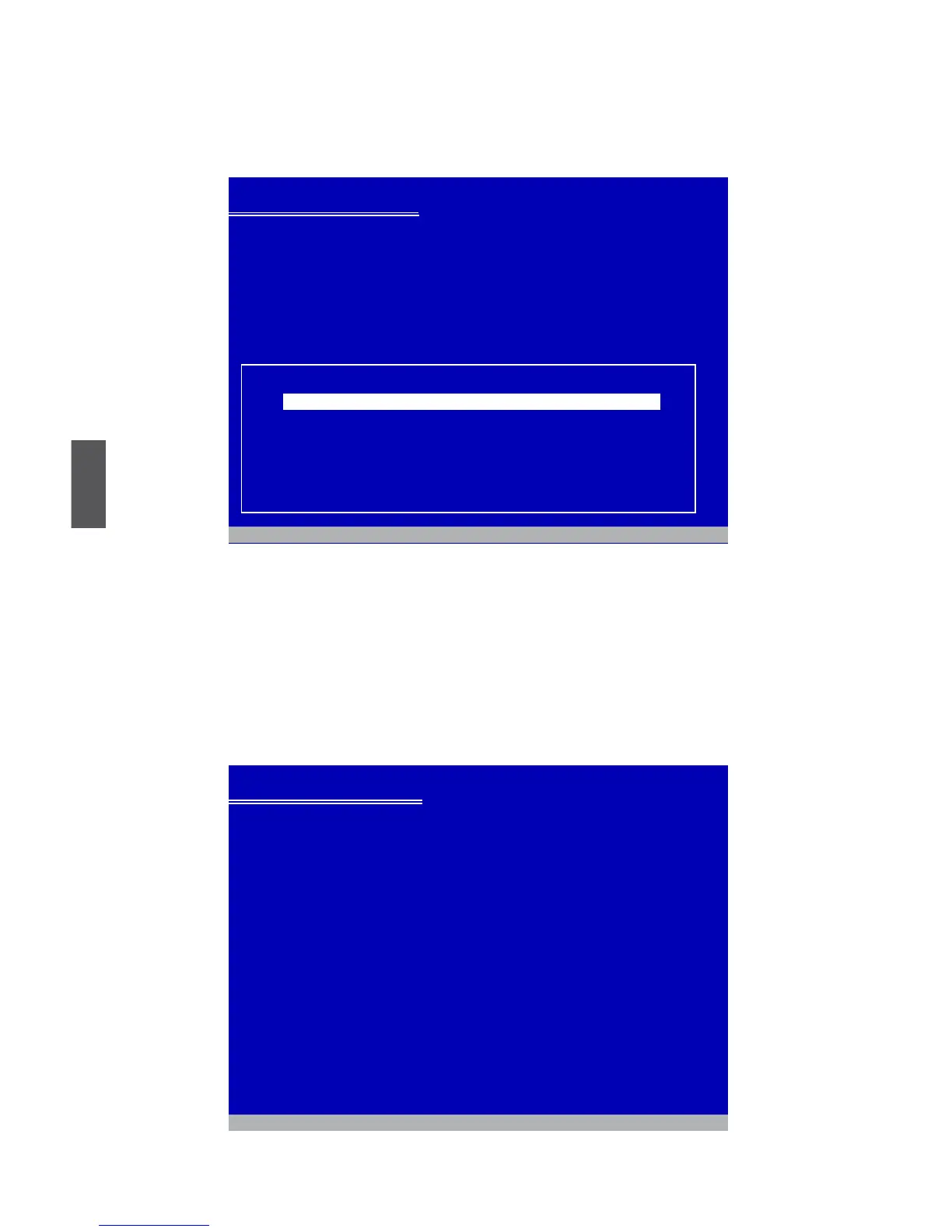5
102
9. Windows will display the partition of your system, you have to create partitions as
many as you wish, assign them C:, D: or E: drive names. After partitions were done,
you can press <Enter> to continue. It will ask you to format your hard disk, then
copyles...etc.,untilthewholeWindowsissetup.
10.YoumustalwayskeepRAIDdisketteintheoppydriveduringWindowsXP
installation, otherwise, Windows may ask you to put it inside again by below
message.TherearemanytimesWindowsXPmaycopylesfromtheoppydrive,
please remember.
11.FollowtheWindowsXPinstallprocessestonishthesetup.
Windows XP Professional Setup
The following list shows the existing partitions and
unpartitioned space on this computer.
Use the UP ad DOWN ARROW keys to select an item in the list.
●TosetupWindowsXPontheselecteditem,pressENTER.
●Tocreateapartitionintheunpartitionedspace,pressC.
●Todeletetheselectedpartitions,pressD.
305251MBDisk0atid0onbus0oniaStor[MBR]
ENTER=Install C=Create Partition F3=Quit
Unpartitionedspace 305251MB
Windows XP Professional Setup
Insert the disk labeled:
Intel Matrix Storage Manager driver
into drive A:
* Press ENTER when ready
F3=Quit ENTER=Continue
