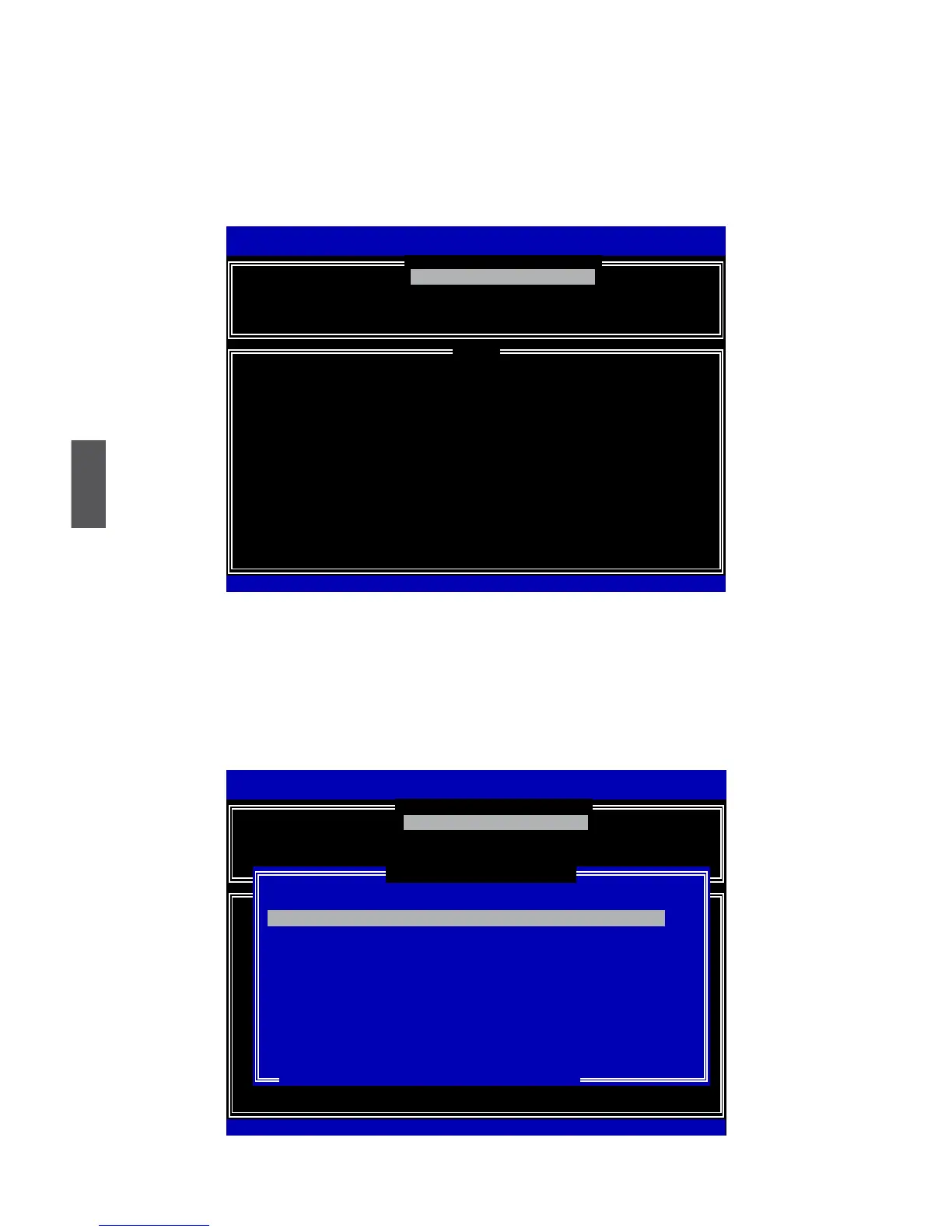5
96
Recovery Volume Options
1. “Recovery Volume Options” is only available when “Recovery” is built. Here, we take
TryRecovery as an example, select “4. Recovery Volume Options” in main menu
and press <Enter>. The screen displays:
2. Use Up or Down key to make a selection to enable Recovery or Master disk.
3. Here, we select “1.Enable Only Recovery Disk“ and press<Enter> to continue. The
screen display:
Intel(R)MatrixStorageManageroptionROMv5.0.0.1011ICH9RwRAID5
Copyright(C)2003-04IntelCorporationAllRightsReserved.
1. Enable Only Recovery Disk
2. Enable Only Master Disk
Enable Only Recovery Disk - enables recovery disk if avaliable and
disables master disk.
Enable Only Master Disk - enables master disk if avaliable and
disables master disk.
Actions will result in change from Contious Update mode to On-Request.
Intel(R)RapidStorageTechnology-OptionROM-10.0.0.1032
Copyright(C)2003-10IntelCorporation.AllRightsReserved.
1. Enable Only Recovery Disk
[↑↓]-Select[ESC]-Exit[ENTER]-SelectMenu
[ HELP ]
[ RECOVERY vOLUME OPTIONS ]
Name Level Capacity Status Bootable
TryRecovery Recovery(Cont.) 74.5GB Normal Yes
Select a Recovery volume to do the operation.
[↑↓]-Up/Down[SPACE]-Selects[ENTER]-Done
[ SELECT RECOVERY VOLUME]
TryRecovery Recovery(Cont.) 74.5GB NormalYes
Intel(R)MatrixStorageManageroptionROMv5.0.0.1011ICH9RwRAID5
Copyright(C)2003-04IntelCorporationAllRightsReserved.
1. Enable Only Recovery Disk
2. Enable Only Master Disk
Enable Only Recovery Disk - enables recovery disk if avaliable and
disables master disk.
Enable Only Master Disk - enables master disk if avaliable and
disables master disk.
Actions will result in change from Contious Update mode to On-Request.
Intel(R)RapidStorageTechnology-OptionROM-10.0.0.1032
Copyright(C)2003-10IntelCorporation.AllRightsReserved.
[↑↓]-Select[ESC]-Exit[ENTER]-SelectMenu
[ HELP ]
[ RECOVERY vOLUME OPTIONS ]
1. Enable Only Recovery Disk
