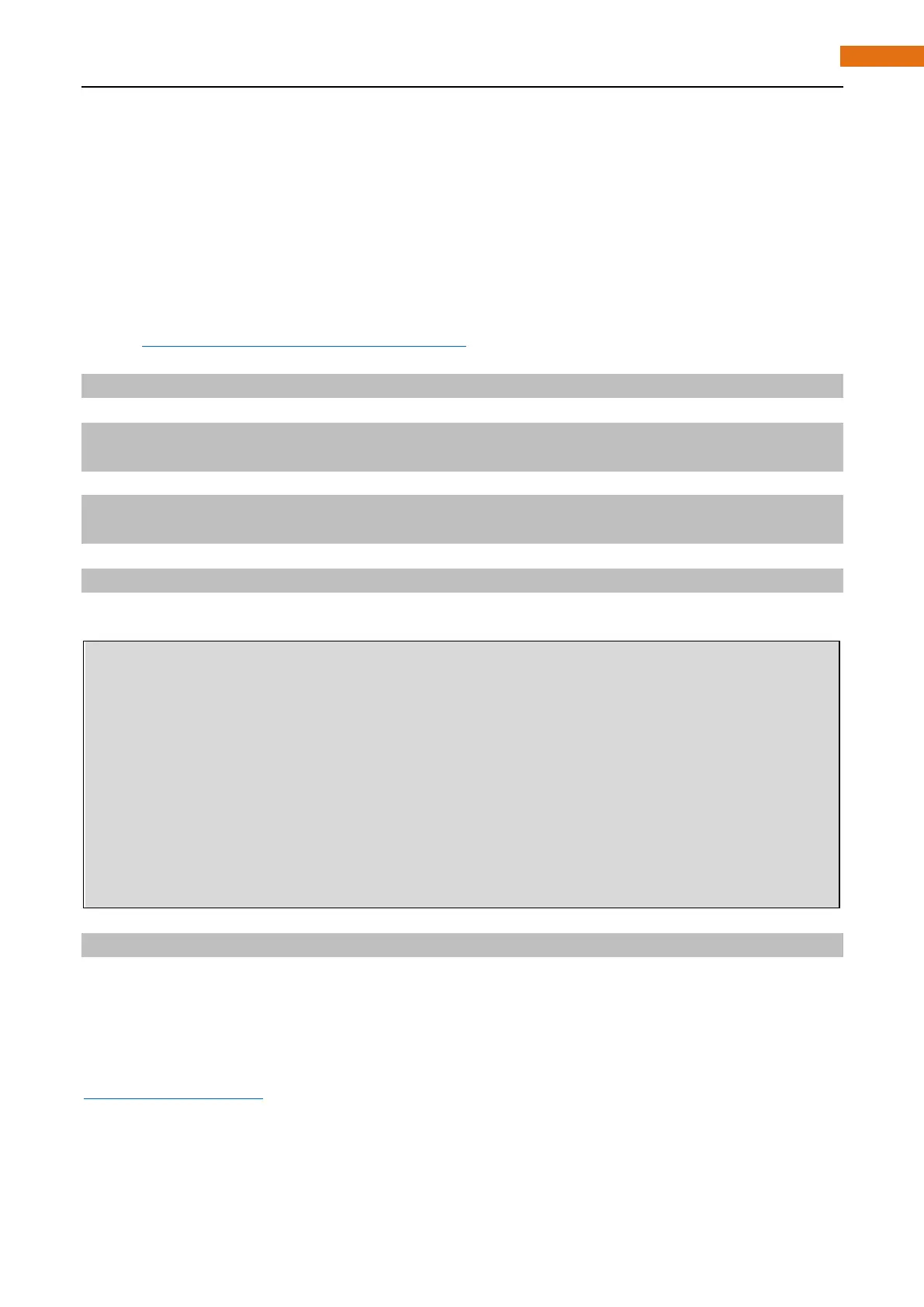Build WebIOPi Service Framework
The following is the key part of this chapter. The installation steps refer to WebIOPi official. And you also can
directly refer to the official installation steps. The latest version (until 2016-6-27) WebIOPi is 0.7.1. So, you
may have some problems in use. We will explain these problems and provide the solution in the following
installation steps.
Here are the steps to build WebIOPi:
Installation
1. visit http://webiopi.trouch.com/DOWNLOADS.html to get the latest installation package. You can use the
following command to obtain.
wget http://sourceforge.net/projects/webiopi/files/WebIOPi-0.7.1.tar.gz
2. Extract the package and generate a folder named "WebIOPi-0.7.1". Then enter the folder.
tar xvzf WebIOPi.tar.gz
cd WebIOPi-0.7.1
3. Patch for Raspberry Pi B+, 2B, 3B, 3B+.
wget https://raw.githubusercontent.com/doublebind/raspi/master/webiopi-pi2bplus.patch
patch -p1 -i webiopi-pi2bplus.patch
4. Run setup.sh to start the installation, and the process need a period of time to wait.
sudo ./setup.sh
Run
After the installation is completed, you can use the webiopi command to start running.
$ sudo webiopi [-h] [-c config] [-l log] [-s script] [-d] [port]
Options:
-h, --help Display this help
-c, --config file Load config from file
-l, --log file Log to file
-s, --script file Load script from file
-d, --debug Enable DEBUG
Arguments:
port Port to bind the HTTP Server
For instance, to start with verbose output and the default config file :
sudo webiopi -d -c /etc/webiopi/config
The Port is 8000 in default.
Until now, WebIOPi has been launched, and you can press "Ctrl+C" to terminate service.
Access WebIOPi over local network
Under the same network, use mobile phone or PC browser to open your RPi IP address, and add port number
like 8000. For example, my raspberry pi IP address is 192.168.1.109. Then, in the browser, should input:
http://192.168.1.109:8000/
Default user is "webiopi" and password is "raspberry"。
Then, enter the main control interface: