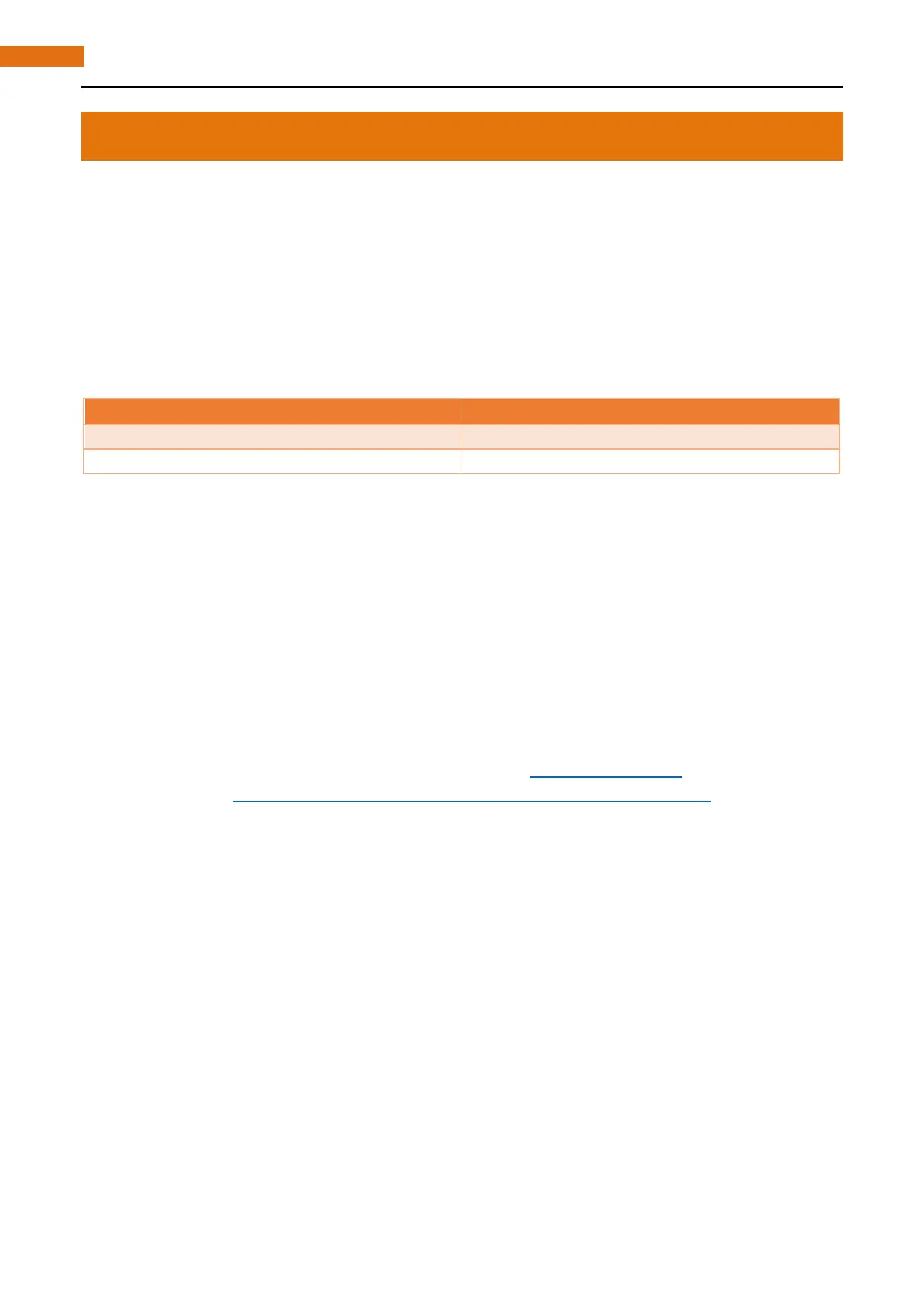Remote desktop & VNC
If you don't have a spare display, mouse and keyboard for your RPi, you can use a remote desktop to share
a display, keyboard, and mouse with your PC. Below is how to use remote desktop to control RPi under the
Windows operating system.
Under windows, Raspberry Pi can be generally accessed remotely through two applications. The first one is
the windows built-in application remote desktop, which corresponds to the Raspberry Pi xrdp service. The
second one is the free application VNC Viewer, which corresponds to the VNC interface of Raspberry Pi. Each
way has its own advantages. You can choose either one or two.
Remote Desktop Connection
VNC Viewer can not only run under Windows, but also under system MAC, Linux, IOS, Android and so on.
SSH
Under previous Raspbian system, SSH is opened by default. Under the latest version of Raspbian system, it is
closed by default. So you need to open it first.
Method: after the system is written. Create a folder named “ssh” under generated boot disk, then the SSH
connection will be opened.
And then, download the tool software Putty. Its official address: http://www.putty.org/
Or download it here: http://www.chiark.greenend.org.uk/~sgtatham/putty/download.html
