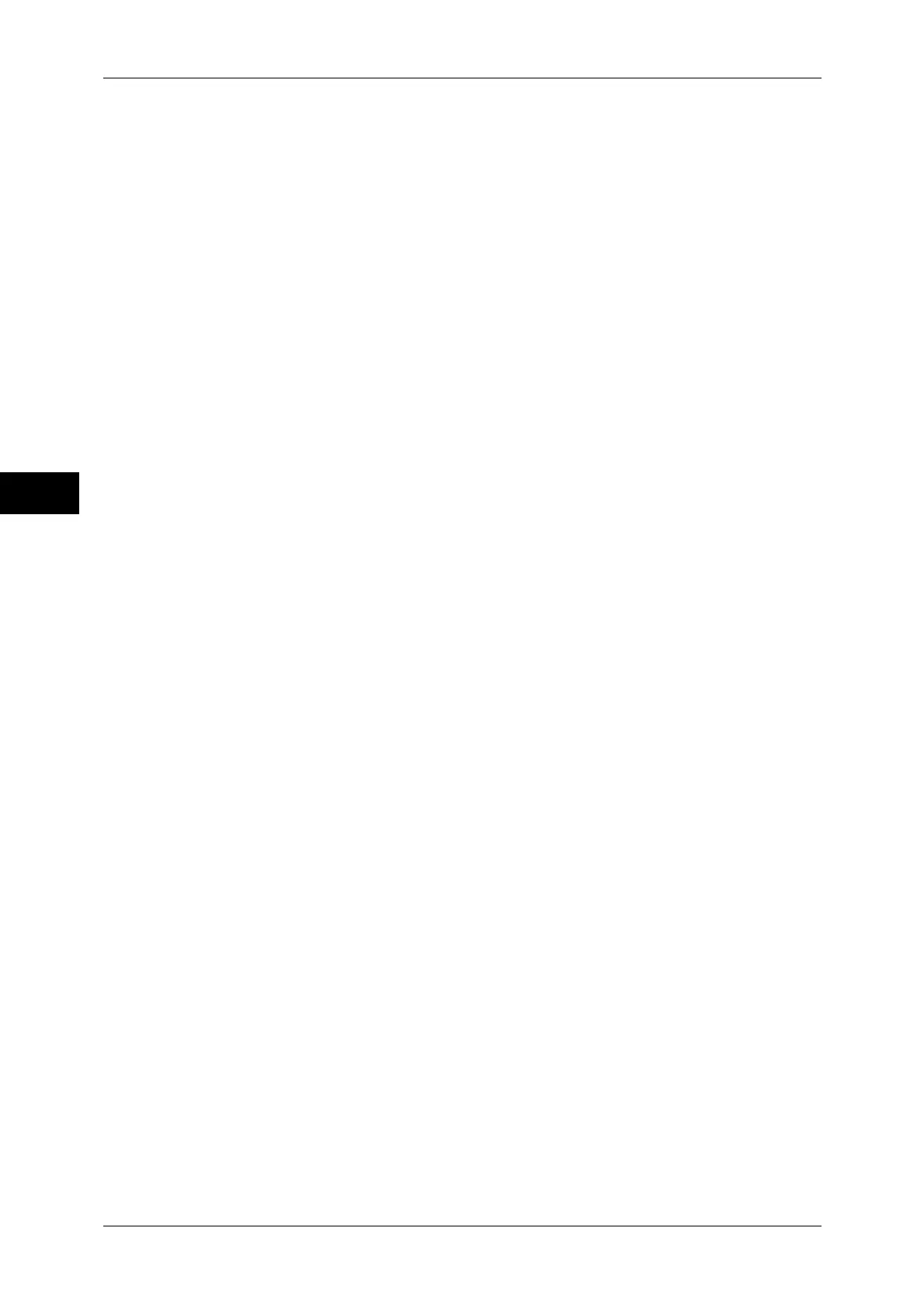3 Copy
136
Copy
3
Staple
Specify the position for stapling. The number of sheets that can be stapled is 2 - 50
(when 80 gsm
paper is used). Available paper types are: Plain (60 - 105 gsm), Reload
(60 - 105 gsm), Recycled (60 - 105 gsm), Punched (60 - 105 gsm), Letterhead (60 -
105 gsm), Pre-printed (60 - 105 gsm), Lightweight (56 - 59 gsm)*, Heavyweight (106 -
169 gsm), Extra Heavyweight (170 - 216 gsm), Bond (170 - 216 gsm), and Custom
Paper 1 to 5.
*: Only when the HCF Kit is installed
Important • In the following cases, the actual stapling position differs from the stapling position displayed
on the screen:
• When [Original Orientation] is set to [Upright Images], and [Staple] is set to one position
at the right side.
• When [Original Orientation] is set to [Sideways Images], and [Staple] is set to one
position at the left side.
Hole Punch
Sets the position for punching holes.
The positions for punching vary depending on a finisher installed.
Note •
When the hole-punching feature of a finisher is defective, the output is delivered to the center tray
instead of the finisher tray. Remove the output delivered to the center tray every now and then.
• This feature does not appear for some models. An optional component is required. For more
information, contact our Customer Support Center.
Original Orientation
Allows you to specify the orientation of the document so that the machine can identify
the top of the document.
Note • If the [Original Orientation] setting differs from the actual document orientation, the machine
may not detect the top of the document correctly.
z
Upright Images
Select this option when placing the top edge of the document against the top side of
the document glass or document feeder.
z
Sideways Images
Select this option when placing the top edge of the document against the left side of
the document glass or document feeder.
Output/Offset
Allows you to select the output destination tray and offset operation.
z
Offset Stacking
This option is displayed when you select [Center Tray - Upper] or [Center Tray -
Lower] for the output destination. When an optional finisher is installed, this option is
displayed when you select [Center Tray] or [Right Middle Tray].
The offset function is for slightly offsetting and outputting each paper stack to allow
you to distinguish the separations. You can select from [No Offset], [Offset per Set],
[Offset per Job], [Offset Every N Pages], [Offset Every N Sets], and [System Default].
Note • This feature does not appear for some models. An optional component is required. For more
information, contact our Customer Support Center.
• If you select [System Default], the setting in System Administration mode will be effective.
For information on how to change the setting, refer to "5 Tools" > "Copy Service Settings" >
"Copy Defaults" > "Output Destination" in the Administrator Guide.
• When the finisher is installed, [Right Top Tray] indicates the upper tray of the finisher.
• When the exit 2 tray is installed, [Center Tray - Upper] and [Center Tray - Lower] appear on
the screen.
