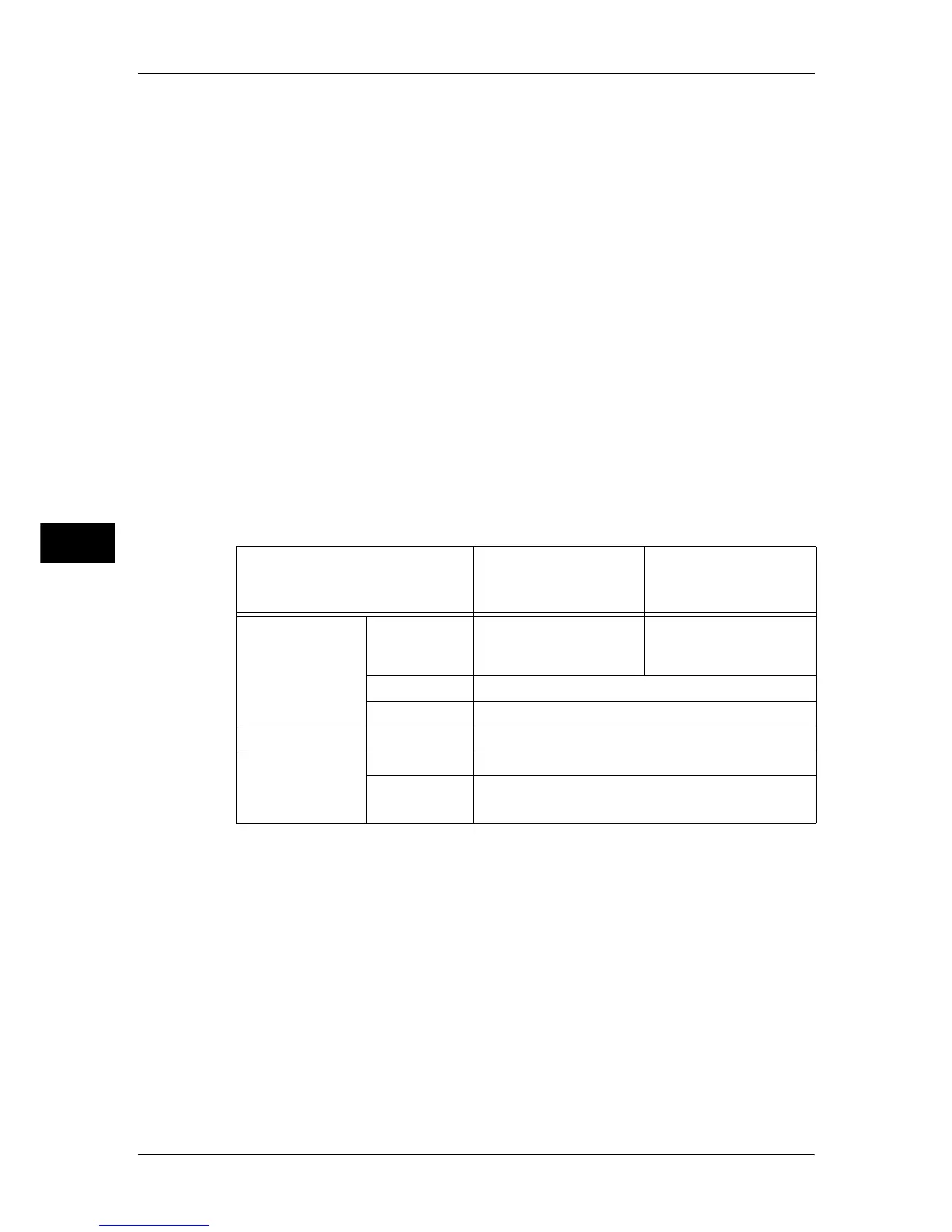5 Scan
280
Scan
5
MRC High Compression
Allows you to save PDF, DocuWorks, and XPS files with high compression.
Important • If you use the E-mail or Scan to PC service to scan a document with [MRC High
Compression] enabled, the image quality of the scanned data may differ from when you use
CentreWare Internet Services to retrieve the scanned data from a folder with [MRC High
Compression] enabled.
• DocuWorks 5.0.x and earlier versions (including trial version) do not support high-
compressed DocuWorks files.
Note • To browse or print DocuWorks files on a computer, one of the following software is required:
• DocuWorks 6.0 or later
• DocuWorks Viewer Light 5.1 or later
• DocuWorks Viewer Light for Web 5.1 or later
• This feature is available when [Color Scanning] is set to [Auto Detect], [Color], or
[Grayscale], when [Resolution] is set to [200 dpi] or [300 dpi], and when [File Format] is set
to [PDF], [DocuWorks], or [XPS].
• This feature is not available for some models. An optional component is required. For more
information, contact our Customer Support Center.
Searchable Text
Allows you to select whether to perform character recognition in PDF and DocuWorks
files.
When [Searchable Text] is set to [Searchable], the following settings are available
Refer to "[File Format - Searchable Text] Screen" (P.282).
*1 Only [Black & White] is available for some models. An optional component is required to select options other than
[Black & White]. For more information, contact our Customer Support Center.
*2 [Color Space] may not appear for some models, or may not appear on the screen depending on the setting in the
System Administration mode. For more information, refer to "5 Tools" > "Scan Service Settings" > "Other Settings"
> "Color Space" in the Administrator Guide, and "Color Space (Specifying the Color Space)" (P.307).
Specific Color
Allows you to scan documents containing a small number of colors and save the
scanned data with compression. Selecting this check box enables the file size to be
smaller than selecting [MRC High Compression].
Note • This feature is available when [Color Scanning] is set to [Color], when [Resolution] is set to
[200 dpi] or [300 dpi], and when [File Format] is set to [PDF] or [DocuWorks].
• To browse or print DocuWorks files on a computer, one of the following software is required:
• DocuWorks 6.0 or later
• DocuWorks Viewer Light 5.1 or later
• DocuWorks Viewer Light for Web 5.1 or later
Setting Item
When [MRC High
Compression] is Set
to [No]
When [MRC High
Compression] is Set
to [On]
E-mail/Scan to
Folder/Network
Scanning/
Scan to PC/
Store & Send Link/
Store to USB
Color Scanning Black & White
*1
,
Auto Detect, Color,
Grayscale
Auto Detect, Color,
Grayscale
Original Type Photo & Text, Text
File Format PDF, DocuWorks
Advanced Settings Color Space
*2
sRGB
Layout Adjustment Resolution 200 dpi, 300 dpi
Reduce/
Enlarge
100%
Note • [Auto %] is not supported.
