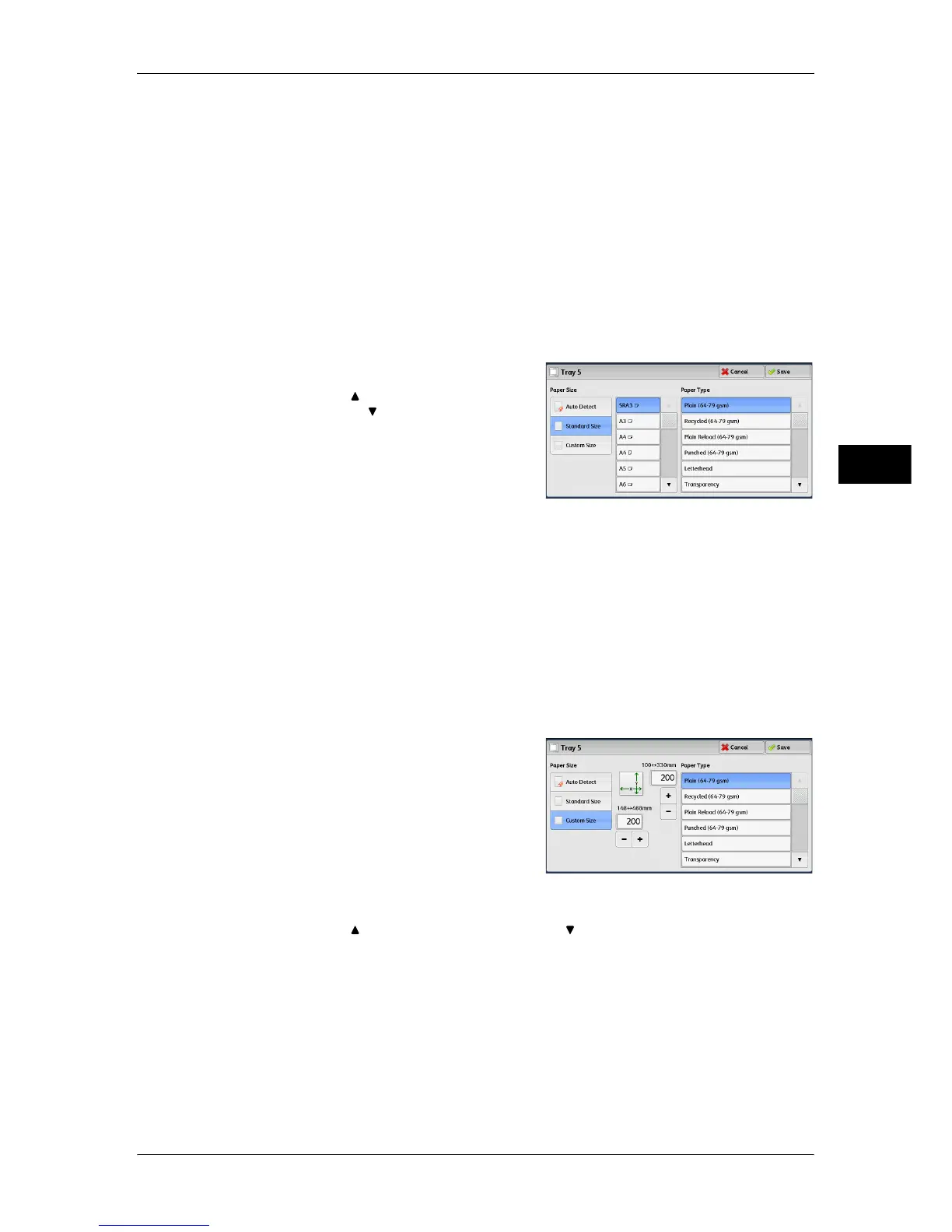Copy
91
Copy
3
Paper Size
Select from [Auto Detect], [Standard Size], and [Custom Size].
When you select [Auto Detect], the paper size is identified automatically.
When you select [Standard Size] or [Custom Size], refer to "When [Standard Size] is Selected" (P.91) or
"When [Custom Size] is Selected" (P.91), respectively.
Paper Type
Select a paper type.
When [Standard Size] is Selected
Select [Standard Size], and from the lists displayed, select a paper size and then a
paper type.
1 Select a paper size and a paper type.
Note • Select [ ] to return to the previous
screen or [ ] to move to the next screen.
When [Custom Size] is Selected
Enter the width and length of the original document on the fields displayed after
selecting [Custom Size].
Specify the X (width) in the range from 148 to 488mm, and the Y (length) in the range
from 100 to 330 mm in 1 mm increments.
Important • If the X (width) of non-standard size paper is less than 140 mm, documents may not be
copied properly.
• When copying on both sides of non-standard size paper, specify the size in the range from
140 to 483 mm for the X (width) direction and from 128 to 320 mm for the Y (length)
direction.
1 Enter a paper size using [+] and [-] or the
numeric keypad.
2 Select a paper type.
Note • Select [ ] to return to the previous screen or [ ] to move to the next screen.
