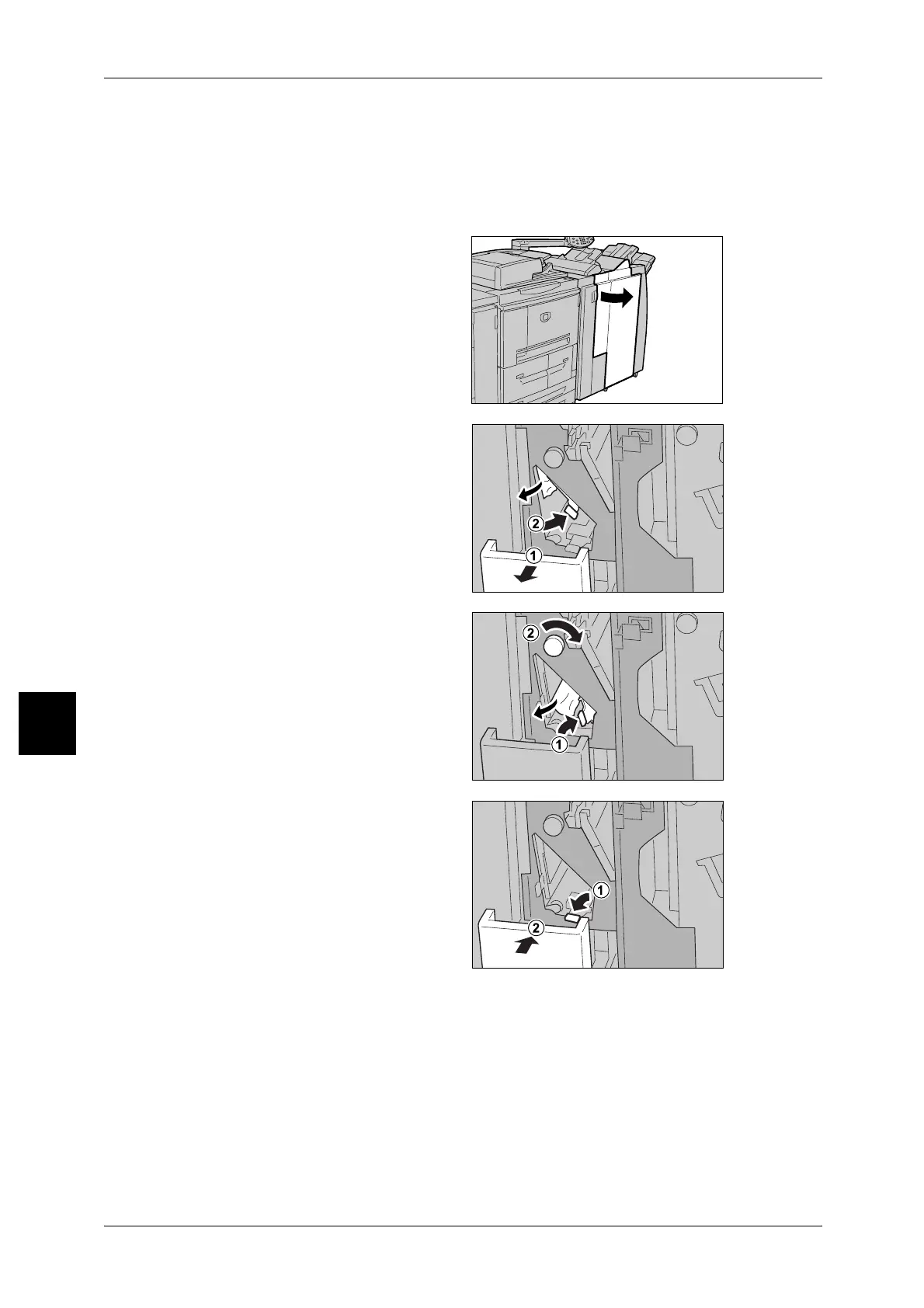6 Problem Solving
90
Problem Solving
6
4 Close the Finisher right cover.
Note • A message will be displayed and the machine will not operate if the Staple Finisher's right
cover is even slightly open.
Paper jams at knob 2c, levers 2e/2f and tri-fold output tray 2d.
1 Make sure that the machine has
stopped, and then open the right
cover on the light finisher.
2 Pull out the tri-fold output tray [2d],
swing lever [2e], and remove the
jammed paper.
Note • If paper is torn, check for any
torn pieces of paper inside the
machine.
3 If you cannot remove the paper in
Step 2, return lever [2e] to the
original position. Swing lever [2e],
turn knob [2c] to the right, then
remove the jammed paper.
Note • If paper is torn, check for any
torn pieces of paper inside the
machine.
4 Swing back the opened lever ([2f]
or [2e]), and push back the tri-fold
output tray [2d].
5 Close the Finisher right cover.
Note • A message will be displayed and the machine will not operate if the Staple Finisher's right
cover is even slightly open.
