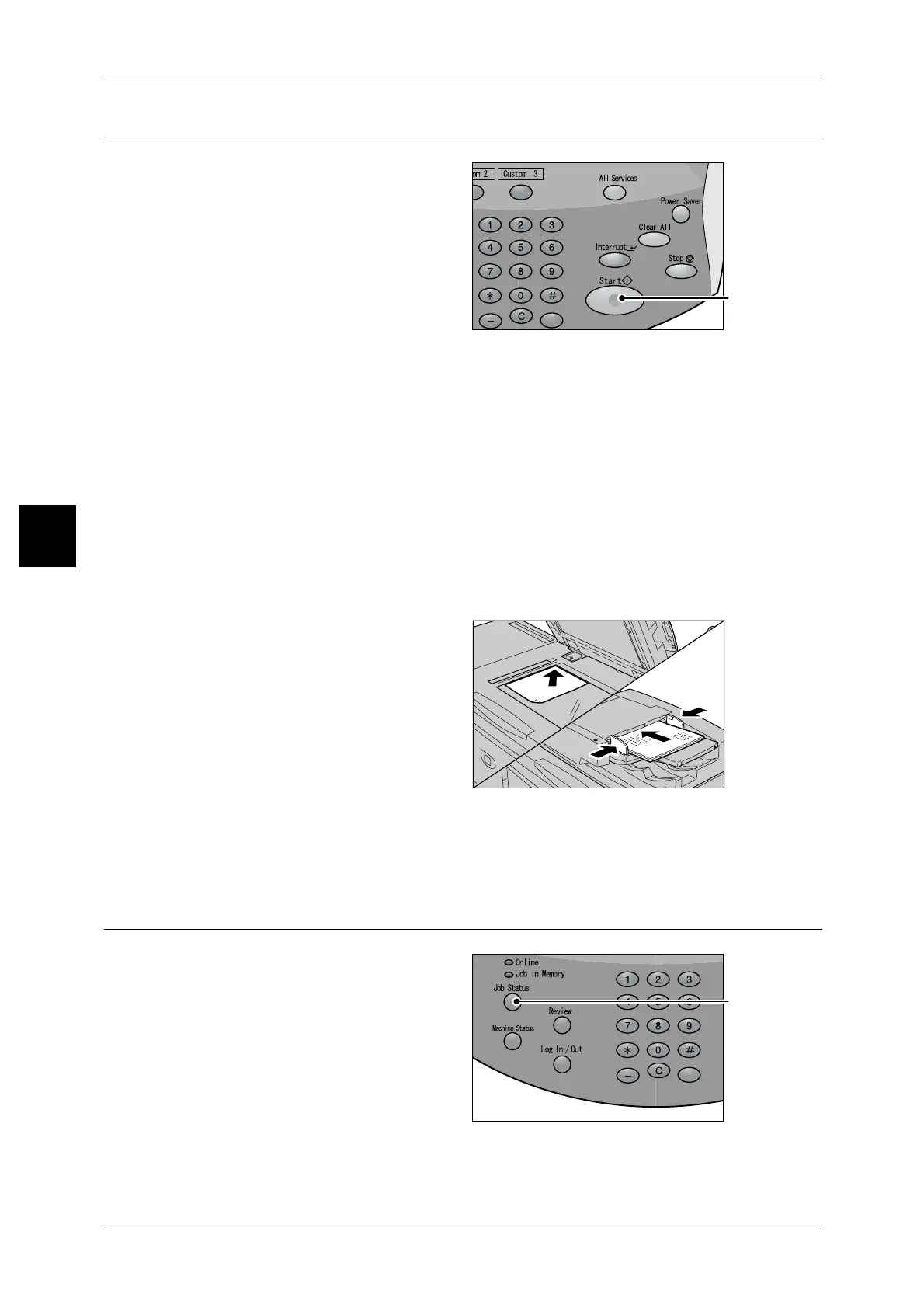3 Basic Operation
28
Basic Operation
3
Step4 Starting the Copy Job
1
Press the <Start> button.
Important • If a document has been set in
the document feeder, do not
press the document while it is
being conveyed.
Note • If a problem occurs, an error
message appears in the
display. Remedy this by
following the message on the
display.
• You can set the next job
during copying.
If you have Another document
If you have another document, select the [Next Original] on the touch screen while the
current document is being scanned.You can copy multiple documents together.
2 Select [Next Original] while scanning is in progress.
Note • When using the document feeder, load the next document after the machine has finished
scanning the first document.
• When the above screen is displayed and no operation is performed during a certain period
of time, the machine automatically assumes that there are no more documents and performs
an automatic reset.
3 Load the next document.
4 Press the <Start> button.
If you have more documents, repeat the procedure 3 and 4.
5 When all documents have been scanned, select [Last Original].
Step5 Confirming the Copy Job in the Job Status
1
Press the <Job Status> button.
<Start> button
<Job Status> button
