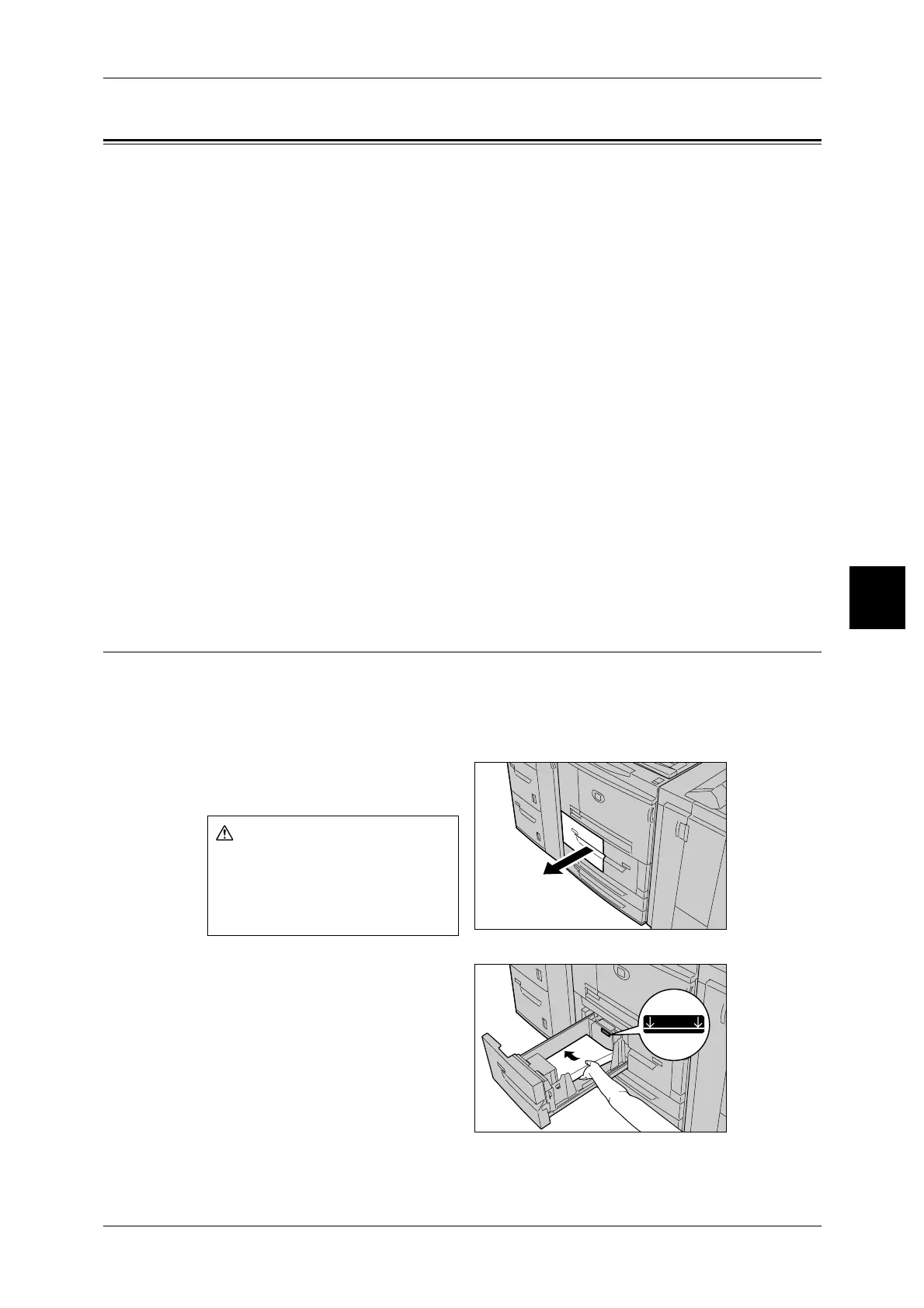Loading Paper
49
Paper and Other Media
4
Loading Paper
This section describes how to load paper.
About types of paper loaded in trays
The machine automatically detects the size and orientation of loaded paper in trays.
The paper type, however, must be set.Normally, plain paper is set to each of the trays.
Change the paper type settings if you load other paper types, Paper can also be
named, and set as user-defined paper. Up to five paper types can be set as user-
defined paper.
About automatic tray selection
Automatic tray selection is active if [Auto] is selected for [Paper Select]. If the machine
judges that there are two or more corresponding trays in automatic tray selection, the
machine gives higher priority to the tray having the highest [Paper Type Priority] set at
[Tray Paper Type]. During automatic tray selection, trays whose [Paper Type Priority]
setting is set to [Off] are not targeted in [Automatic Tray Selection]. Also, if the [Paper
Priority] setting is exactly the same, automatic tray selection is determined by [Tray
Priority]
Note • Tray 5 (manual feed) cannot be selected in automatic tray selection.
• When the machine runs out of paper during copying or printing, select the tray containing the
paper of the same size and orientation that was being used for copying or printing, and
continue copying or printing (Auto Tray Switch feature). During this operation, a tray
containing paper of type whose [Paper Priority] setting is set to [Off] cannot be switched to.
Loading Paper in Trays 1 to 2
Following describes the procedure for loading paper in trays 1 to 2.
When the machine runs out of paper during copying or printing, a message is displayed
on the control panel display. Add paper according to the displayed instructions.
Copying or printing is automatically resumed when paper is added.
1 Pull out the tray towards you until it
stops.
2 Load and align the edge of the
paper against the left edge of the
tray with the side to be copied or
printed on facing down.
Important • Do not load paper exceeding
the maximum fill line. Doing so
might cause paper jams or
machine trouble.
When pulling out the paper tray,
do it slowly. If pulled out with too
much force, the tray can hit and
injure your knees.
MAX
