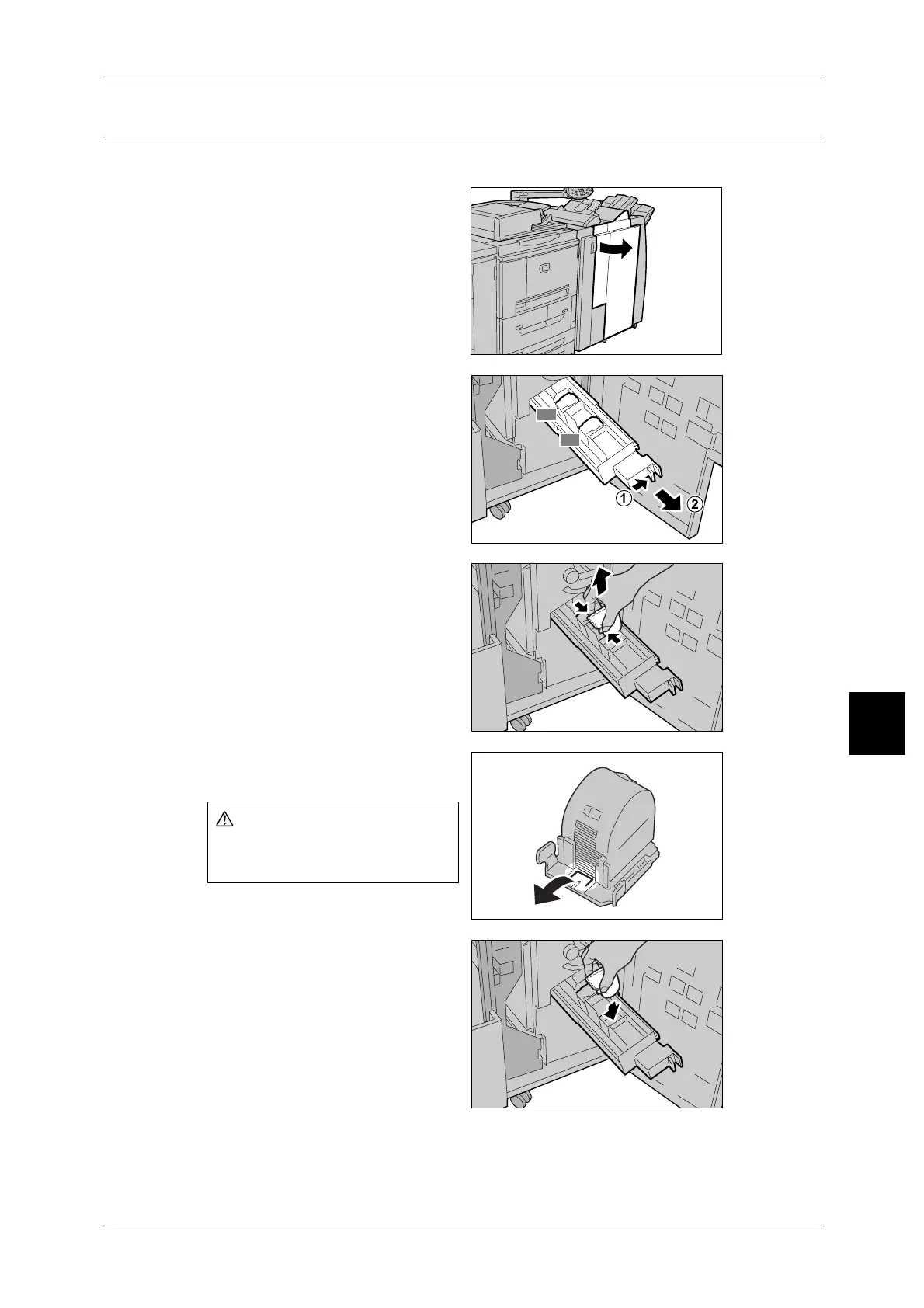Stapler Faults
103
Problem Solving
6
Staple Jams at staple cartridge for booklet
The following describes remedy for staple jams in the staple cartridge for booklet.
1 Make sure that the machine has
stopped, and then open the front
cover on the light finisher.
2 Pressing the lever to the right,
pulling out the cartridge.
3 Holding the tabs of the booklet
staple cartridge, and then lift to
remove it.
4 Remove the jammed paper as
shown in the diagram.
5 Holding the tabs of the booklet
staple cartridge, return the
cartridge to the original position
and gently push it until it clicks.
6 Return the unit to its original
position.
7 Close the Finisher right cover.
Note • A message will be displayed
and the machine will not
operate if the Staple Finisher's right cover is even slightly open.
If the staples cannot be removed after carrying out the above procedures, contact our
Customer Support Center.
Be careful in removing jammed
staples.
R2
R3
