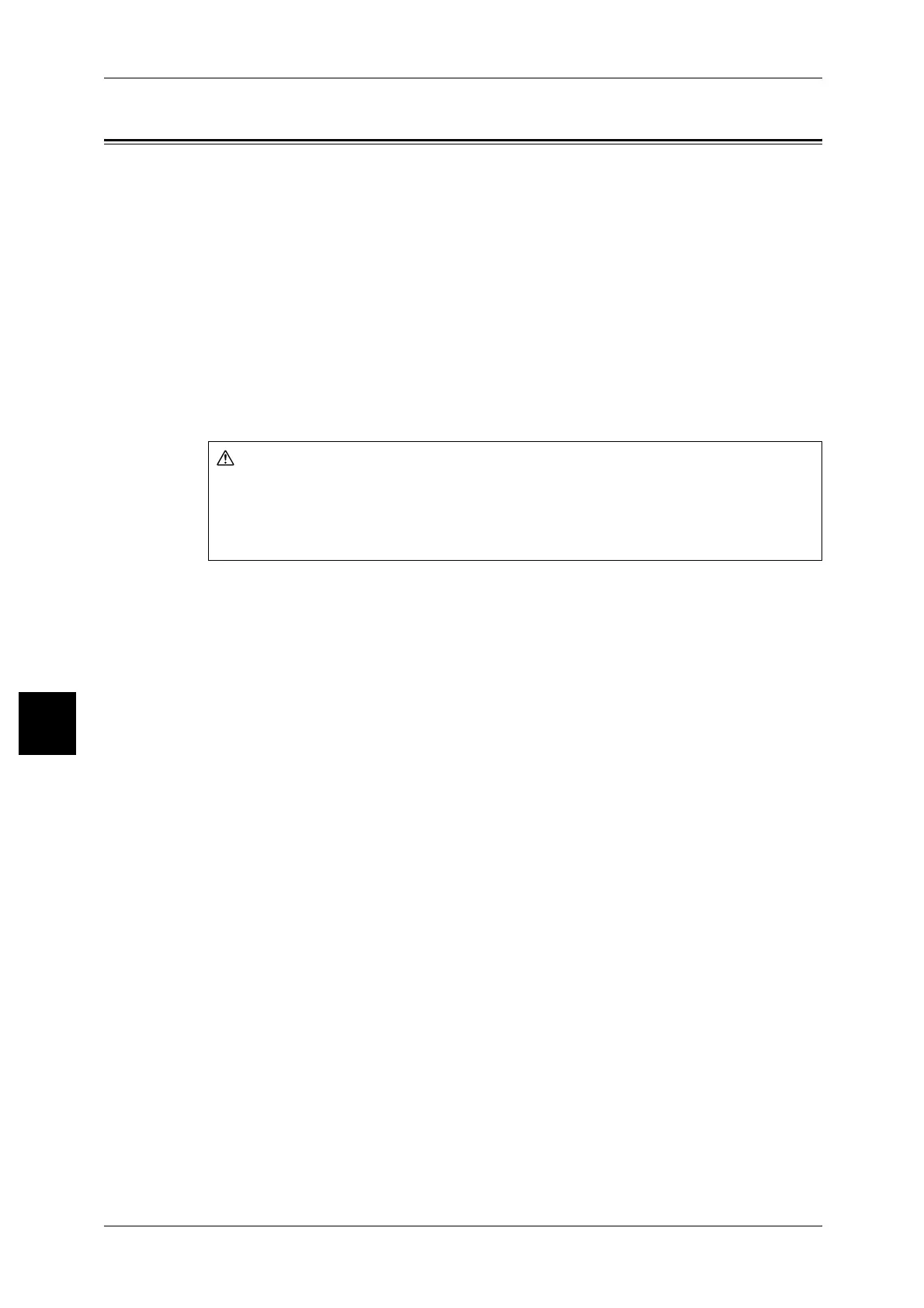6 Problem Solving
74
Problem Solving
6
Paper Jams
When paper jams inside the machine, the machine stops and an alarm sounds. A
message also is displayed on the display. Follow the instructions displayed and remove
the jammed paper.
Gently remove the paper taking care not to tear it. If paper is torn while it is being
removed from the machine, remove all torn pieces making sure that none remain inside
the machine.
If a paper jam message is displayed again after you have remedied the paper jam,
paper is probably jammed at another location. Remedy this by following the message
on the display.
When you have finished remedying a paper jam, printing is automatically resumed from
the state before the paper jam occurred.
If a paper jam occurred during copying, press the <Start> button. Copying is resumed
from the state before the paper jam occurred.
This section describes how to remedy paper jams that occur at the following locations:
The references are described below.
Paper Jams in Trays 1 to 4 ..........................................................................................................75
Paper Jams in Transport Unit 4...................................................................................................75
Paper Jams in Duplex Module[3]................................................................................................76
Paper Jams in Tray 5 (Bypass Tray) ...........................................................................................77
Paper Jams in Trays 6 to 7 (High Capacity Feeder Tray)...........................................................78
Paper Jams in the Interposer .......................................................................................................78
Paper Jams in Lower Left Cover.................................................................................................79
Paper Jams inside body...............................................................................................................80
Paper Jams Inside Finisher Left Cover .......................................................................................83
Paper Jams Inside Finisher Right Cover .....................................................................................85
Paper Jams at Z Folding Unit......................................................................................................88
Paper Jams at Output Area of Finisher .......................................................................................92
Paper Jams at High Capacity Tray Unit......................................................................................94
Important • When a paper jam occurs, paper is sometimes torn and remains inside the machine if you
draw out a paper tray without checking the paper jam position. This may cause machine
malfunctions. Check where the paper jam occurred before remedying the problem.
• If a piece of jammed paper remains inside the machine, the paper jam message will not
disappear from the display.
• Paper jams can be remedied with the machine still on. When the power is turned off, all
information stored to the machine's memory will be erased.
• Do not touch components inside the machine. This can cause print defects.
Do not attempt to remove a paper jammed deeply inside the product, particularly a
paper wrapped around a fuser or a heat roller. Otherwise, it may cause injuries or
burns. Switch off the product promptly and contact your local Fuji Xerox
representative.
