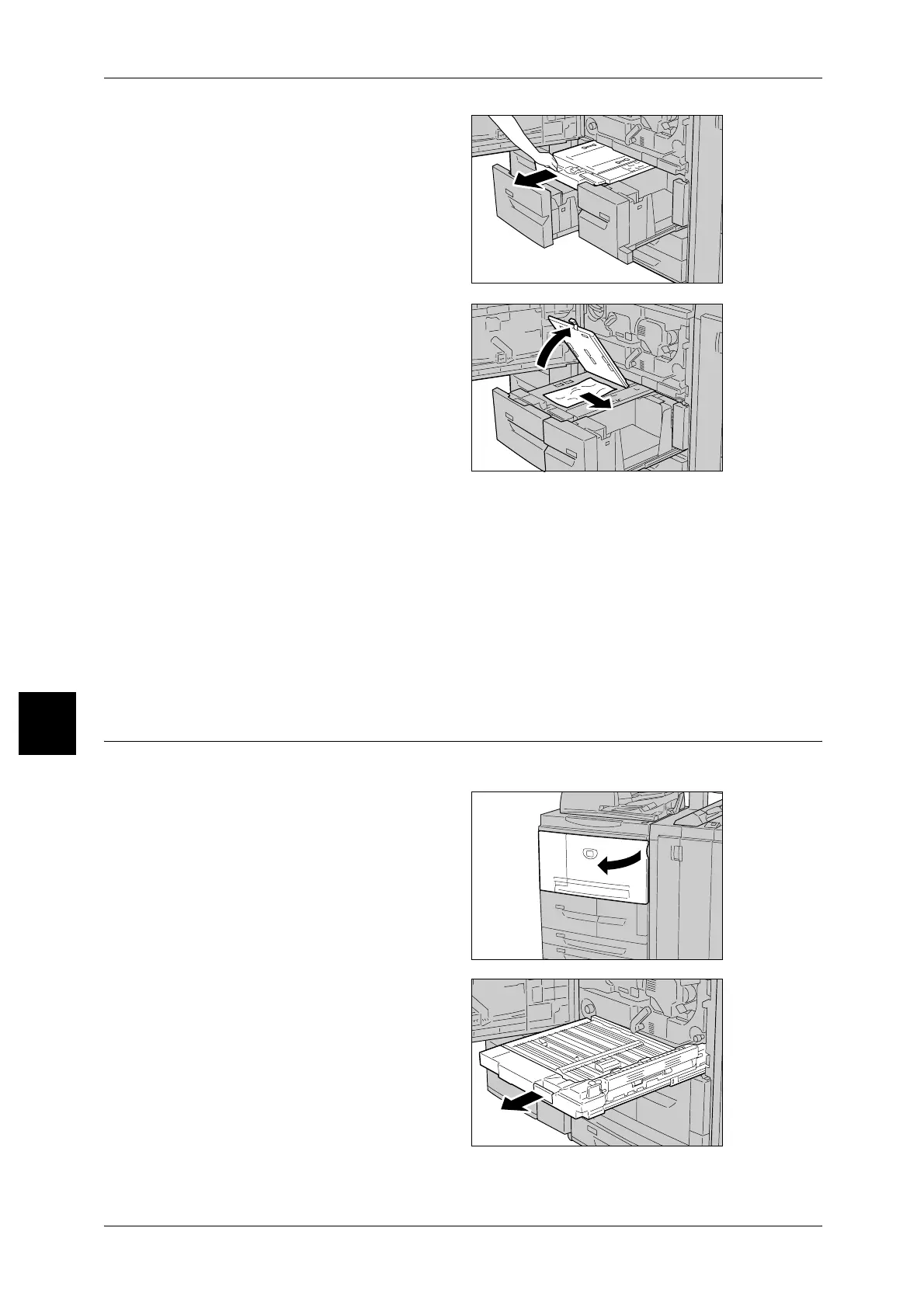6 Problem Solving
76
Problem Solving
6
3 Pull out transport unit [4].
4 Lift up the lever [4a], and then
remove the jammed paper.
Note • If paper is torn, check for any
torn pieces of paper inside the
machine.
5 Return lever [4a] to the original position.
6 Push the tray 2 in gently until it comes to a stop.
Note • When tray 2 is pushed, transport unit [4] will be inserted in simultaneously.
7 Push the tray 1 in gently until it comes to a stop.
8 Close the front cover.
Note • A message will be displayed and the machine will not operate if the front cover is even
slightly open.
Paper Jams in Duplex Module[3]
Following describes how to remedy paper jams that occur on the duplex module [3].
1 Make sure that the machine has
stopped before opening the front
cover.
2 Pull out duplex module [3]
