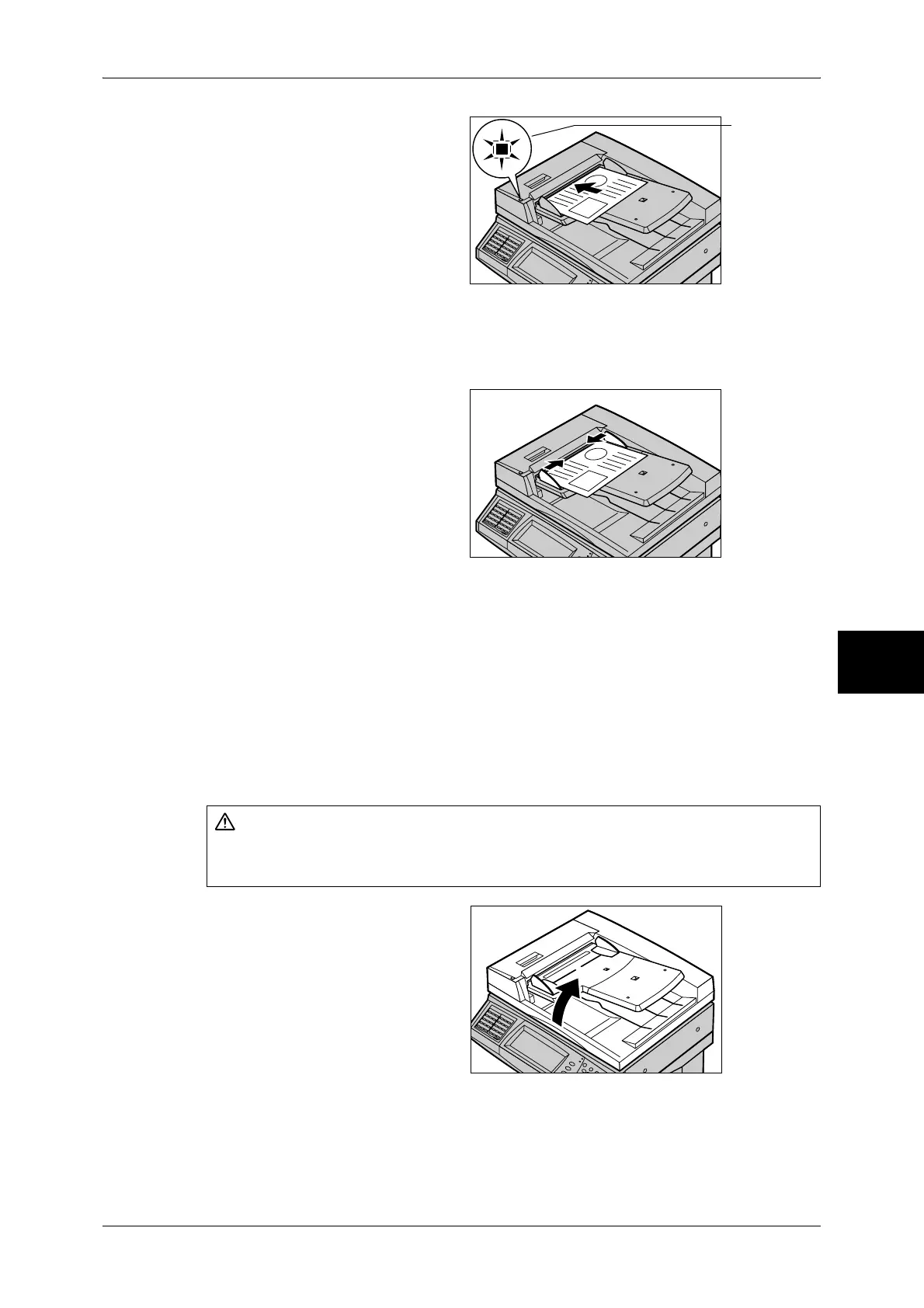Scanning Procedure
167
Scan
5
1 Remove any paper clips and
staples before loading the
document.
2 Load the document (the front side
of 2-sided document) face up in the
center of the document feeder.
Note • Load documents in the [Head
to Left] orientation. When
displayed on a computer, the
documents are in the "Head to
Top" orientation.
• The indicator lights when the document is loaded correctly. If the indicator does not light up,
the machine may be trying to detect a document on the document glass. Press the <C>
button, and then reload the document.
3 Adjust the movable document
guides to just touch the edges of
the document loaded.
Document Glass
The document glass supports a single sheet, a book, or other similar documents up to
297 x 432 mm (A3, 11 x 17 inches).
Important • After using the document glass, close the document cover.
The document feeder automatically detects standard size documents. For a non-
standard size document, specify the size in the [Original Size] field.
For information on entering document sizes, refer to "Original Size (Specifying an Original Size)"
(P.196).
Note • The standard document sizes that can be detected automatically depend on the [Paper Size
Settings] in the System Administration mode. For information on the paper size settings,
refer to "Paper Size Settings" (P.285).
1 Open the document cover.
Important • Ensure that a screen is
displayed on the control
panel, and then load a
document. If a document is
loaded before a screen is
displayed, the machine may
not properly detect the
document size.
CAUTION
Do not apply excessive force to press a thick document against the platen glass when
you make a copy of it. The glass may break.
Indicator
