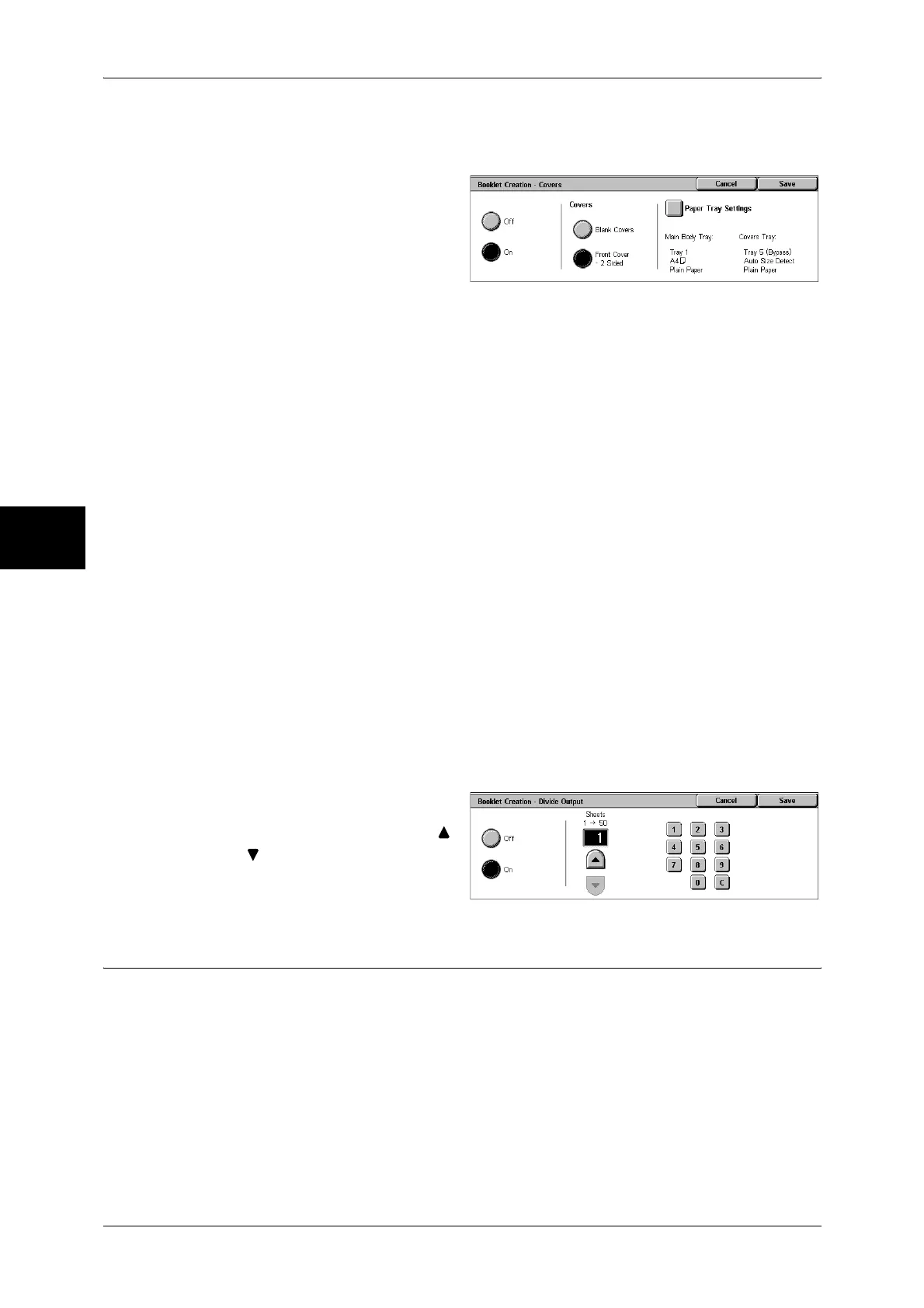3 Copy
78
Copy
3
[Booklet Creation-Covers] Screen
You can attach a cover to a booklet.
1 Select [On].
2 Select any item.
Covers
z
Blank Covers
A blank sheet of paper is attached as the cover.
z
Front Cover - 2 Sided
The first page of the document is copied on the cover. When you only want to copy
to the outside of the cover, insert a blank sheet of paper for the page that will become
the inside of the cover.
Paper Tray Settings
Displays the [Booklet Creation-Covers-Paper Tray Settings] screen.
Select the tray to use from [Main Body Tray] and [Covers Tray]. Select trays with paper
of the same size and orientation for the copy paper and the cover.
When [Bypass...] is selected, the [Tray 5 (Bypass)] screen appears. Refer to "[Tray 5 (Bypass)] Screen"
(P.61).
[Booklet Creation-Divide Output] screen
When you have a large number of originals, the originals are divided to create subsets
to reduce the thickness of each booklet. The machine folds copies in half, and piles
them up to form a booklet. This feature can be set to from 1 to 50 pages in 1 page
increments.
Note • When specifying [Folding], set the dividing number of sheets in the range from 1 to 15.
1 Select [On].
2 Set the number of copies using [ ]
and [ ] or with the numeric
keypad.
Covers (Attaching a Cover to Copies)
You can make copies with a cover attached.
The front cover can be output before the first page of the document on a different type
of paper (e.g. colored paper or heavyweight paper).
Note • This feature does not appear for some models. An optional package is necessary. For more
information, contact our Customer Support Center.
• When making 2-sided copies, copies are made on both sides of the top cover/back cover in
accordance with the page order of the document.
