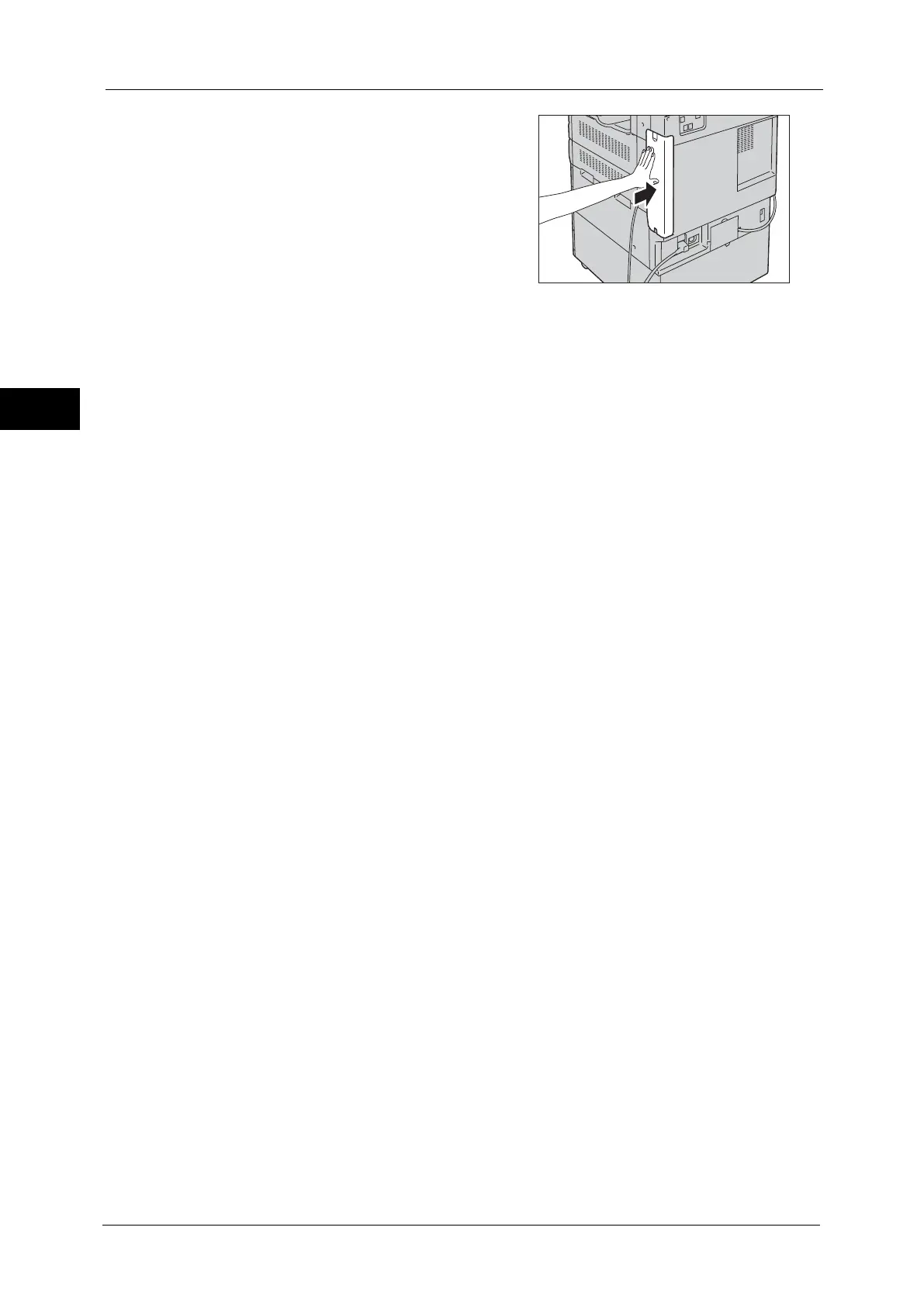1 Before Using the Machine
24
Before Using the Machine
1
7
Return the rear right cover to its original
position.
8
Press the main power switch to the [ | ] position to switch on the main power.
9
Close the front cover.
10
Press the push-button power switch to switch on the power.
For more information on setting items, refer to "Printer Environment Settings" (P.303).
