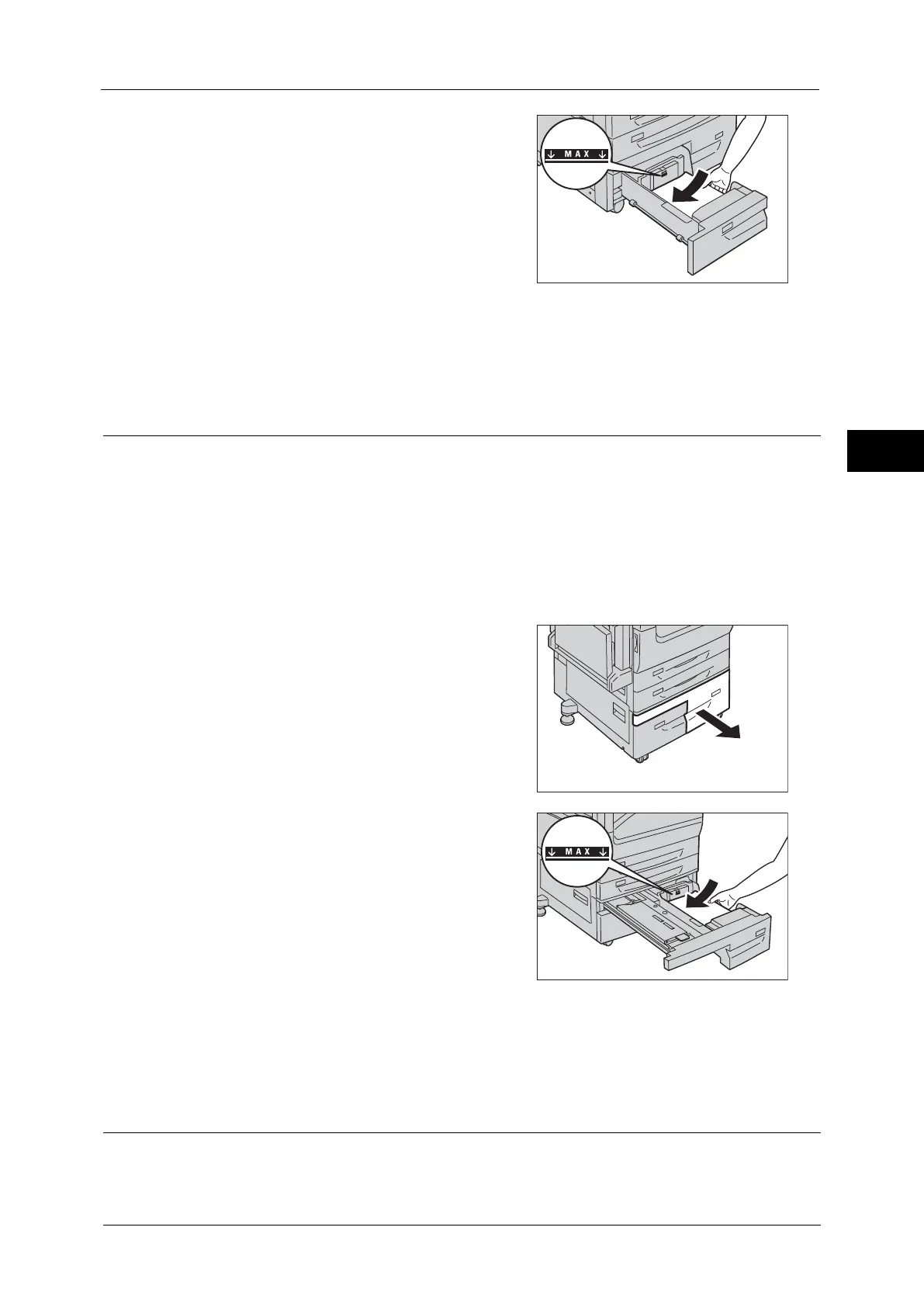Loading Paper
51
Paper and Other Media
2
2
Load and align the edges of the paper against
the left edge of the tray with the side to be
copied or printed on facing up.
Important • Do not load paper above the maximum fill
line. It might cause paper jams or machine
malfunctions.
3
Push the tray in gently until it stops.
Important • When pushing the paper tray in, do it slowly. If the tray is pushed with too much force, it might cause
machine malfunctions.
Loading Paper in Tray 4 (Tandem Tray Module) (Optional)
The following describes the procedure for loading paper into Tray 4 (Tandem Tray Module).
When the machine runs out of paper during copying or printing, a message is displayed on
the touch screen. Add paper according to the displayed instructions. Copying or printing
automatically resumes when paper is added.
Note • Fan the paper well before loading paper in a tray. It prevents paper from sticking to each other and
reduces paper jams.
For information on changing the paper size and orientation, refer to "Changing the Paper Size for Tray 4 (Tandem Tray
Module) (Optional)" (P.55).
1
Pull out the tray until it stops.
Important • While the machine is processing a job, do not
pull out the tray that the job uses.
• Do not add a new stack of paper on top of
the remaining paper in the tray to prevent
paper jams or any other troubles. First,
remove the remaining paper from the tray,
and then load the new stack of paper.
2
Load and align the edges of the paper against
the left edge of the tray, with the side to be
copied or printed on facing up.
Important • Do not load paper above the maximum fill
line. It might cause paper jams or machine
malfunctions.
3
Push the tray in gently until it stops.
Important • When pushing the paper tray in, do it slowly. If the tray is pushed with too much force, it might cause
machine malfunctions.
Loading Paper in Tray 5 (Bypass)
When printing or copying on a size or type of paper that cannot be set in Trays 1 to 4 and
6, use Tray 5 (Bypass).
