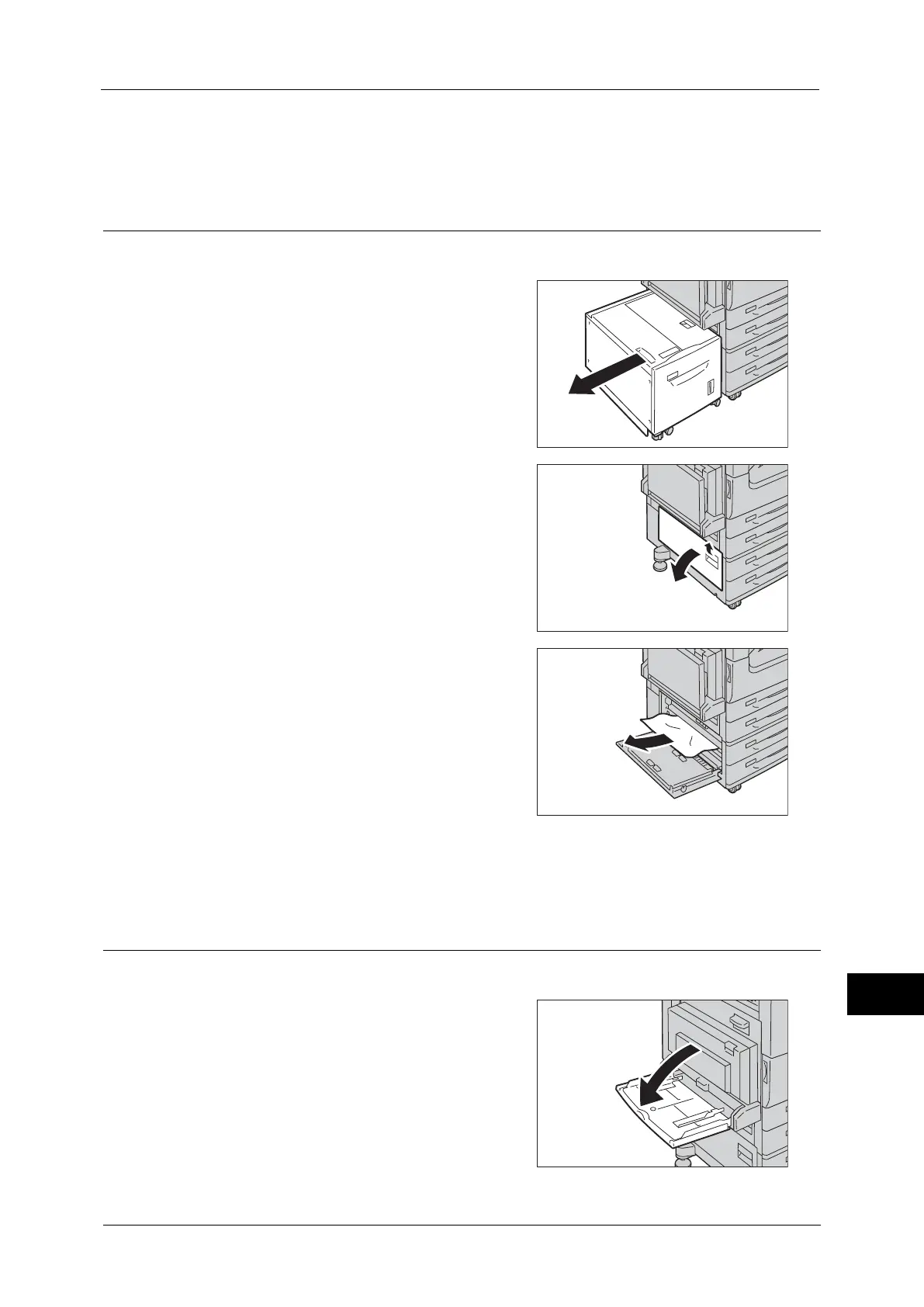Paper Jams
555
Problem Solving
15
4
Push the center of the Cover B to close it gently.
5
If the Tray 6 is installed, put the Tray 6 back into position.
Paper Jams in Cover C
The following describes how to clear paper jams occurring in the Cover C.
1
If the Tray 6 (HCF B1) is installed, gently move
the Tray 6 to the left until it stops by gripping
the handle on the top left side of Tray 6.
2
Pull the release handle of Cover C, and open
the Cover C.
3
Remove the jammed paper.
Note • If paper is jammed at the upper position, it
may be invisible. Check inside thoroughly.
• If paper is torn, check for any torn pieces of
paper inside the machine.
4
Push the center of the Cover C to close it gently.
5
If the Tray 6 is installed, put the Tray 6 back into position.
Paper Jams in Cover D (Duplex Module)
The following describes how to clear paper jams occurring in the Cover D.
1
Open the Tray 5 (Bypass).
