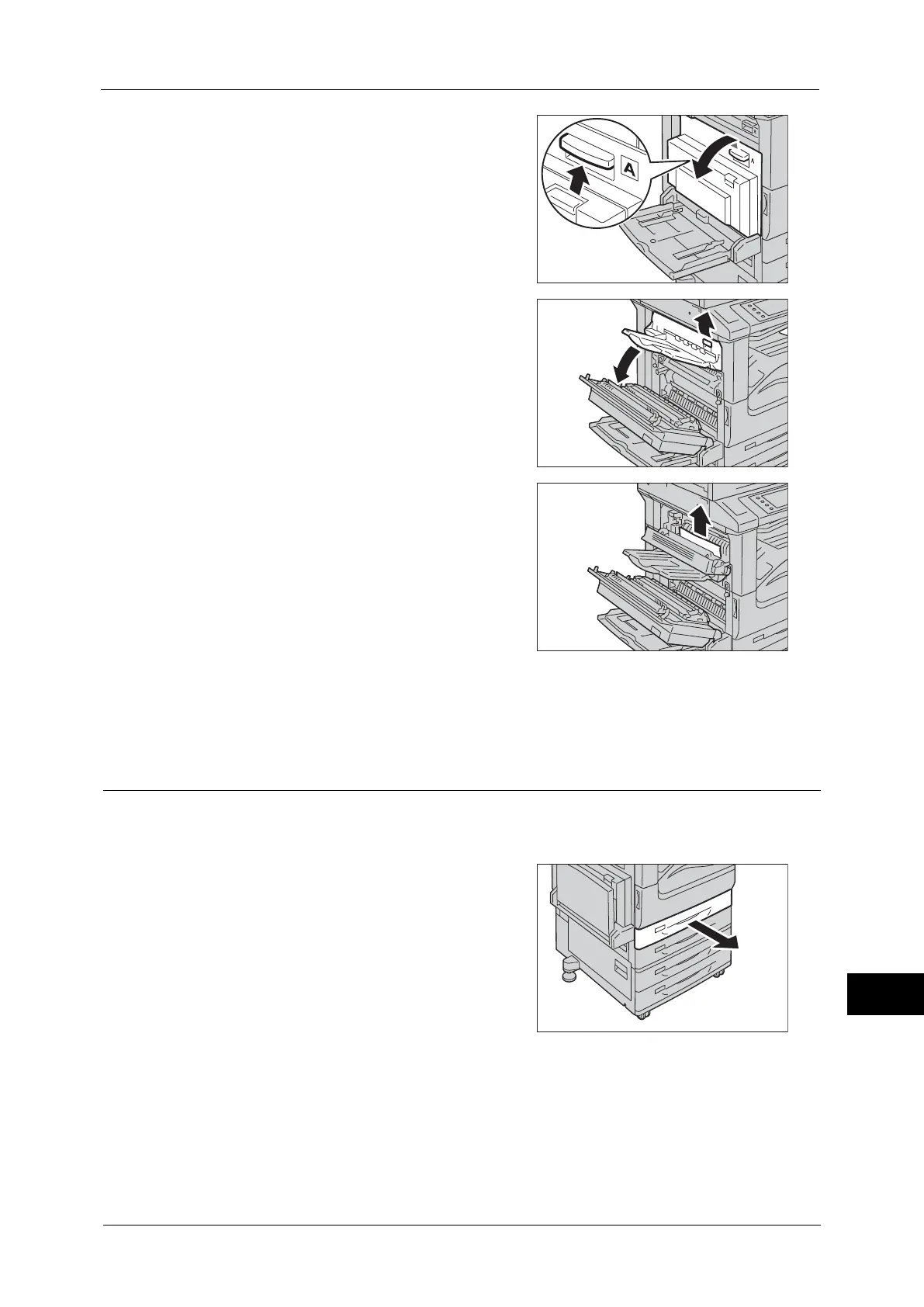Paper Jams
557
Problem Solving
15
2
Pull the release handle of Cover A, and open
the Cover A.
3
Pull the release handle of Cover E, and open the
Cover E.
4
Remove the jammed paper.
Note • If paper is torn, check for any torn pieces of
paper inside the machine.
5
Close the Cover E gently.
6
Push the center of the Cover A to close it gently, and then close the Tray 5.
Paper Jams in Trays 1 and 2 / Trays 3 and 4 of Two Tray Module (Optional)
The following describes how to clear paper jams occurring in Trays 1 and 2.
You can use the same steps for Trays 3 and 4 of the Two Tray Module (optional).
1
Pull out the tray where the paper jam occurred.
Note • Paper is sometimes torn and remains inside
the machine if you pull out a tray without
checking the paper jam position. This may
cause machine malfunction. Check where the
paper jam occurred first.
