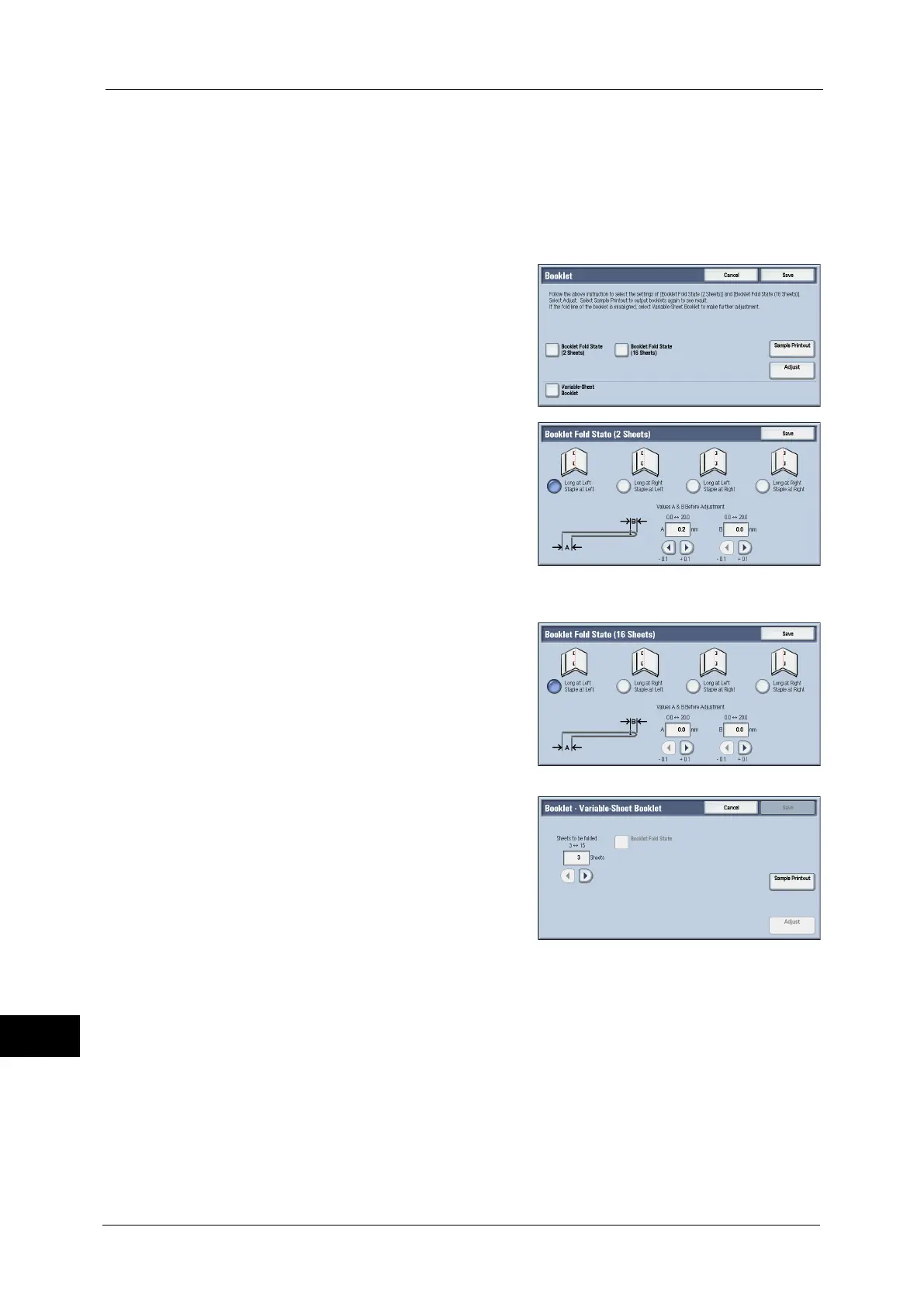16 Appendix
604
Appendix
16
4
Select the tray in which you loaded paper, select [16-Sheet Stack], and press the <Start>
button.
The sample is printed.
5
Select [Close].
6
Check the sample printout, measuring the position misaligned amount for 2-sheet stack
and 16-sheet stack.
7
Select [Booklet Fold State (2 Sheets)].
8
Select the state of the fold and staple position
of the printout, and enter the 2-sheet stack
misalignment amount you measured in step 6
in [Values A & B Before Adjustment].
9
Select [Save].
10
Select [Booklet Fold State (16 Sheets)] in the
same way as [Booklet Fold State (2 Sheets)].
Note • Alignment is adjusted automatically when
loading stacks of 2 to 16 sheets.
Set [Variable-Sheet Booklet].
11
Select [Adjust].
12
Select the tray in which you loaded paper and press the <Start> button.
The sample is printed.
13
Select [Save].
14
Confirm the result of sample printout.
15
Adjust the alignment again if necessary. (Step 6 to 14).
16
Select [Save].
17
Select [Close] until the Services Home screen is displayed.
