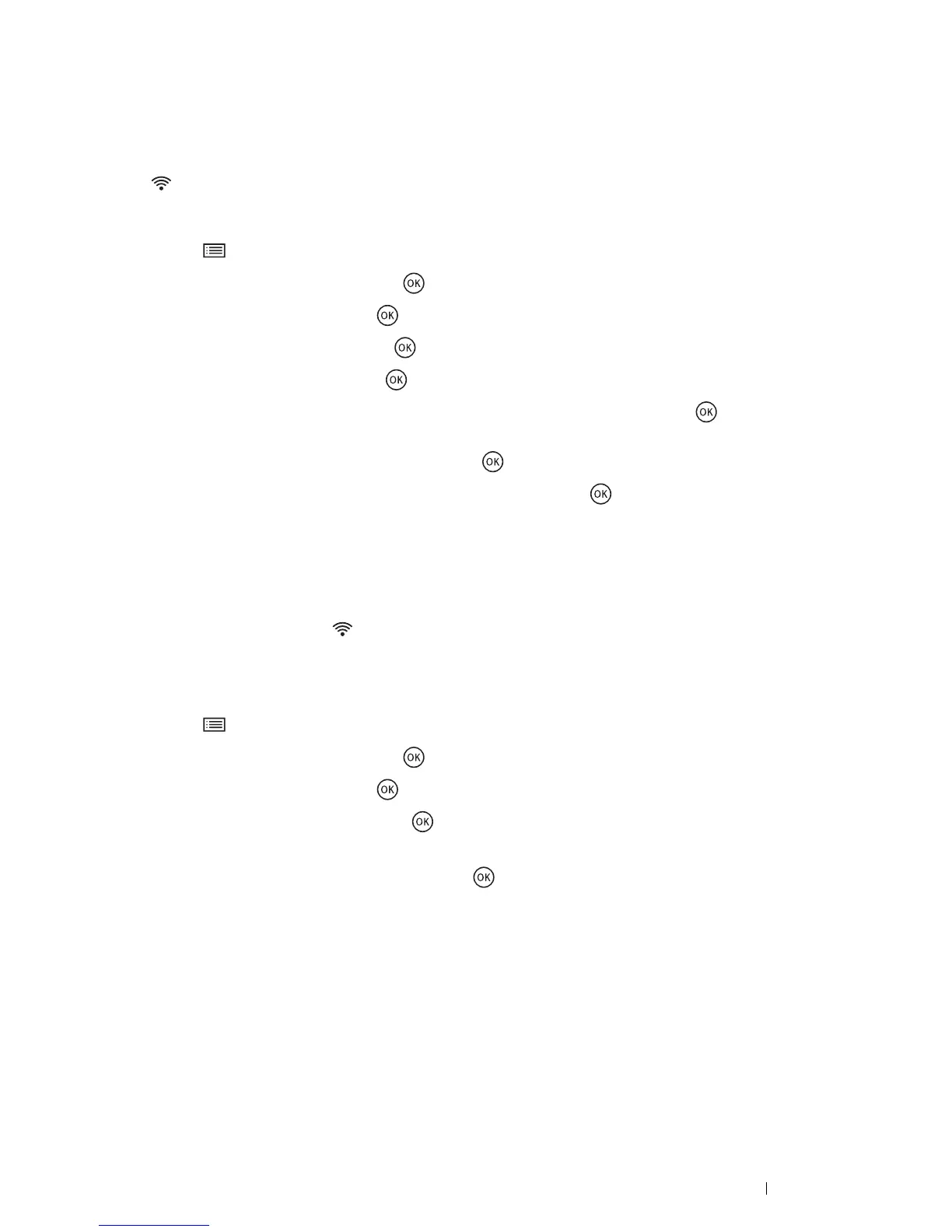Printer Connection and Software Installation 37
•WPS-PIN
The PIN code of WPS-PIN can only be configured from the operator panel.
NOTE:
• WPS-PIN is available only when the wireless LAN access point (Registrar) or router supports WPS-PIN.
• For the WPS operation on the wireless LAN access point (Registrar) or router, refer to the manual supplied with the product.
• The (Wi-Fi) LED lights up or blinks to indicate the printer's wireless connection status. For more information, see "Status
of Wi-Fi LED" on page 19.
If a problem occurs or error messages are displayed on the LCD panel, see "Wireless Problems" on page 155.
1 Press the (Menu) button.
2 Select Admin Menu, and then press the button.
3 Select Network, and then press the button.
4 Select WPS Setup, and then press the button.
5 Select PIN Code, and then press the button.
6 Write down the displayed 8-digit PIN code, or select Print PIN Code and press the button to print the
PIN code.
7 Select Start Configuration, and then press the button.
8 Select the wireless LAN access point from the list, and then press the button.
9 Confirm that WiFi-WPS linking Timeout:[XXX]appears, and enter the PIN code displayed on step 6 into
the wireless LAN access point within two minutes.
NOTE:
• For details about the WPS operation on the wireless LAN access point, refer to the manual supplied with the wireless
LAN access point.
When WPS is successful, the (Wi-Fi) LED lights up. The wireless connection is established and setup for
wireless LAN is complete.
• Auto SSID Setup
1 Press the (Menu) button.
2 Select Admin Menu, and then press the button.
3 Select Network, and then press the button.
4 Select Wi-Fi Setup, and then press the button.
The printer automatically searches the access points on wireless network.
5 Select the desired access point, and then press the button.
If the desired access point does not appear, see "Manual SSID Setup" on page 38.
NOTE:
• Some hidden SSID may not be displayed. If the SSID is not detected, turn on SSID broadcast from the access point.
