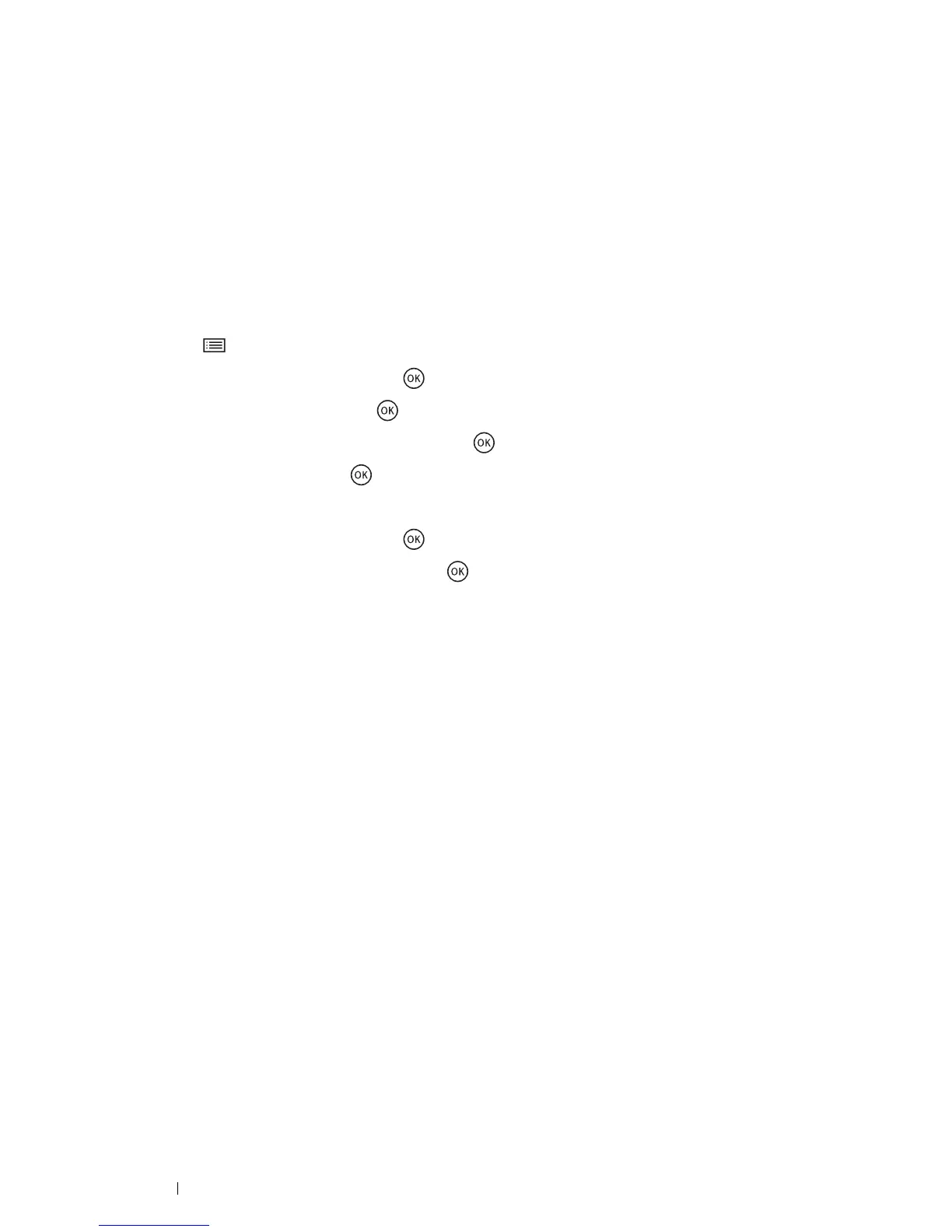96 Printing Basics
• Connecting a Wi-Fi Direct Certified Mobile Device With PIN Code
The following is a typical procedure for connecting a mobile device to the printer using Wi-Fi Direct PIN code. The
procedure varies depending on the mobile device you are using. Refer to the manual provided with your mobile
device.
NOTE:
• Before you connect the mobile device to the printer, confirm that WPS Setup is set to PIN Code.
1 From the mobile device, start the procedure to connect using Wi-Fi Direct PIN code.
The PIN code is displayed on the LCD panel of the printer.
2 Input the PIN code displayed on the LCD panel to the mobile device.
• Connecting a Mobile Device That Is not Wi-Fi Direct Certified
1 Press the (Menu) button.
2 Select Admin Menu, and then press the button.
3 Select Network, and then press the button.
4 Select Wi-Fi Direct Setup, and then press the button.
5 Select SSID, and then press the button.
6 Confirm the SSID of the printer.
7 Select PassPhrase, and then press the button.
8 Select Show Passphrase, and then press the button.
9 Confirm the passphrase of the printer.
NOTE:
• To confirm the printer's SSID and passphrase, you can also print the list by selecting Print Passphrase under the
PassPhrase menu.
10 Connect the mobile device to the Wi-Fi Direct network.
For Windows 8, Windows 8.1, Windows RT, and Windows RT 8.1
a Ta p Settings in the PC settings menu.
b Tap the Wi-Fi icon.
c Tap the printer's SSID, and then tap Connect.
d Enter the passphrase, and then tap Next.
The mobile device will connect to the printer.
For Windows 7
a Click the network icon on the taskbar.
b Click the printer's SSID, and then click Connect.
c Enter the passphrase, and then click OK.
d Click Cancel to exit the Set Network Location window.
The mobile device will connect to the printer.
For Windows Vista
a Click Start Connect To.
b Click the printer's SSID.
c Enter the passphrase, and then click Connect.
The mobile device will connect to the printer.
