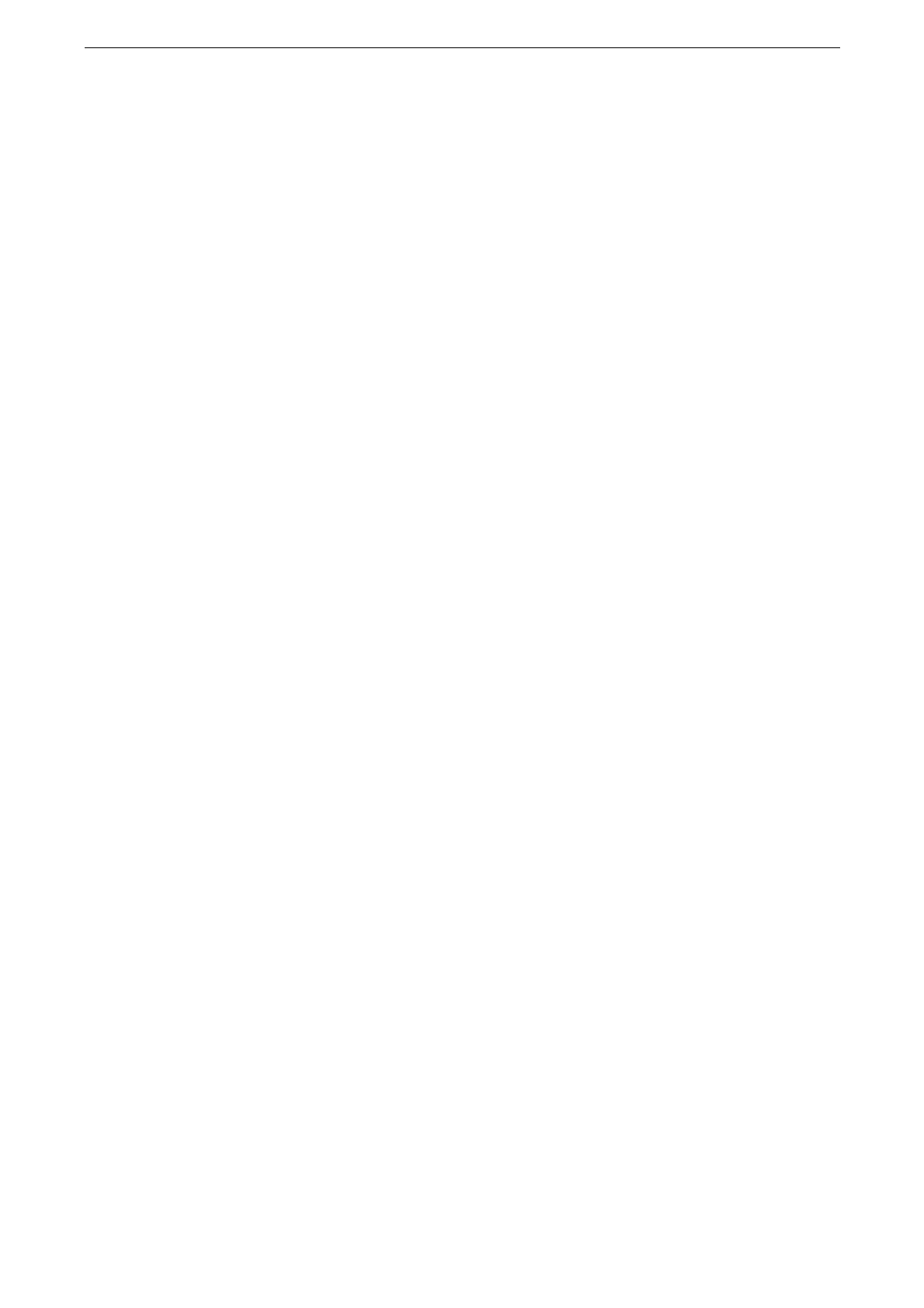Print Data Stored in the Device
87
1
Enter the authentication mode.
2
Tap [Jobs] on the Home screen.
3
Tap [Private Charge Print] at the bottom of the screen.
4
Select the job to be printed.
To delete a file, select the file and tap [Delete].
If you select multiple files, they are printed in the selected order.
The image of a direct print job from the USB port is not previewed.
For information on the button operation, refer to "Common Operation Buttons" (P.57).
5
When printing, specify the number of print sets using the numeric keypad.
6
Tap [Print].
A screen for specifying how to handle the file after printing appears.
If [Print Job Confirmation Screen] is set to [Off], the device automatically deletes the job after printing
without displaying the confirmation screen. For more information, refer to "[Print Job Confirmation Screen]"
(P.139).
Private Charge Print (All)
This feature allows you to print the Private Charge Print jobs at a time.
1
Enter the authentication mode.
2
Tap [Private Charge Print (All)] on the Home screen.
All jobs stored with Private Charge Print feature are printed.
After printing is done, the touch screen display goes back to the Home screen
automatically.
The files printed correctly are deleted.
Up to 100 files can be printed at a time. Files are printed in order from the latest.
These jobs are recognized as Private Charge Print jobs on the [Jobs] screen or the Job History Report.
