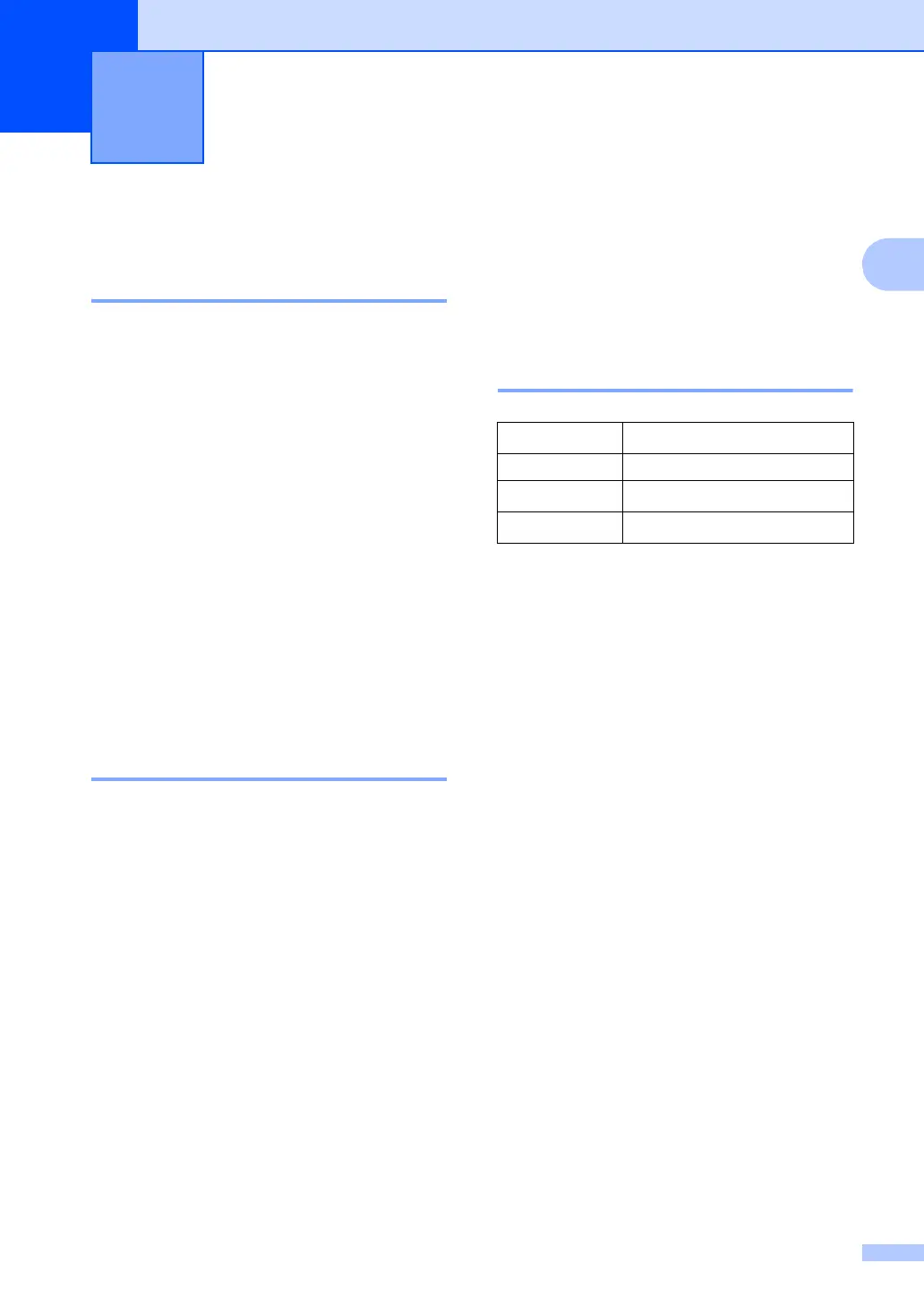31
2
2
Paper settings 2
Paper Type 2
a (For DocuPrint M115 f/M115 fs)
Press Menu, 1, 2, 1 and go to step d.
(For DocuPrint M115 b)
Press Menu and then press a or b to
choose 1.General Setup.
Press OK.
b Press a or b to choose 1.Paper.
Press OK.
c Press a or b to choose 1.Paper Type.
Press OK.
d Press a or b to choose Plain or
Recycled Paper.
Press OK.
e Press Stop/Exit.
Paper Size 2
a (For DocuPrint M115 f/M115 fs)
Press Menu, 1, 2, 2 and go to step d.
(For DocuPrint M115 b)
Press Menu and then press a or b to
choose 1.General Setup.
Press OK.
b Press a or b to choose 1.Paper.
Press OK.
c Press a or b to choose 2.Paper Size.
Press OK.
d Press a or b to choose A4, Letter,
Legal, Folio.
Press OK.
e Press Stop/Exit.
Acceptable paper 2
Print quality may vary according to the type of
paper you are using.
Paper capacity of the paper
tray 2
1
Folio size is 215.9 mm 330.2 mm.
Small size paper (smaller than A4, such as A5) can
not be printed.
Some important guidelines when selecting
paper are:
DO NOT use inkjet paper because it may
cause a paper jam or damage your
machine.
Preprinted paper must use ink that can
withstand the temperature of the
machine’s fusing process 200 C.
Paper Setting 2
Paper size
A4, Letter, Legal, Folio only
1
Paper types Plain paper, Recycled paper
No. of sheets
Up to 150 (80 g/m
2
)
Paper weight
64 - 105 g/m
2
