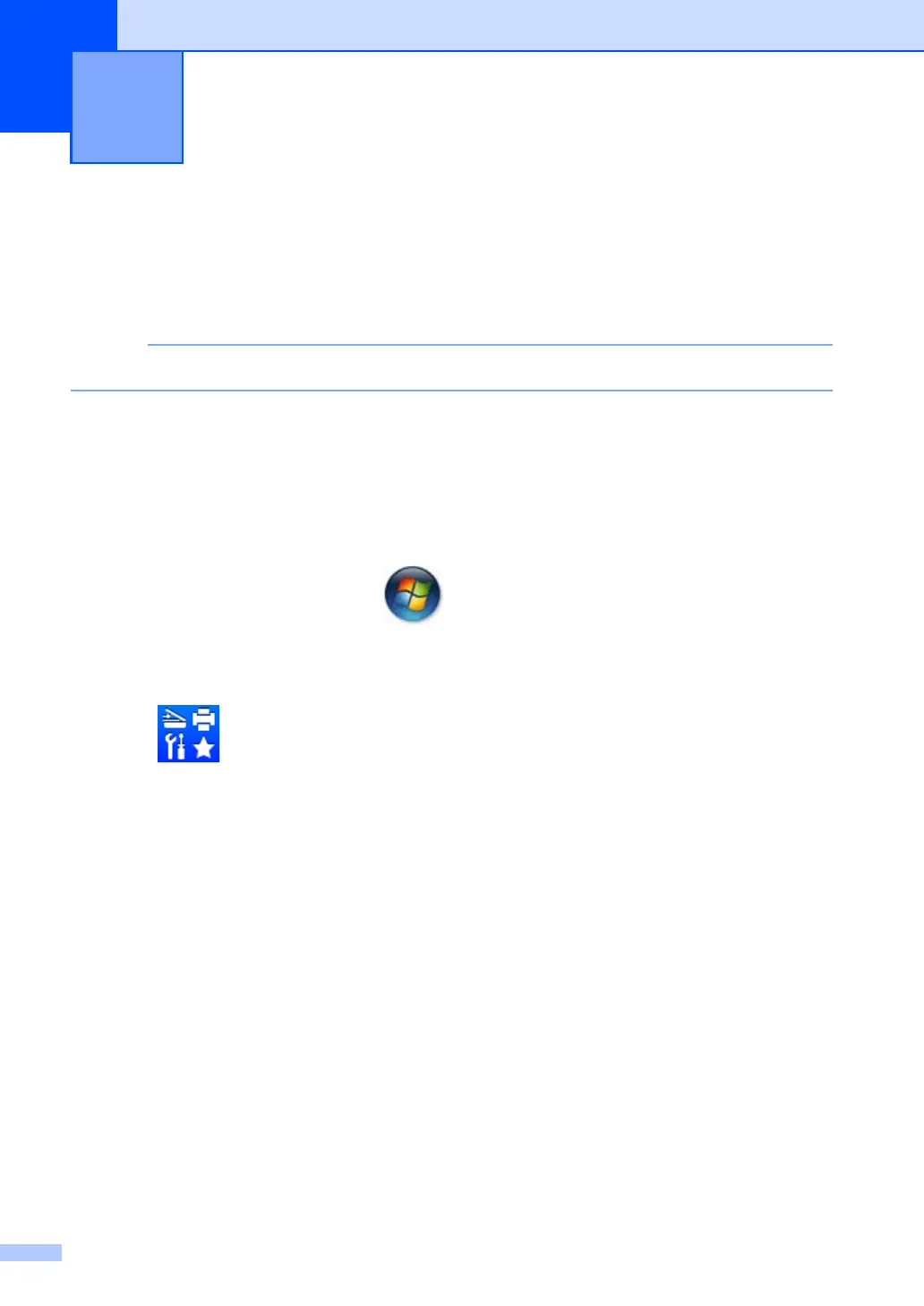50
9
Scanning a document as a PDF file using
ControlCenter4
9
(For further information See Software User’s Guide: Scanning)
The screens on your PC may vary depending on your model.
ControlCenter4 is a software utility that lets you quickly and easily access the applications you use
most often.
a Load your document.
b Do one of the following:
(Windows
®
XP, Windows Vista
®
and Windows
®
7)
Open ControlCenter4 by clicking (Start)/All Programs/Fuji Xerox/DocuPrint
XXXX (where DocuPrint XXXX is your model name)/ControlCenter4. The ControlCenter4
application will open.
(Windows
®
8)
Click (Fuji Xerox Utilities), and then click the drop-down list and select your model
name (if not already selected). Click SCAN in the left navigation bar, and then click
ControlCenter4.
The ControlCenter4 application will open.
How to scan to a computer 9
