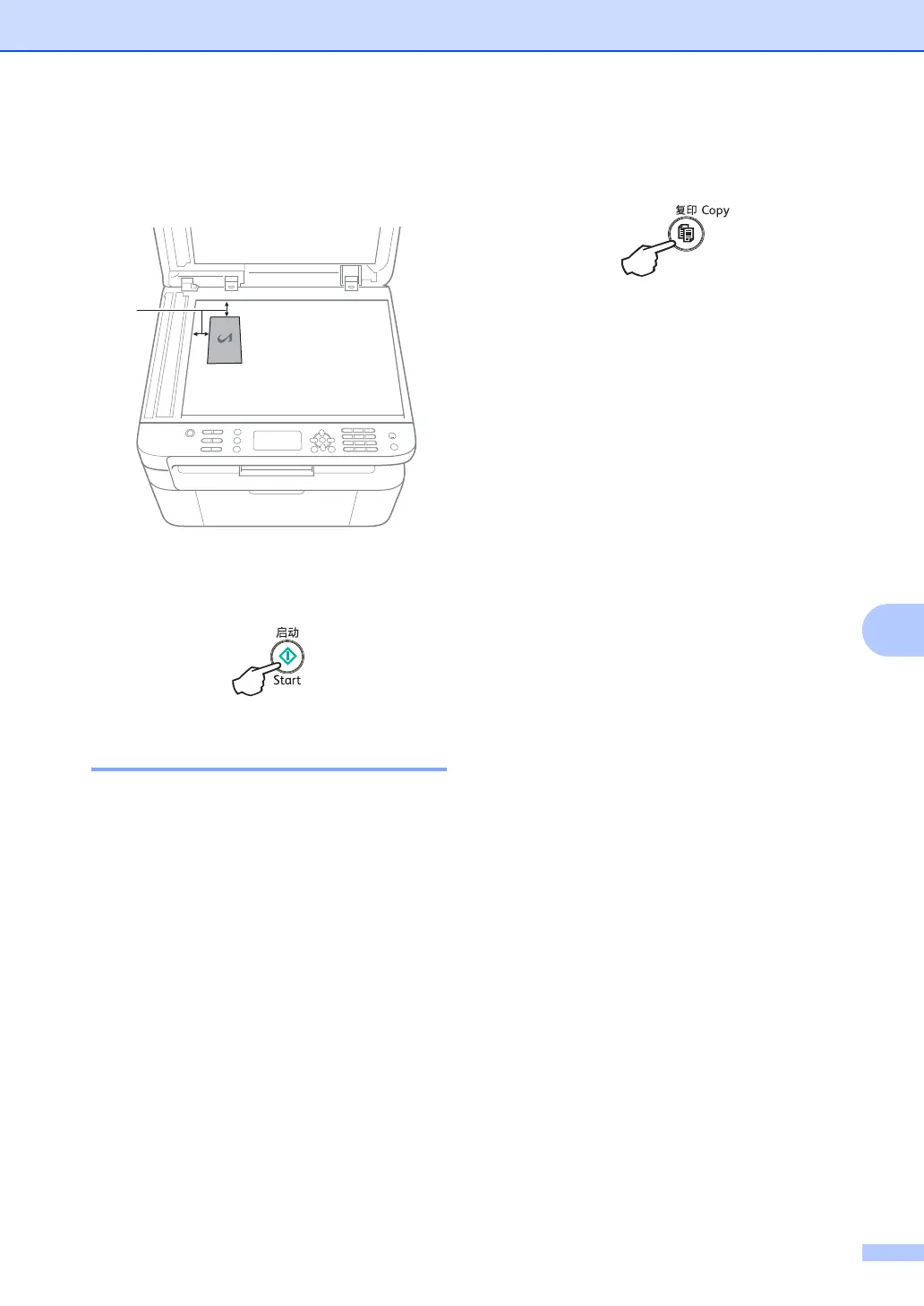Making copies
47
8
i Turn over your identification card and
place it at the left side of the scanner
glass.
1
4 mm or greater (top, left)
j Press Start to scan.
One-sided ID copy 8
a (For DocuPrint M115 f/M115 fs)
Press Menu, 3, 4 and go to step c.
(For DocuPrint M115 b)
Press Menu and then press a or b to
choose 2.Copy.
Press OK.
b Press a or b to choose 4.ID Copy.
Press OK.
c Press a or b to choose 4.2in1/1in1.
Press OK.
Press a or b to choose 1in1 for one-
sided copy as a default.
Press OK and then press Stop/Exit.
d (For DocuPrint M115 f/M115 fs)
Press Copy.
e (For DocuPrint M115 f/M115 fs)
Enter the number of copies you want.
(For DocuPrint M115 b)
Press a or b to enter the number of
copies you want.
f Place your identification card face down
on the scanner glass.
g Press 2 in 1 (ID) Copy.
