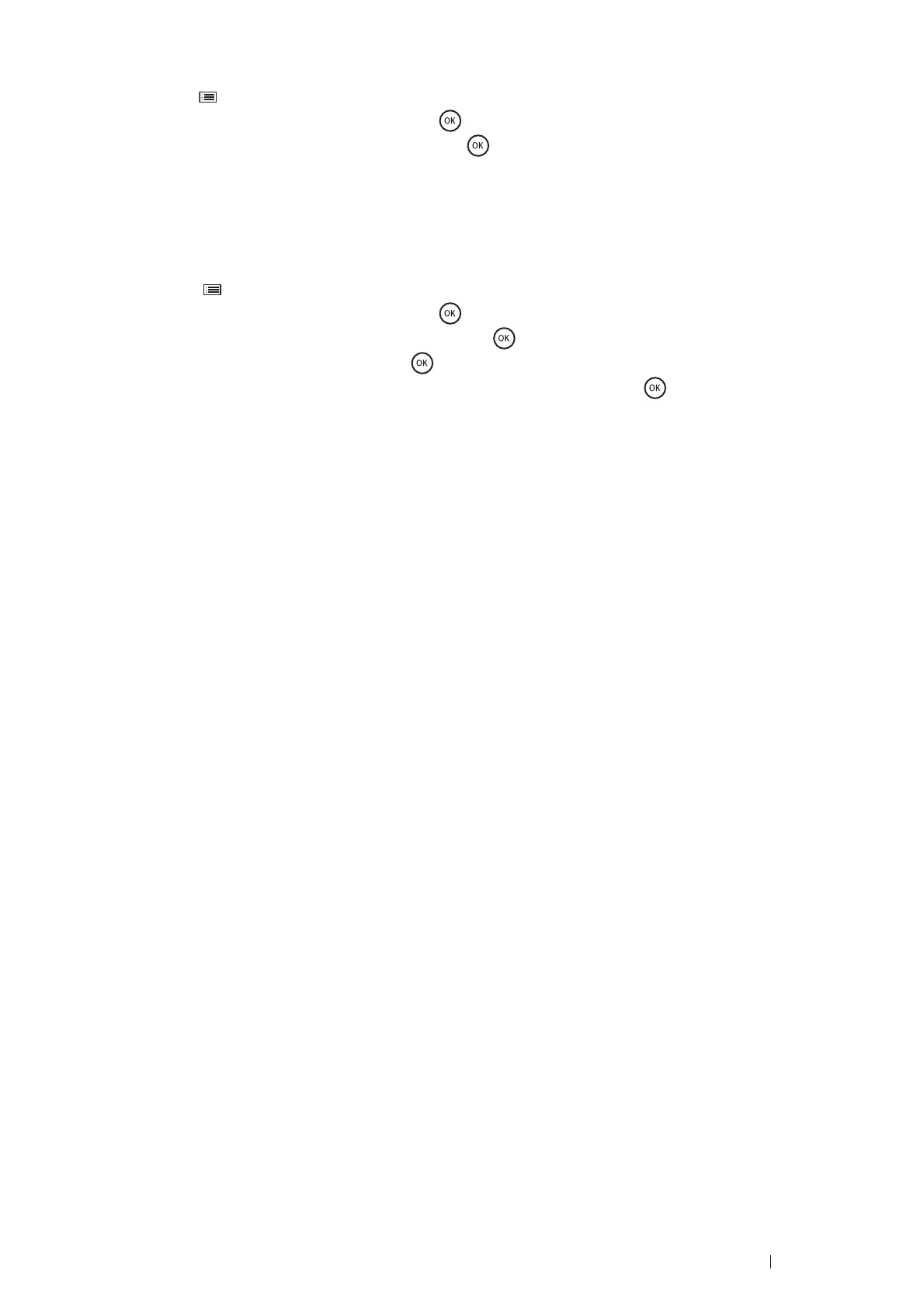Basic Operation 45
20 Print the Printer Settings page to confirm the optional 550 sheet feeder is installed correctly.
a Press the (Menu) button.
b Select Report / List, and then press the button.
c Select Printer Settings, and then press the button.
The Printer Settings page is printed.
21 Confirm the optional 550 sheet feeder is listed under Printer Options in the Printer Settings page.
If the feeder is not listed, turn off the printer, unplug the power cord, and re-install the optional 550 sheet feeder.
22 After loading paper in the optional 550 sheet feeder, specify the paper type from the printer operator panel.
a Press the (Menu) button.
b Select Tray Settings, and then press the
button
.
c Select Tray2, Tray3, or Tray4, and then press the
button
.
d Select Paper Type, and then press the
button
.
e Select the paper type for the optional 550 sheet feeder, and then press the
button
.
23 If you installed the optional 550 sheet feeder after installing the print driver, update your driver by following the
instructions for each operating system. If the printer is on a network, update the driver for each client.
