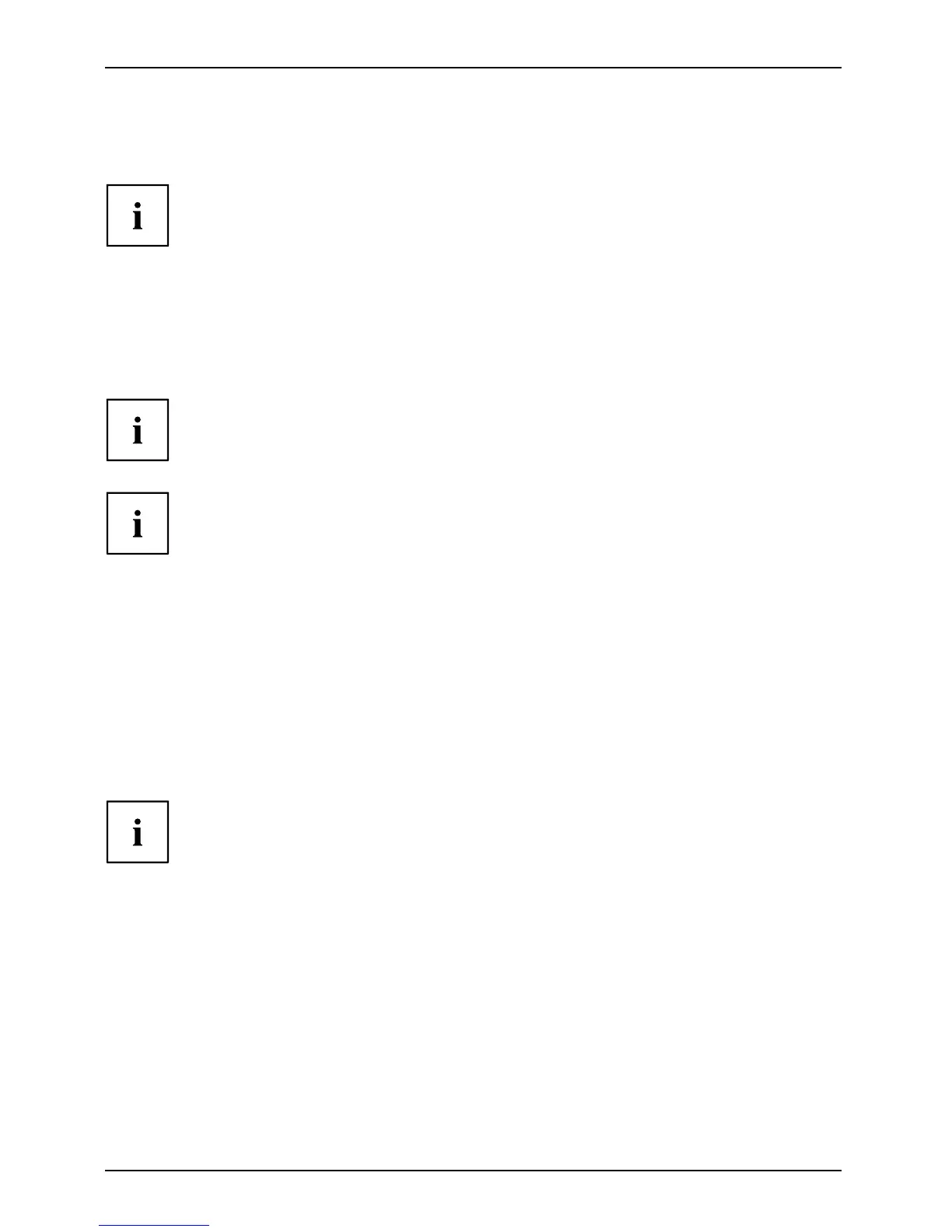Getting s tarted
► Connect one of the connectors of the data cable to the D-SUB, DVI-D or DisplayPort socket
of the monitor and secure the plug-in connection by tightening th e safety screws.
The monitor automatically detects the input w hen only one signal source is connected.
► Insert one plug of the audio line in the AUDIO IN socket on the monitor
and make sure it is properly engage d.
► Plug the power cable supplied into the power connector of the monitor.
► Plug the supplied USB cable into the USB IN socket and the other end of
the cable into a USB socket of the computer.
Connect the USB keyboard and USB mouse directly to the PC, as the USB connector
socket of the monitor is s witched off in energy-saving mode.
A lock ( Se curity Lock) can be mounted in the secu rity slot to protect the monitor
against theft. A Security Lock is not included with the monitor at delivery.
Connecting cables to the computer
Information on the computer con nections and interfaces is contained in the
operating m anual for your computer.
► Connect the data cable to the (active) m onitor port on the computer and secure
the plug-in connection by tightening the safety screws.
► Insert the other plug of the audio cable in the audio output of the computer.
► Plug the power connector of the monitor into a properly groun ded mains outlet.
► Plug the powe r connector of the computer into a properly grounded mains outlet.
If your computer has two monitor po rts ("onboard" screen controller and sep arate
graphics card), the monitor port for the separate graphics card is active as standard.
18 Fujitsu
