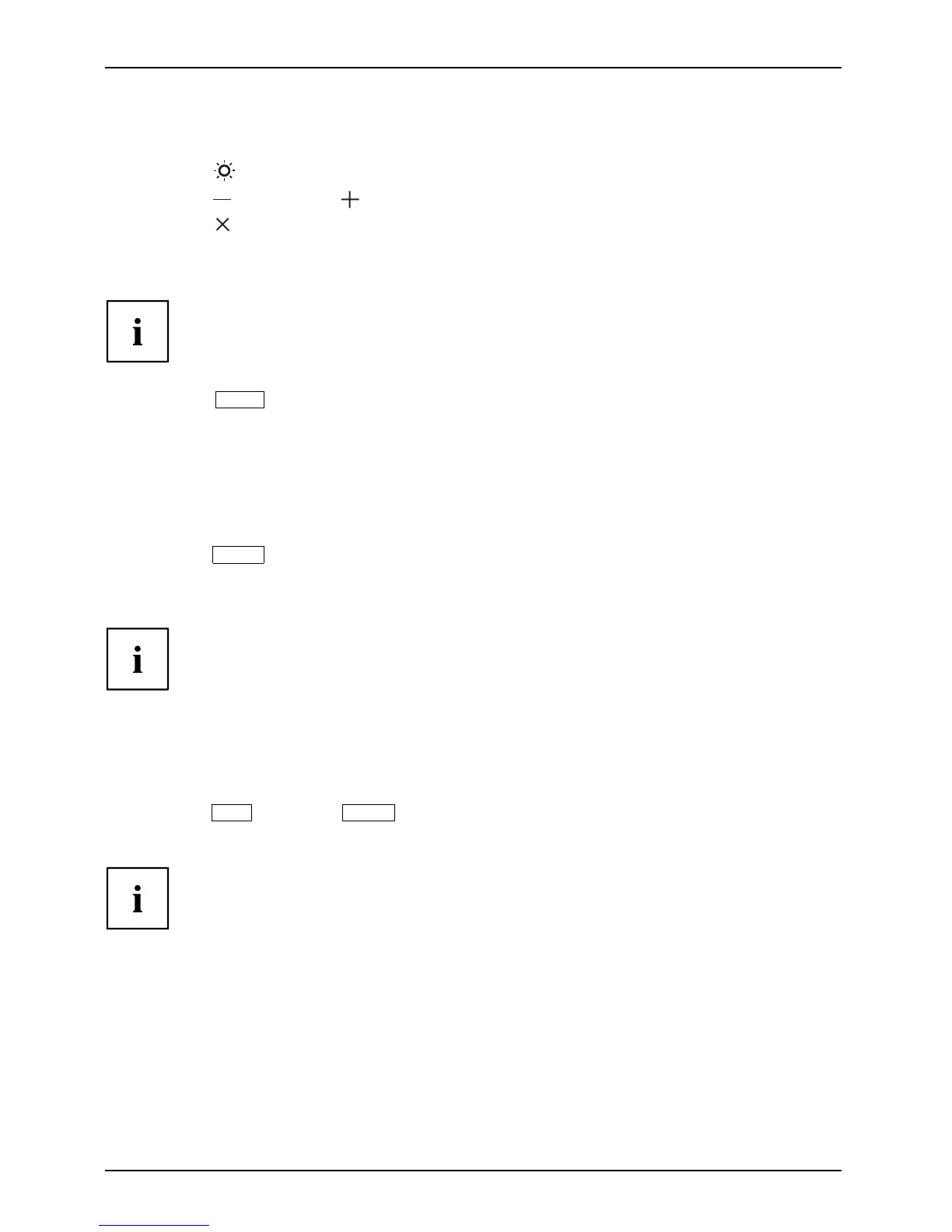Operation
Adjusting the brightness
► Press the button to open the Brightness setting window.
► Press the
button or the button to set the desired brightness.
► Press the
button to close the menu.
Performing auto-adjustment of the monitor
This f unct ion is only intended for analogue image transmission (VGA).
► Press the
AUTO
button for about 1 second.
The Auto Processing m
essage appears.
Picture quality and position are set to optimum values for your system.
Locking the OSD me
nu
The O SD menu can be locked to prevent accidental or unauthorised change s to the monitor settings.
► Press the
MENU
button and keep it p resse d for a few seconds w hile you switch the
monitor on using the ON/OFF button or the O N /O F F touch sensor.
The m essage OSD
locked / unlocked is displayed.
Please procee
d in the same manner to release the locked OSD menu again.
Locking the ON/OFF button or ON/OFF touch sensor
The ON/OFF button or ON/O F F touch sensor can be locked to prevent accidental
or unauthorised changes to the screen settings.
► Press the
ECO
button an d
INPUT
button at the same time for a few seconds.
The message Power button locked / unlocked is displayed.
In orde r to unlock the ON/OFF button or ON/OFF touch sensor, do the s ame again.
24 Fujitsu
