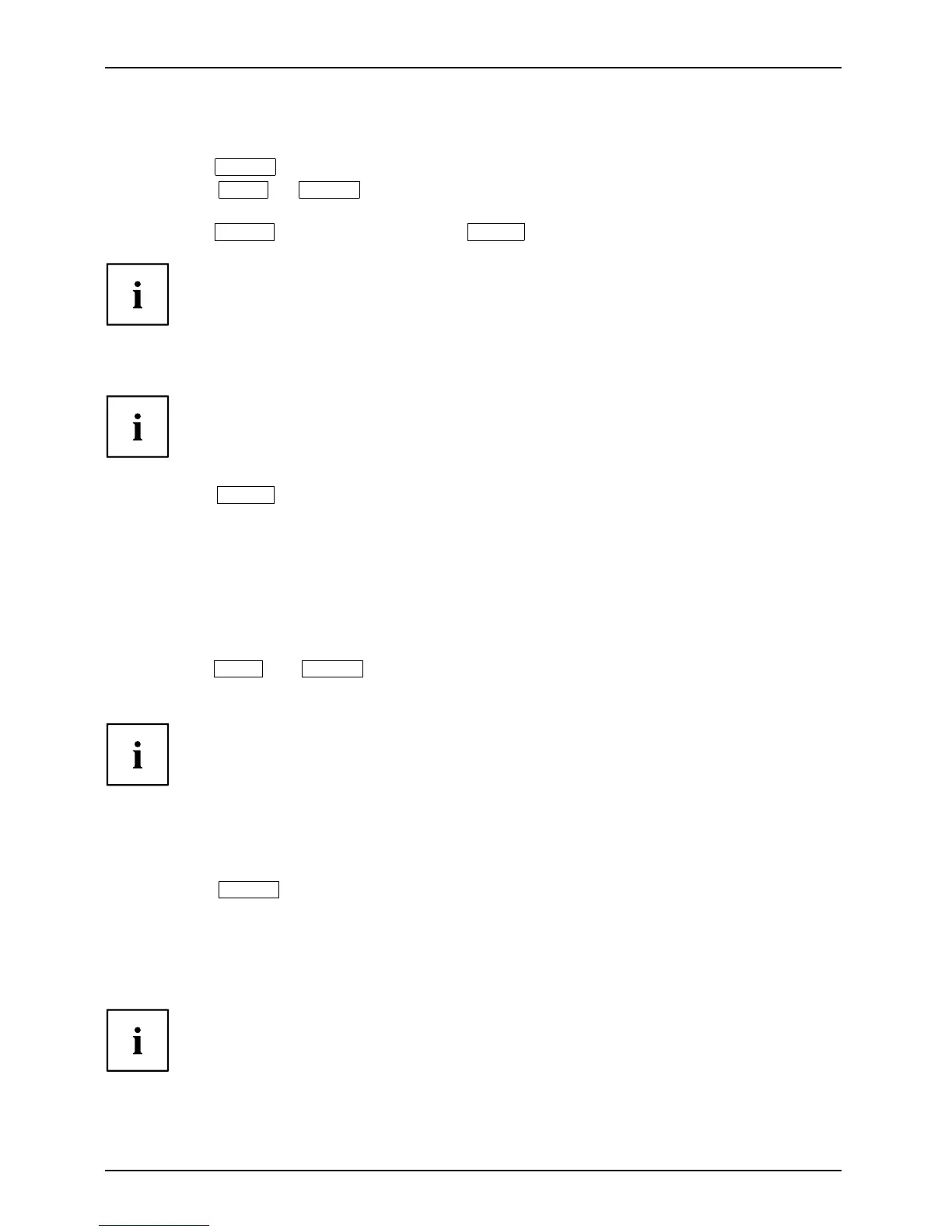Operation
Selecting the input signal (D-SUB/DVI-D/DisplayPort)
► Touch the
INPUT
sensor to open the Input select setting window.
► Touch the
ECO
or
INPUT
sensor t o select the desired monitor
connection (VGA, DVI or DisplayPort).
► Touch the
MENU
sensor to confirm or the
AUTO
sensor to cancel.
This se tting window ca n also be called up when the OSD menu is locked.
Performing auto-adjustment of the monitor
This setting is only possible with an analogue VGA input.
► Touch the
AUTO
sensor for
about 1 second.
The Auto Processing message appears.
Picture quality an
d position are set to optimum values for your system.
Locking the sensor for the on/off switch
The sensor for t
he ON/OF F switch can be locked to prevent accidental or
unauthorised c
hanges to the monitor settings.
► Touch the
ECO
and
INPUT
s
ensors at the same time for a few seconds.
The message Power button locked / unlocked is displayed.
Please proceed in the same manner to release the locked sensor
for the ON /OFF sw itch again.
Locking the OSD menu
The OSD men
u can be locked to prevent accidental or u nauthorised changes to the monitor settings.
► Touch the
MENU
sensor and the sensor for th e ON/OFF sw itch
simulta
neously for seve ral seconds.
The message OSD locked and a progress bar appear.
► To acti
vate the lock function, touch both sensors until the prog ress bar is fully loaded.
The OSD menu is locked.
Please proceed in the same manner to release the locked O SD m en u again.
22 Fujitsu
