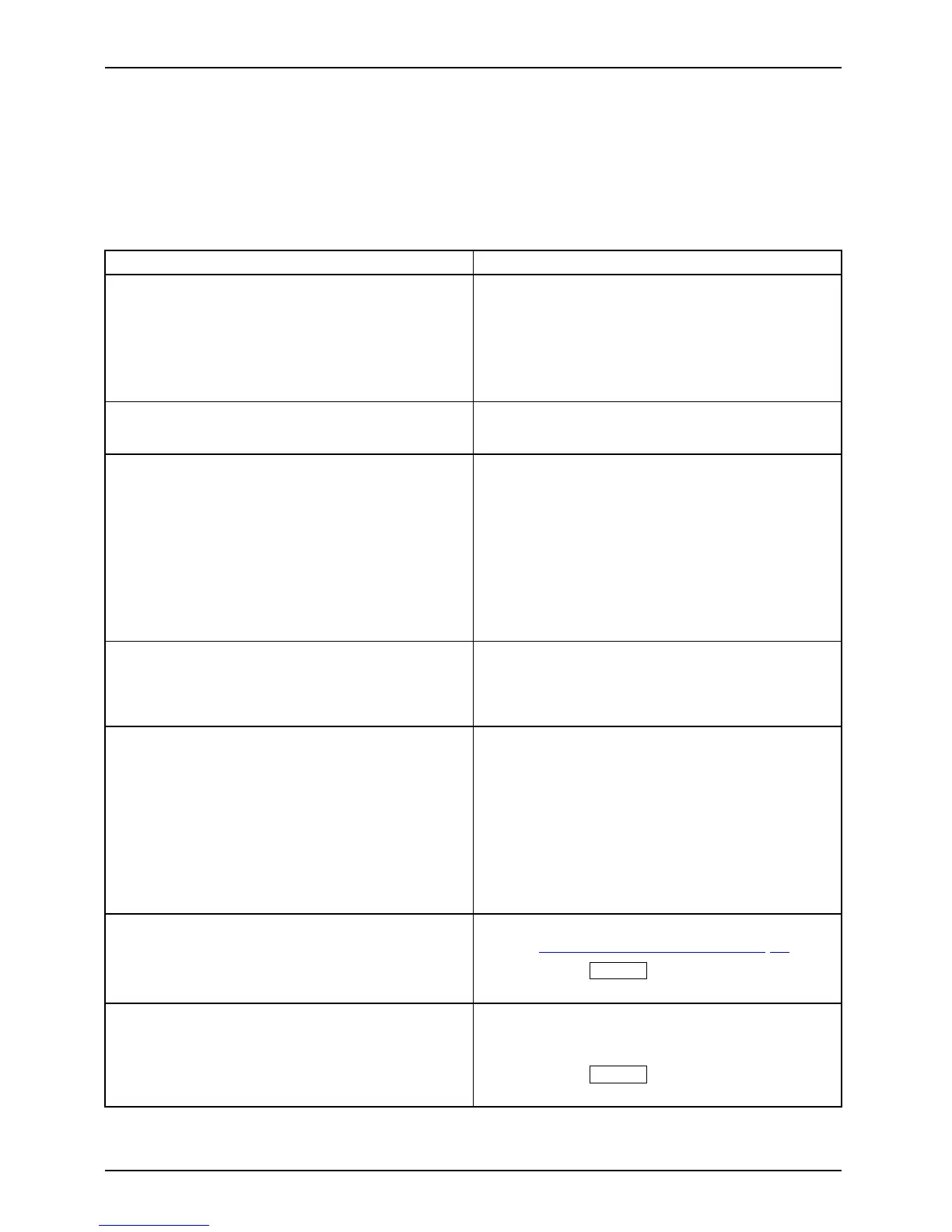Troubleshooting
Troubleshooting
Should an error occur, first check the following points. If the distortion is still not eliminated,
the monitor should, if possible, be checked on ano ther compute r.
If you cannot solve the problem, please contact our Service Desk.
Having this pro blem? Check the following points:
No screen display
Power indicator does not light up
► Check whether changing the 0 W switch
on the rear to se tting " I " eliminates the
problem.
► Check whether the power
cable on the
monitor is connected co
rrectly.
► Check whether the computer is switched on.
No screen display
LEDs not lit
► Check if you are using a DP data c able and
if the 0 W s witch is set to "l".
No screen display
Power indicator is lit
► Check whether the computer is switched on.
► Check whe ther the data cable for the
monitor is co rrectly attached to the m onitor
port on the computer.
► Press any key on the compute r keyboard.
The compute r may be in power saving
mode.
► Alter the brightness and/or contrast until you
get a picture.
Message: No Signal
► Check whe ther the data cable for the
monitor is co rrectly attached to the m onitor
port on the computer.
► Check whether the computer is switched on.
Message:
Frequency out of range:
##kHz/##Hz
Please change the display mode
to 2560 x 1440 with 60 Hz
The input signal (horizontal frequency and
refresh rate) at th e displayed input does not
correspond to the technical data for the monitor.
► Adjust the video frequency range using the
computer software (see documentation for
the c ompu ter or display adapter).
► Set a di
fferent screen resolution using the
comput
er software (see documentation for
the c om
puter or display adapter).
Pictu
re position not correct
The monitor recognises an unde fined mode (see
chapter "
Tec hnical specificat ion", Page 31).
► Touch the
AUTO
sensor to perform
auto-adjustment of the screen.
Picture is shaking
► Check whe ther the data cable for the
monitor is co rrectly attached to the m onitor
port on the computer.
► Touch the
AUTO
sensor to perform
auto-adjustment of the screen.
28 Fujitsu
