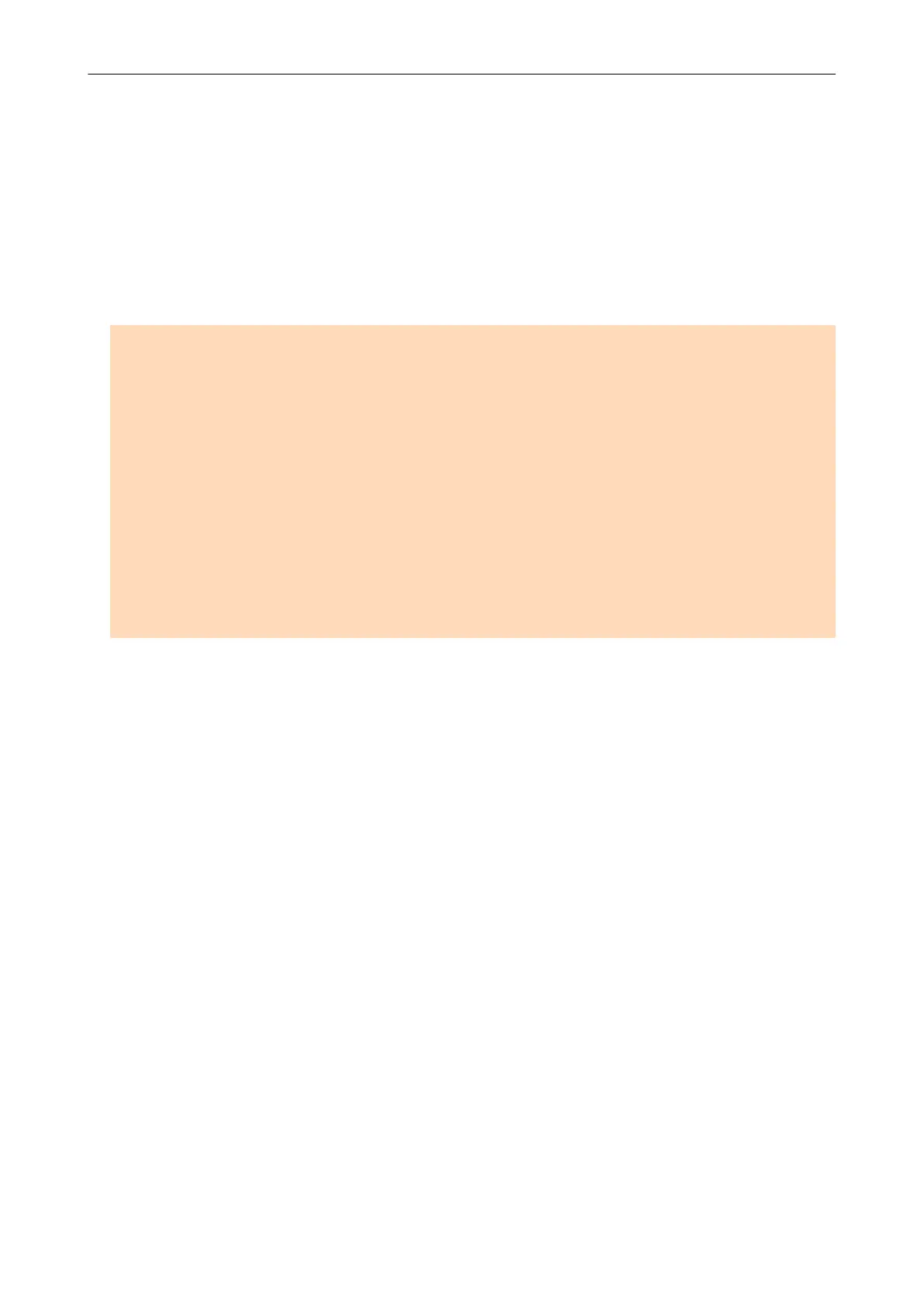Changing a Connected Computer to a Computer
that You Want to Connect to the ScanSnap
(iX1600 / iX1500)
If a user name is displayed in the upper left of the home screen on the touch panel, selecting a user
name can change the computer that is connected to the ScanSnap.
ATTENTION
l You can change the computer that is connected to the ScanSnap from the touch panel in any of the
following cases:
- The options below are selected in the [Settings] screen on the touch panel
l [Selected user] is selected for [Display of profiles] in the [Scanner settings] screen
l [Access point connection] or [Direct connection] is selected for [Wi-Fi connect mode] in the
[Wi-Fi settings] screen
- Two or more history records of computers that have been connected to the ScanSnap before
exist
l The default setting for [Display of profiles] is [Selected user].
If the setting is changed to [All users] or [Connected user], establishing a connection with the
ScanSnap may fail or another problem may occur.
Do not change the setting for [Display of profiles].
This section explains how to set a user name, how to change a computer that is connected to the
ScanSnap, and how to troubleshoot problems that prevent you from connecting to the ScanSnap.
l "Setting a User Name Displayed on the Touch Panel (iX1600 / iX1500)" (page 170)
l "Changing a Connected Computer to a Computer That You Want to Connect to the ScanSnap
from the Touch Panel (iX1600 / iX1500)" (page 172)
l "Troubleshooting When You Cannot Connect to the ScanSnap (iX1600 / iX1500)" (page 175)
Changing a Connected Computer to a Computer that You Want to Connect to the ScanSnap (iX1600 / iX1500)
169
