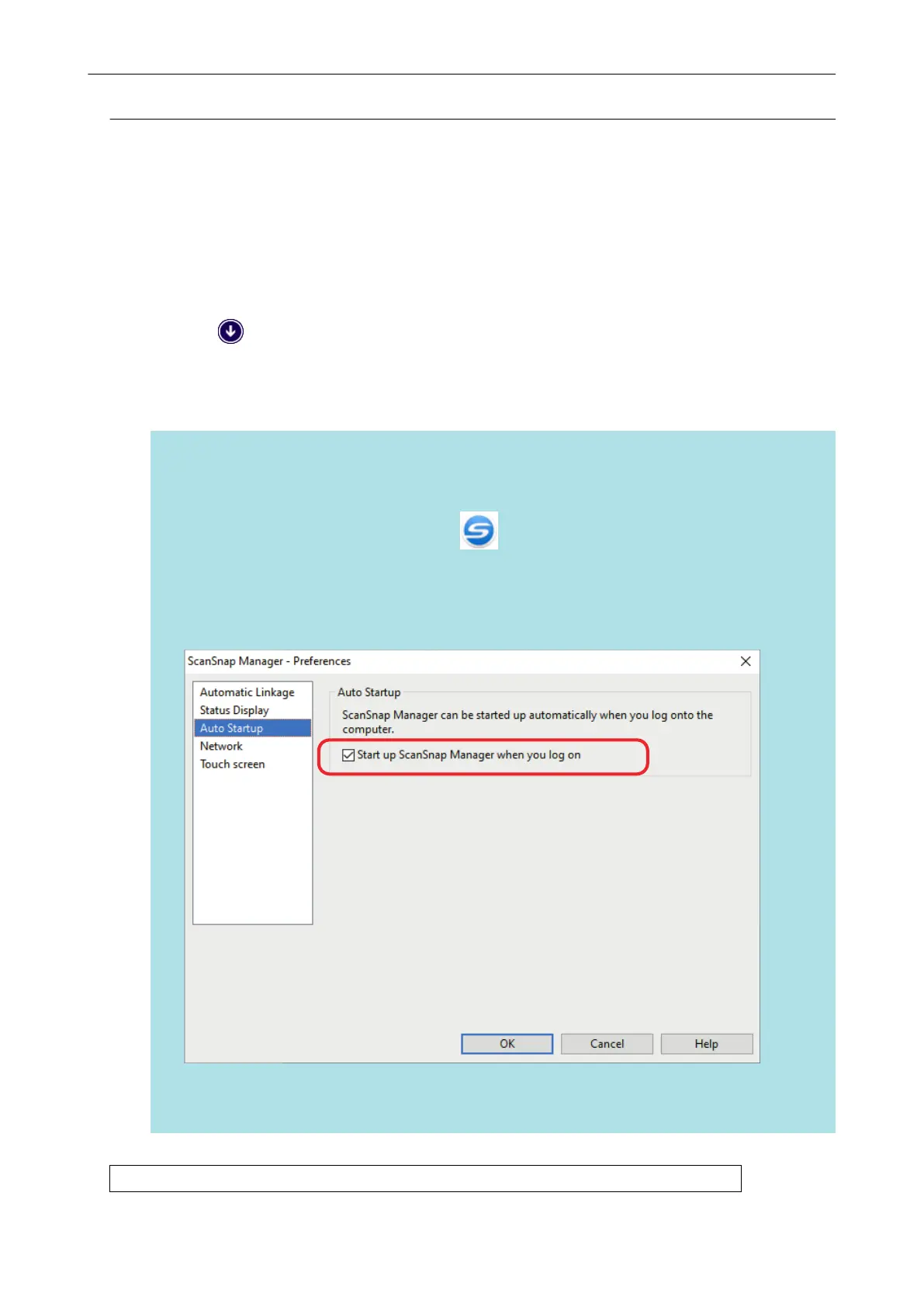Displaying the ScanSnap Manager Icon
1. Start ScanSnap Manager.
l Windows 10
Select [Start] menu → [ScanSnap Manager] → [ScanSnap Manager].
l Windows 8.1
Click
on the lower left side of the Start screen, and select [ScanSnap Manager] under
[ScanSnap Manager] on the All apps screen.
l Windows 7
Select [Start] menu → [All Programs] → [ScanSnap Manager] → [ScanSnap Manager].
HINT
If the problem is solved, you can change the setting so that ScanSnap Manager will start up
automatically from the next time you log on to the computer. The procedure is as follows.
1. Right-click the ScanSnap Manager icon
in the notification area located at the far right of
the task bar and select [Preferences] from the "Right-Click Menu" (page 87).
a The [ScanSnap Manager - Preferences] window appears.
2. In the [Auto Startup] list, select the [Start up ScanSnap Manager when you log on] checkbox.
Example: iX1600
If the problem persists, refer to
"When ScanSnap Manager Does Not Operate Normally" (page 422).
When the ScanSnap Manager Icon Does Not Appear
421
