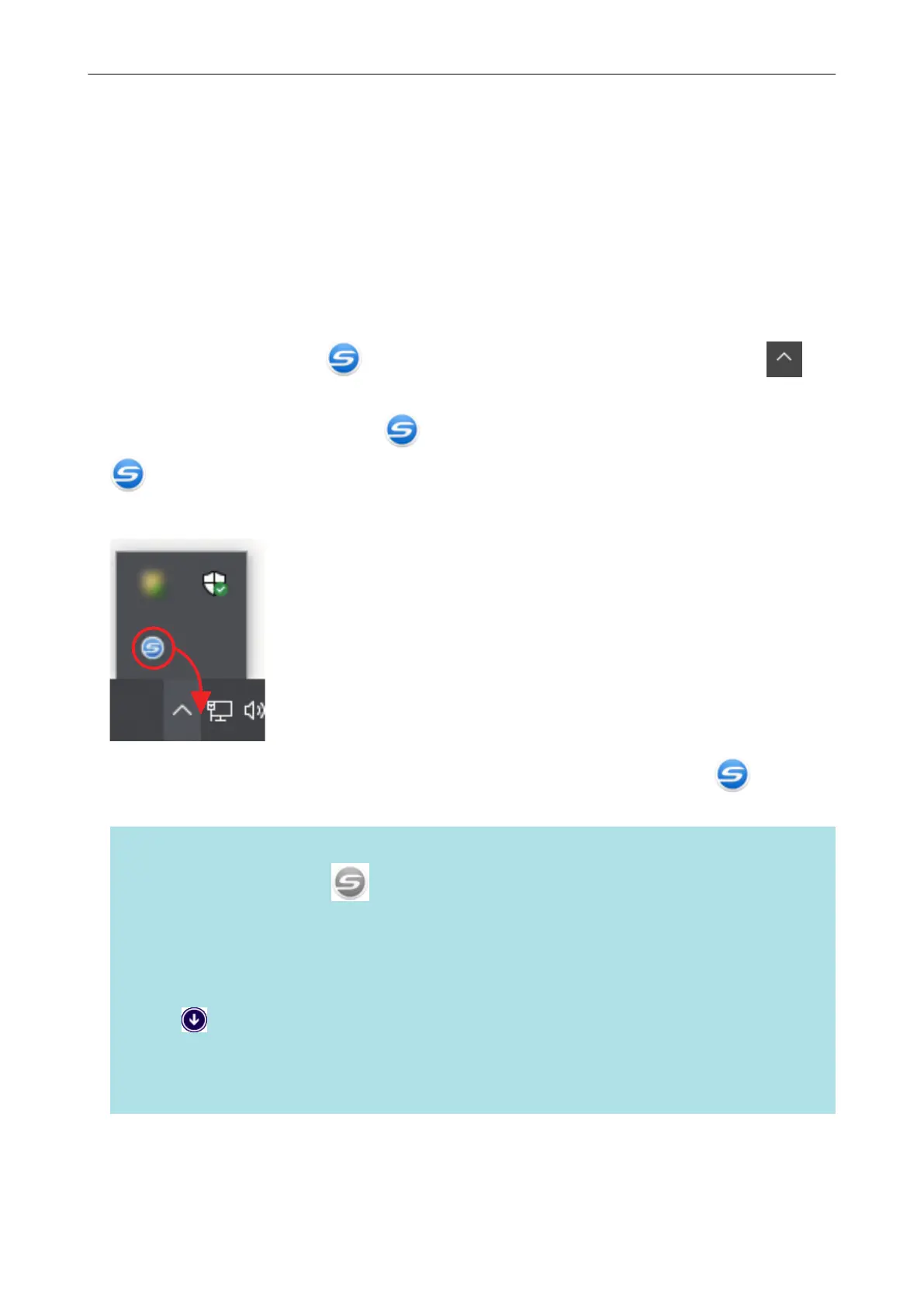Screen Examples in This Manual
The screenshots used in this manual are the ones that are displayed when iX1600 is connected.
Microsoft product screenshots are reprinted with permission from Microsoft Corporation.
The screenshots used in this manual are of Windows 10 or Windows 7.
The actual windows and operations may differ depending on the operating system.
Icon in the Notification Area
The ScanSnap Manager icon
is displayed in the menu which appears when you click in
the notification area.
To have the ScanSnap Manager icon always displayed in the notification area, drag the icon
and drop it onto the notification area.
The notification area is located at the far right of the taskbar.
The explanations in this manual use the case in which the ScanSnap Manager icon is always
displayed in the notification area.
HINT
If the ScanSnap Manager icon is not displayed in the notification area, start ScanSnap Manager.
Start ScanSnap Manager in the following procedure.
l Windows 10
Select [Start] menu → [ScanSnap Manager] → [ScanSnap Manager].
l Windows 8.1
Click
on the lower left side of the Start screen, and select [ScanSnap Manager] under
[ScanSnap Manager] on the All apps screen.
l Windows 7
Select [Start] menu → [All Programs] → [ScanSnap Manager] → [ScanSnap Manager].
Screen Examples in This Manual
16
