
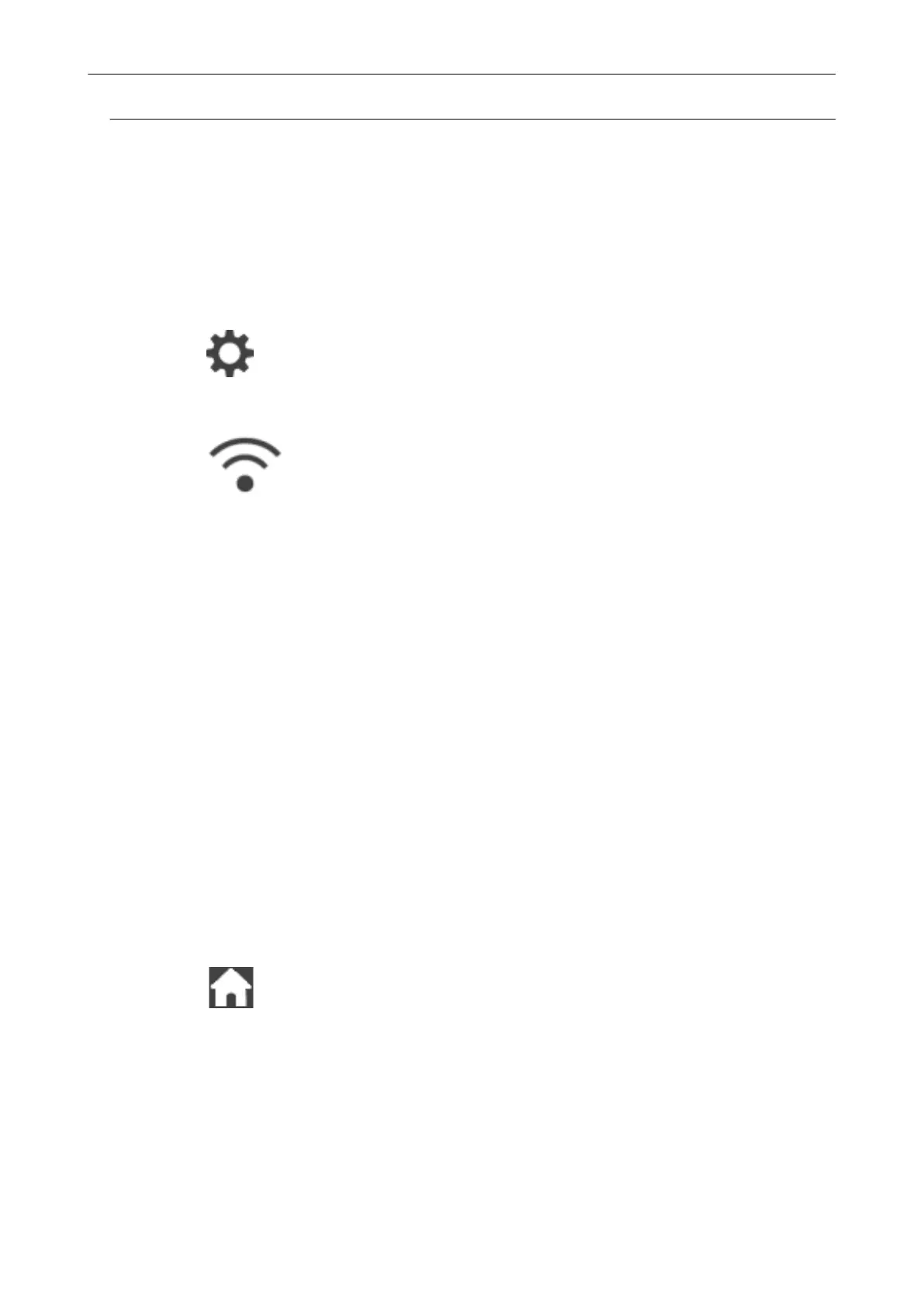 Loading...
Loading...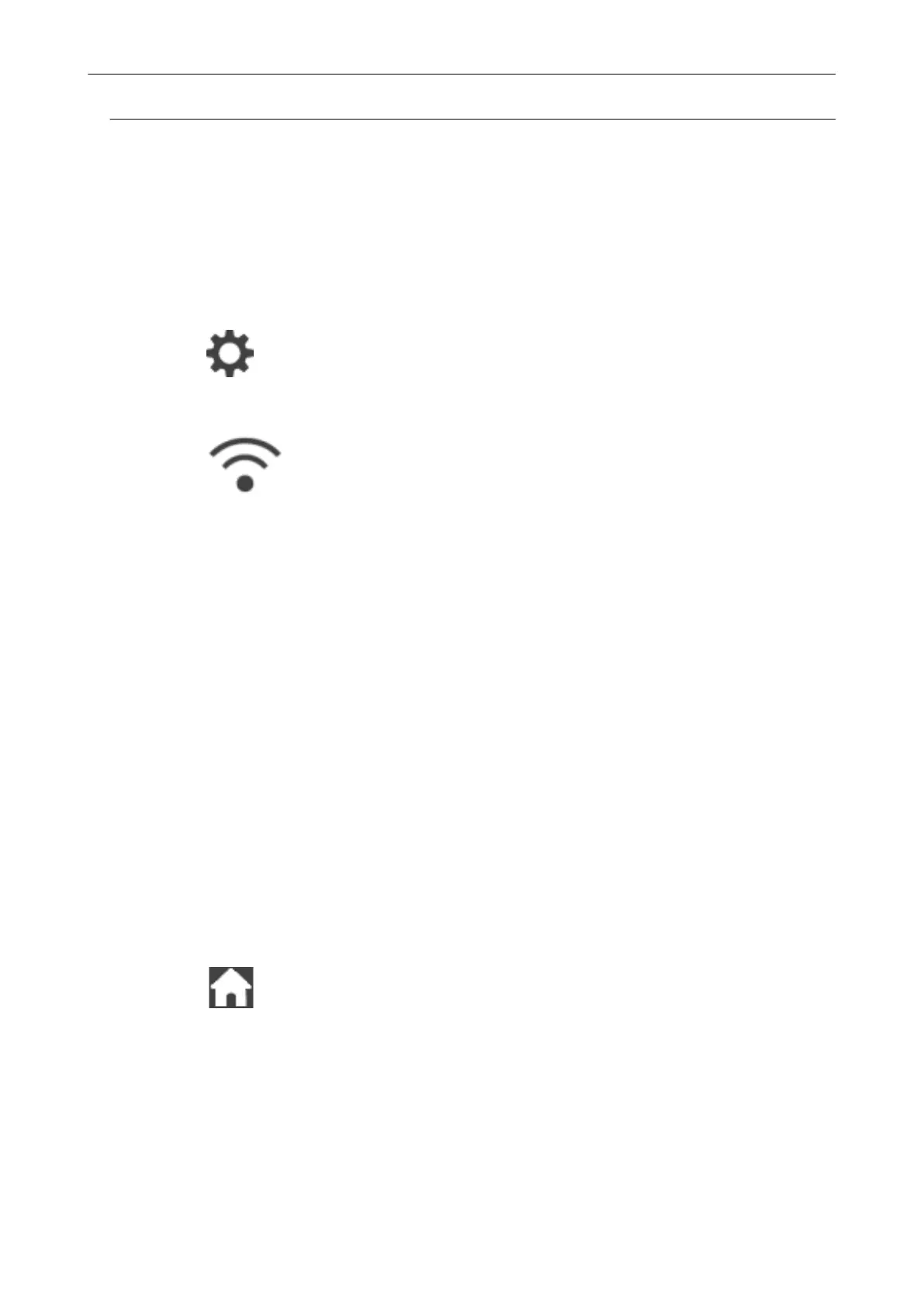
Do you have a question about the Fujitsu ScanSnap iX1500 and is the answer not in the manual?
| Color scanning | Yes |
|---|---|
| Maximum scan size | 216 x 3000 mm |
| ADF scan speed (color, A4) | 30 ppm |
| Optical scanning resolution | 600 x 600 DPI |
| Black/white scanning color modes | Grayscale, Monochrome |
| Display | TFT |
| Scanner type | ADF + Manual feed scanner |
| Product color | White |
| Display diagonal | 4.3 \ |
| Scan to | Cloud |
| Sensor type | Dual CIS |
| Scan drivers | ScanSnap |
| Daily duty cycle (max) | - pages |
| Auto document feeder (ADF) input capacity | 50 sheets |
| Maximum scan length | 3000 mm |
| Card thickness (max) | 0.76 mm |
| ISO A-series sizes (A0...A9) | A3, A4 |
| ISO B-series sizes (B0...B9) | B4 |
| Scanning media types supported | Plain paper |
| Maximum ISO A-series paper size | A3 |
| Cables included | AC, USB |
| PC connection | USB 3.2 Gen 1 (3.1 Gen 1) |
| Sustainability certificates | RoHS, ENERGY STAR |
| Operating temperature (T-T) | 5 - 35 °C |
| Operating relative humidity (H-H) | 20 - 80 % |
| Mac operating systems supported | Mac OS X 10.12 Sierra, Mac OS X 10.13 High Sierra |
| Windows operating systems supported | Windows 10, Windows 10 Education, Windows 10 Education x64, Windows 10 Enterprise, Windows 10 Enterprise x64, Windows 10 Home, Windows 10 Home x64, Windows 10 IOT Core, Windows 10 Pro, Windows 10 Pro x64, Windows 7, Windows 7 Enterprise, Windows 7 Enterprise x64, Windows 7 Home Basic, Windows 7 Home Basic x64, Windows 7 Home Premium, Windows 7 Home Premium x64, Windows 7 Professional, Windows 7 Professional x64, Windows 7 Starter, Windows 7 Starter x64, Windows 7 Ultimate, Windows 7 Ultimate x64, Windows 7 x64, Windows 8.1, Windows 8.1 Enterprise, Windows 8.1 Enterprise x64, Windows 8.1 Pro, Windows 8.1 Pro x64, Windows 8.1 x64 |
| Wi-Fi standards | 802.11a, Wi-Fi 5 (802.11ac), 802.11b, 802.11g, Wi-Fi 4 (802.11n) |
| Security algorithms | 64-bit WEP, 128-bit WEP, WPA, WPA-AES, WPA-TKIP, WPA2, WPA2-AES, WPA2-PSK, WPA2-TKIP |
| Input voltage | 100 - 240 V |
| Power supply type | AC |
| AC input frequency | 50 - 60 Hz |
| Power consumption (sleep) | 1.6 W |
| Power consumption (typical) | 17 W |
| USB version | 3.2 Gen 2 (3.1 Gen 2) |
| Frequency band | 2.4/5 GHz GHz |
| USB connector type | USB Type-B |
| Standard interfaces | USB 1.1, USB 2.0, USB 3.2 Gen 1 (3.1 Gen 1), Wireless LAN |
| Harmonized System (HS) code | 84716070 |
| Depth | 161 mm |
|---|---|
| Width | 292 mm |
| Height | 152 mm |
| Weight | 3400 g |











