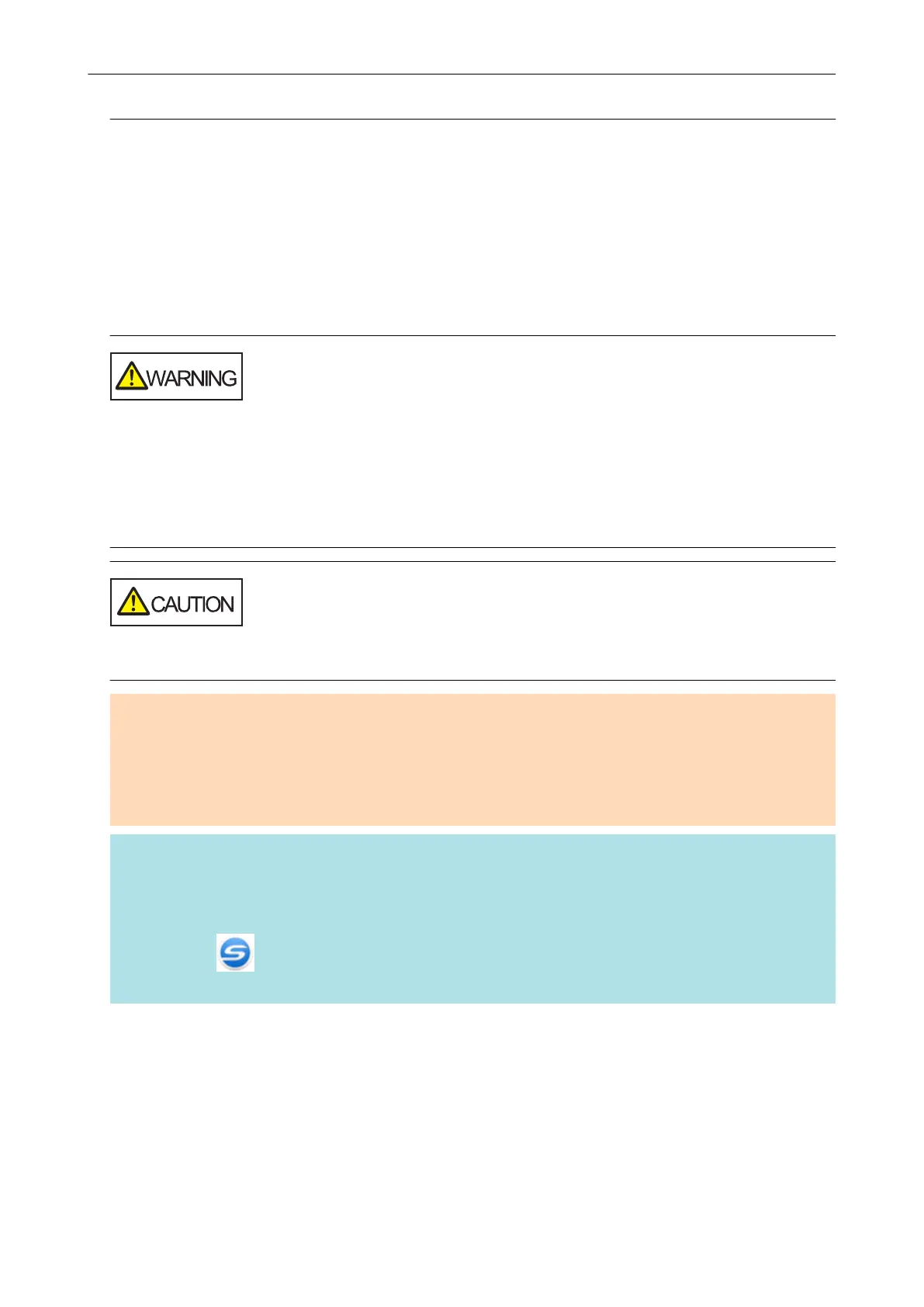Cleaning the Inside of iX500
Scanning repeatedly may cause dust and paper dust to accumulate inside the ScanSnap resulting in
a scanning error.
As a guideline, the inside of the ScanSnap should be cleaned every 1,000 sheets scanned. Note
that this guideline varies depending on the types of documents you scan. For instance, it may be
necessary to clean the scanner more frequently when you scan documents on which the toner is not
sufficiently fused.
l Before cleaning the ScanSnap, you must turn off the ScanSnap and unplug
the power cable from the AC outlet. Not doing so may cause fire or electrical
shock.
l Do not place internal parts such as the brake roller and the pick roller within
reach of small children. Doing so may cause injury.
l The glass inside becomes very hot while the ScanSnap is being used.
Before you clean the inside of the ScanSnap, you must unplug the power
cable from the AC outlet and leave the ScanSnap for 15 minutes or more.
Do not use aerosol spray or spray that contains alcohol to clean the scanner.
Paper dust and other dust blown up by strong air from the spray may enter the
inside of the scanner which may cause scanner failure or malfunction.
Also note that sparks generated by static electricity may cause a fire.
ATTENTION
l Do not use water or mild detergent to clean the inside of the ScanSnap.
l It may take a long time for Cleaner F1 to dry if an excessive amount is used. Moisten the cloth with
moderate quantity.
Wipe off the cleaner completely to leave no residue on the cleaned parts.
HINT
To check the number of sheets scanned with the ScanSnap, see [Total Page Count] in the [ScanSnap
Manager - Check consumable status] window.
To open the [ScanSnap Manager - Check consumable status] window, right-click the ScanSnap
Manager icon
in the notification area located at the far right of the taskbar, and select [Check
consumable status] from the "Right-Click Menu" (page 87).
1. Clean the following items:
l Brake roller
l Idler roller
l Glass
l Pick roller
l Ultrasonic sensor
Cleaning iX500
444
