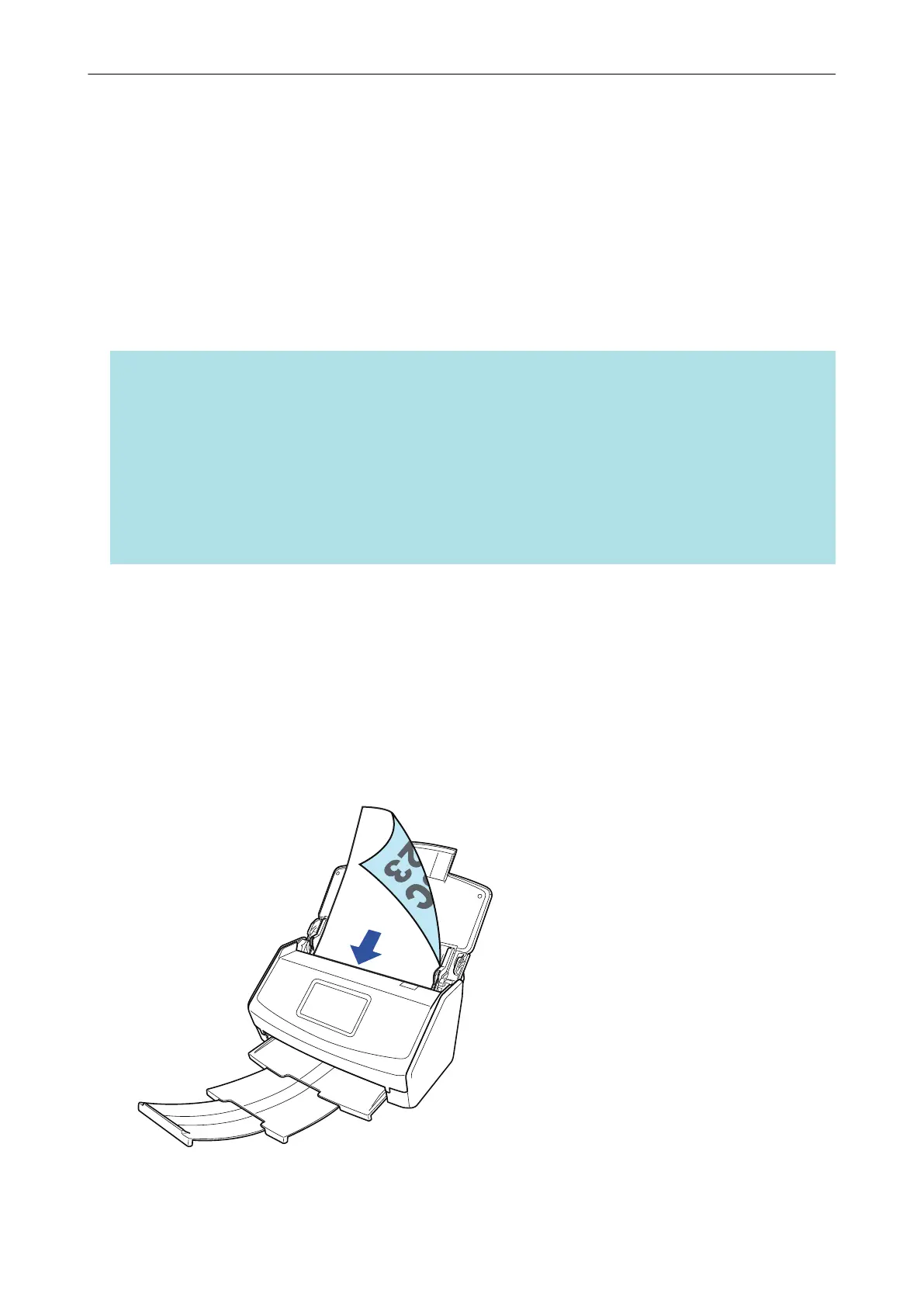5. Follow the instructions on the [ScanSnap - Connecting the ScanSnap] window to connect the
ScanSnap to a computer.
6. When you use iX1600/iX1500, on the [ScanSnap wireless network setup] window, select
whether to configure the wireless settings in order for the ScanSnap to be connected to a
wireless LAN.
If you want to configure the wireless settings, click [Setup now] and follow the instructions on the
window that appears.
If you do not want to configure the wireless settings, click the [Later] button. When you connect
the ScanSnap to a wireless LAN later, refer to "Connecting the ScanSnap via Wireless LAN
(iX1600 / iX1500)" (page 115).
HINT
l If there are available updates for ScanSnap Online Update on the server, you will be asked whether
you accept the license agreement terms for ScanSnap Online Update.
For details about ScanSnap Online Update, refer to the ScanSnap Online Update Help.
l To save images created from documents that you scanned with the ScanSnap to a mobile device
or a cloud service directly, you need to connect the ScanSnap to the mobile device or the
ScanSnap Cloud server.
For details, refer to "Connecting the ScanSnap to a Mobile Device or the ScanSnap Cloud Server
(iX1600 / iX1500 / iX500 / iX100)" (page 49).
Checking the Scanning Operation
1. Load a document in the ScanSnap.
Load a document face-down and head-first with the back facing you (when loading multiple
documents, the last page is on the top).
For details about how to scan a document, refer to "Scanning Documents with iX1600 / iX1500 /
iX1400" (page 180).
Example: iX1600
2. Start scanning.
Setting Up iX1600 / iX1500 / iX1400
25
