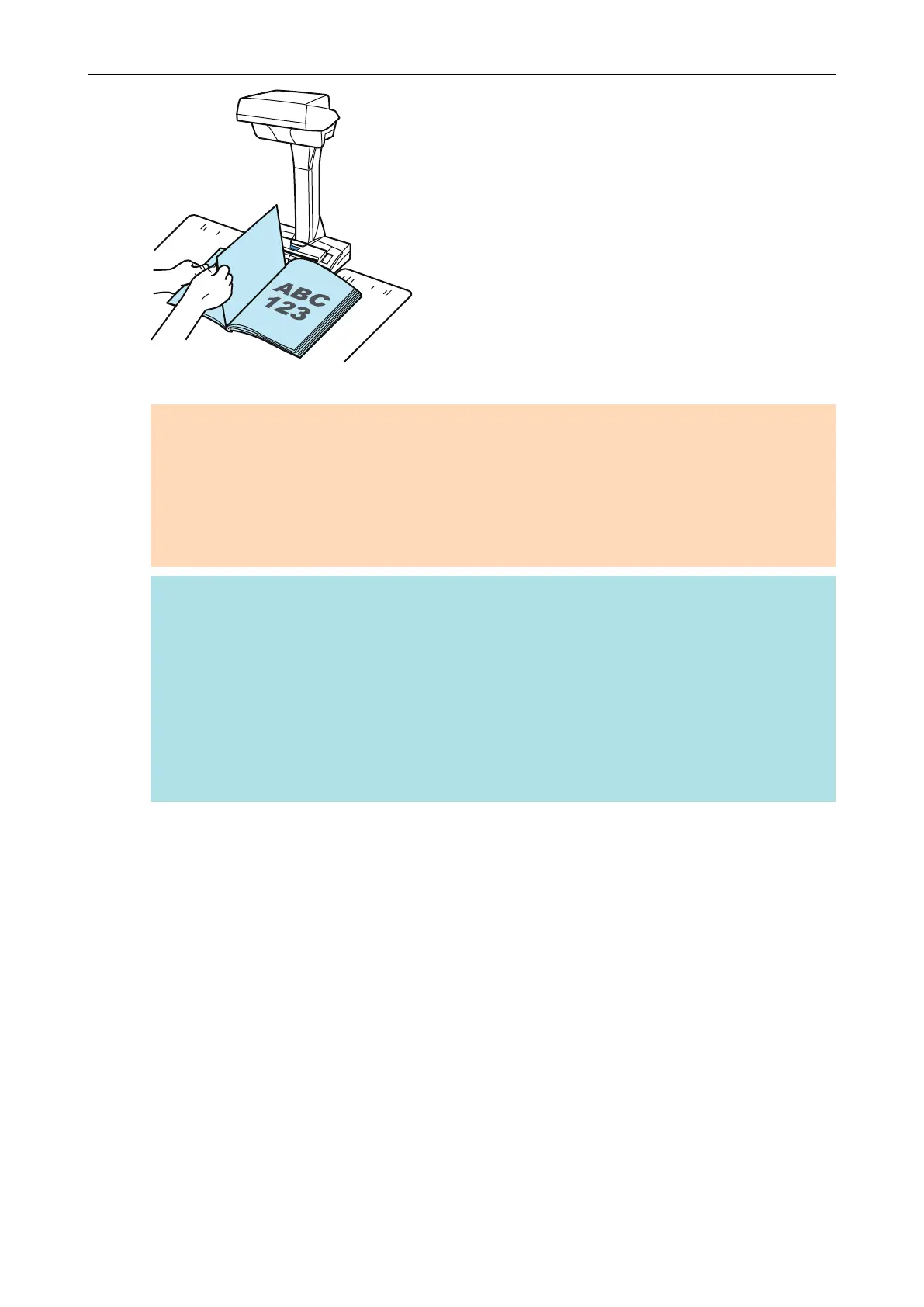a The page turning is detected and continuous scanning starts.
ATTENTION
l While the [Turn the page.] message appears on the [ScanSnap Manager - Image scanning
and file saving] window, if you hold or move your hand over the Background Pad, such
motion may be incorrectly detected as page turning.
l If continuous scanning does not start after a page is turned, click the [Continue Scanning]
button in the [ScanSnap Manager - Image scanning and file saving] window or press the
[Scan] button on the ScanSnap.
HINT
l To make page turning easy to detect, turn each page as follows:
- Pinch the bottom part of the page and turn it.
- Keep the page straight when turning it.
l You can change the time before the ScanSnap starts to scan a document after page turning
is detected.
On the [Scanning mode option] window shown in step 3, select the [Specify the waiting time
to start scanning after pressing the [Scan] button] checkbox, and change [Waiting time].
l To continue scanning, repeat step 7.
8. To finish scanning, click the [Finish Scanning] button or press the [Stop]
button on the ScanSnap.
Scanning Documents with SV600
293
