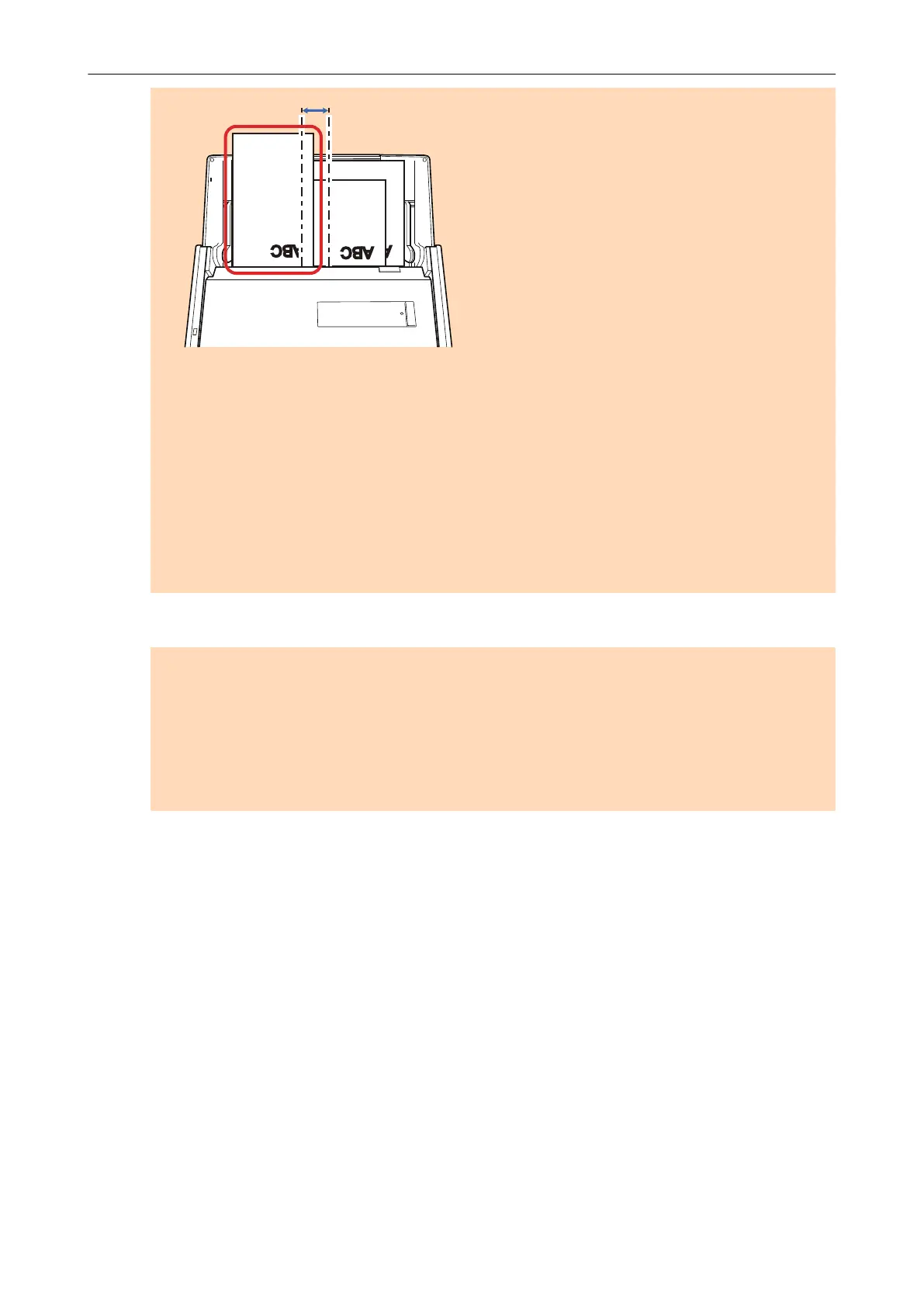Incorrect
Pick Roller's Width
l Adjust the side guides to the widest document. If the side guides are not adjusted properly, a
paper jam may occur.
l Load smaller documents so that they can be scanned straight.
If the documents are skewed during scanning, the following problems may occur:
- Part of the document does not appear in the scanned image
- Slant lines appear in the scanned image
- The documents are scanned in a wrong paper size
If the documents are not scanned straight, it is recommended that you select the [Continue
scanning after last page] checkbox in the [Scanning] tab of the "ScanSnap Setup Window"
(page 45), separate the documents by their widths, and scan them in different batches.
9. Press the [Scan] button on the ScanSnap to start a scan.
ATTENTION
Do not perform the following operations during scanning. Doing so will stop scanning.
l Connect or disconnect the ScanSnap and other USB devices.
l Close the ADF paper chute (cover).
l Switch users.
l Allow the computer to enter sleep mode.
a The [Scan] button on the ScanSnap flashes in blue while the documents are being
scanned.
The [ScanSnap Manager - Image scanning and file saving] window appears.
Scanning Documents of Different Widths or Lengths in One Batch
32
