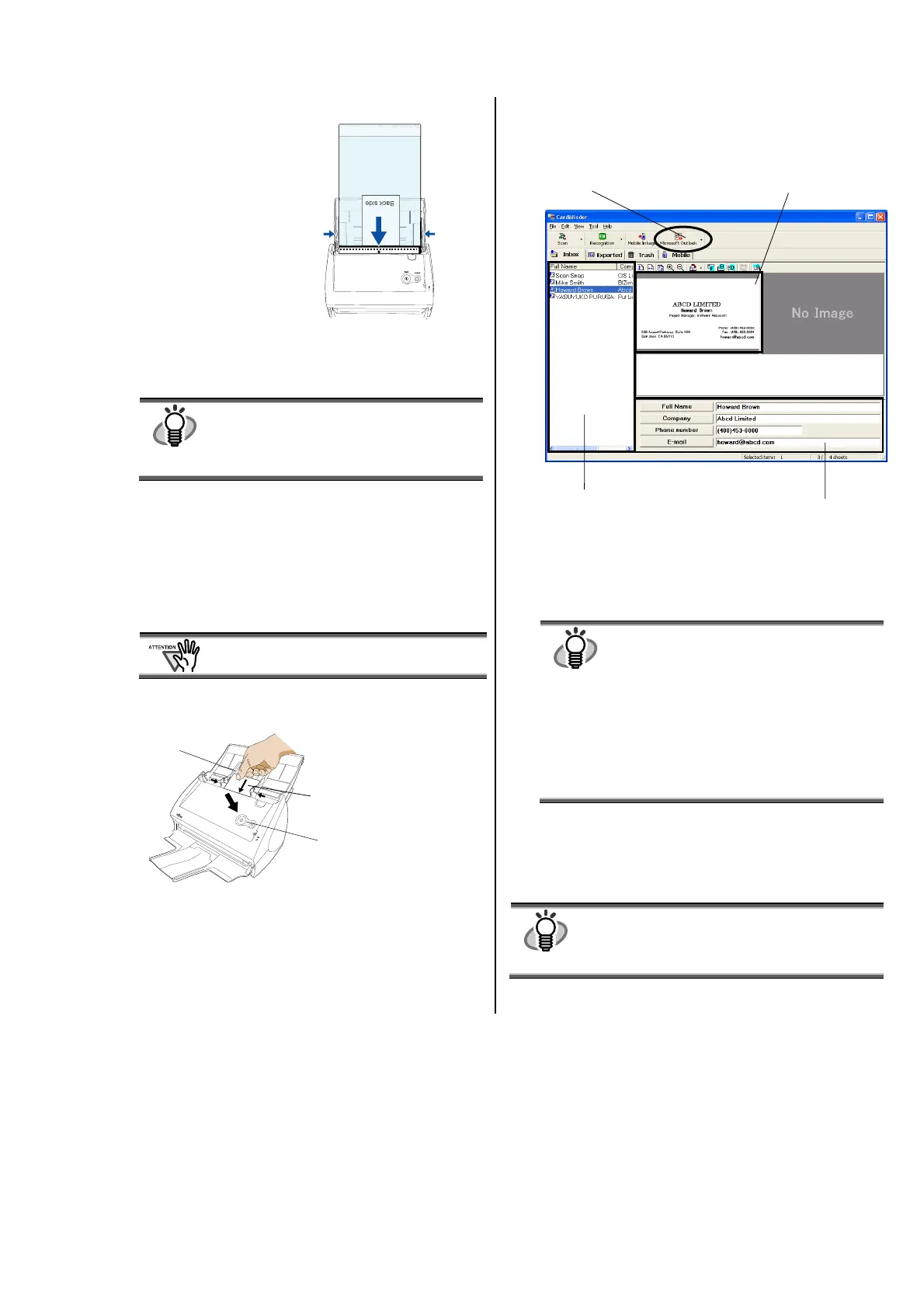ScanSnap S510 Getting Started | 15
5. Load the Carrier Sheet onto the ScanSnap.
● Load the Carrier Sheet
with the portion striped
in black and white as
the leading edge as
shown in the right
figure.
● When the Carrier Sheet
is used for scanning,
continuous scanning is
not possible. Scan one
piece or one sheet at
one time.
6. Press the [SCAN] button.
Scanning starts.
The image is centered and output in the specified size.
HINT
The loading method and ScanSnap Manager’s
settings differ according to the documents to be
scanned. Refer to “ScanSnap S510
Operator’s Guide” on the “ScanSnap Setup
CD-ROM” for details.
3.5. Scanning Business Cards
1. From the [Start] menu, select [All Programs]
[CardMinder V3.2]
[CardMinder V3.2].
After CardMinder is started, make sure that
CardMinder is active (its window is brought to the
front.)
You cannot scan Business Cards from Quick
Menu.
2. Load the business cards onto the scanner. Adjust the
side guides to the business card width.
3. Press the [SCAN] button.
Scanning starts.
The "CardMinder" window appears and displays the
recognized character data, name, company, and e-mail
address.
4. The following window appears.
Select a business card from the Data list. Check the
data in the Recognition result field of this window.
Correct the data if there is any recognition mistake.
5. For Outlook, confirm the business card data and
select the cards you wish to export to Outlook. Click
the [Microsoft Outlook] button on the Toolbar. Then
the data is exported to Outlook.
HINT
You can export the data (recognition results) to
the following applications:
● Microsoft
®
Windows
®
Mail (In Windows
Vista
®
)
● Microsoft
®
Outlook
®
2000/2003/2007
● Outlook Express 6.0
● ACT!
TM
6.0
● GoldMine
®
6.0
Or you can also save the data in CSV format to
export them to other applications, such as
Excel. Refer to the “CardMinder User’s
Guide” for details.
6. Start Outlook to confirm the imported business card
data.
7. To close "CardMinder", select [Exit] in the [File]
menu.
HINT
"CardMinder" provides also various other
functions.
Refer to "CardMinder User’s Guide" on the
"ScanSnap Setup CD-ROM" for details.
[SCAN] button
Business card
(Set it face down)
Side guide
Data list
Recognition result
[Microsoft Outlook] button
Scanned image
