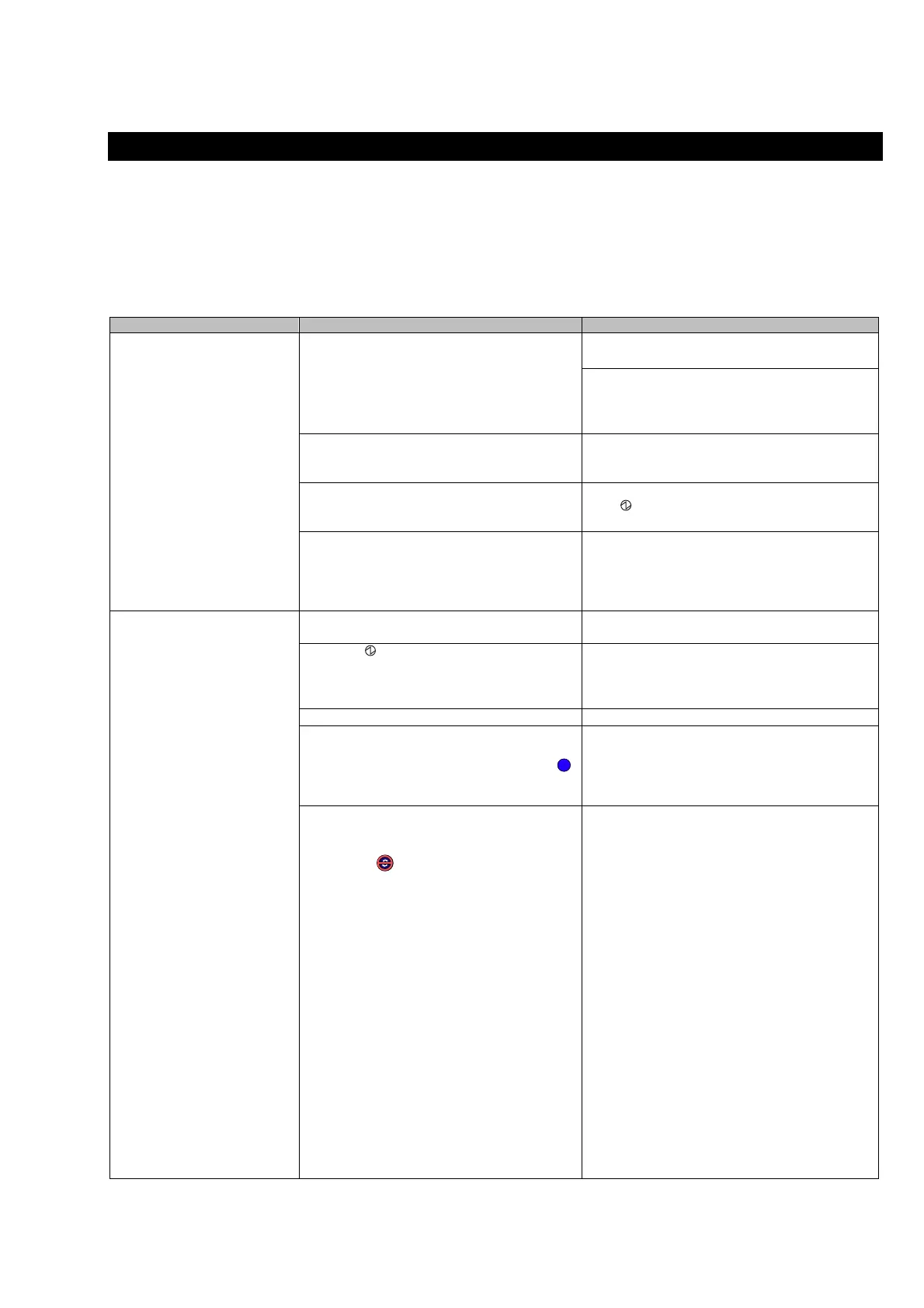ScanSnap S510 Getting Started | 17
4. Troubleshooting
This chapter describes common problems during the usage of ScanSnap and how to remedy them.
4.1. Troubleshooting Checklist
Before you ask for repair service, please check the following items.
If you cannot solve the problem even after checking the following items, contact the store where you purchased the
scanner, or contact an authorized FUJITSU scanner service provider.
Symptom Check This Item Remedy
The scanner cannot be turned
on.
Are the AC/USB cable and the AC adapter
connected correctly?
Correctly connect the AC/USB cable and AC
adapter.
Disconnect the AC adaptor/cable (power cable)
and reconnect them again.
(Note: Wait at least 5 seconds before
reconnecting the power cable.)
Is the Paper chute cover closed? (The
scanner’s power supply is controlled by
closing/opening the Paper chute cover.)`
Open the Paper chute cover.
Is Windows normally started up?
(This scanner’s power is controlled by turning
on/off the computer.)
Wait until Windows has started up completely.
The
LED may turn off when Windows is
starting up or in sleeping mode.
Did you press the [POWER] button to turn off
the scanner? (The scanner can be turned off by
pressing [POWER] button when the paper
chute cover is opened.)
Press the [POWER] button on the scanner.
Scanning does not start. Is the USB cable properly connected? Connect the USB cable correctly. (When a hub is
used, check the hub's power supply.)
Does the LED light blink continuously? Disconnect the AC adaptor/cable (power cable)
and reconnect them again.
(Note: Wait at least 5 seconds before
reconnecting the power cable.)
Has ScanSnap Manager been installed? Install ScanSnap Manager. (Refer to page 9.)
Is ScanSnap Manager started?
(If ScanSnap Manager is started up
successfully, the "ScanSnap Manager" icon
appears on the task bar.)
If the "ScanSnap Manager" icon is not displayed,
select [Start] [All Programs] [ScanSnap
Manager] - [ScanSnap Manager] to start
ScanSnap Manager.
Is ScanSnap Manager running properly?
(If ScanSnap Manager is not running properly,
the "ScanSnap Manager" icon in the task bar is
displayed as .)
Do the following:
1. Update ScanSnap Manager driver.
On the [Start] menu, select [Control panel]
[System] [Hardware] [Device Manager].
In the [Device Manager], right-click
[ScanSnap S510] and select [Update Driver]
from the menus displayed. If this does not
improve the situation, perform step 2
2. Turn the ScanSnap OFF and ON again. If this
does not improve the situation, perform step
3. (Note: Wait at least 5 seconds before
turning the scanner on.)
3. If a USB hub is used, directly connect the
ScanSnap to your PC. If this does not
improve the situation, perform step 4.
4. Restart your PC.
If none of the above operations resolve the
problem, uninstall and re-install ScanSnap
Manager. For how to uninstall ScanSnap
Manager, refer to “Appendix B Uninstalling
ScanSnap” in “ScanSnap S510 Operator’s
Guide.”
