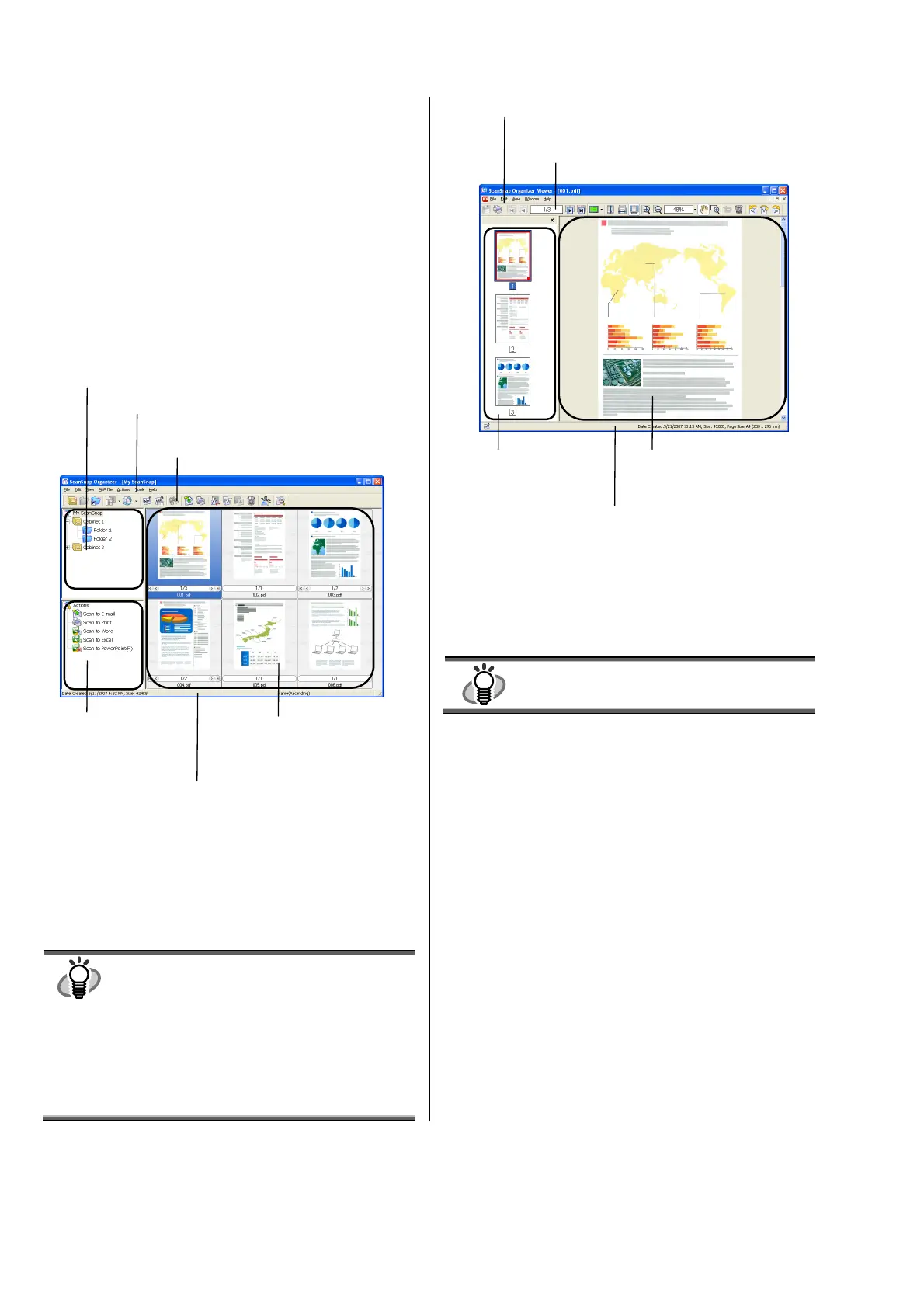16
3.6. ScanSnap Organizer
ScanSnap Organizer is a software application that
thumbnails image files (e.g., in PDF and JPEG) so you can
manage them easily. Images scanned by the ScanSnap can
be displayed without opening and folders can be created
for different purposes. Also, for files with multiple pages,
you can check the images by turning the pages on the
thumbnail displayed.
1. From the [start] menu, select [All Programs]
[ScanSnap Organizer]
[ScanSnap Organizer], the
screen below appears.
2. Select a desired file from the File view.
3. From the [File] menu, select [ScanSnap Organizer
Viewer].
The file is displayed in the ScanSnap Organizer Viewer
window.
HINT
With ScanSnap Organizer Viewer, you can also
open the file by:
• Right-clicking on the file and selecting
[ScanSnap Organizer Viewer] from the pop-up
menu, or
• Double-clicking on the file.* You need to select
the [ScanSnap Organizer Viewer] radio button
under [Mouse operation] on the [General
Settings] tab in the [Options] dialog box opened
from the [Tools] menu in advance.
4. Edit the file on ScanSnap Organizer Viewer.
With ScanSnap Organizer Viewer, you can rotate, delete,
move, and/or insert particular page(s) of scanned file.
HINT
Refer to “ScanSnap Organizer User’s Guide” on
the “ScanSnap Setup CD-ROM” for details.
Page View
Displays the page currently
selected in the Pages panel.
Pages Panel
Displays PDF/JPEG files in
thumbnail view.
Menu bar
Displays menus for operating ScanSnap Organizer Viewer.
Toolbar
Shows frequently-used functions as button icons.
Status Bar
Displays the file information (file icon
[appears if locked/signatured/editable], date
created, file size, and page size) are shown.
Folder View
Lists folders managed in ScanSnap Organizer.
File View
Displays PDF or JPEG files in
the selected folder as
thumbnails.
Actions menu
Displays icons to use the
selected files.
Menu bar
Displays menus for operating ScanSnap Organizer.
Tool bar
Shows frequently-used functions as button icons.
Status bar
Displays the total number of files in the File view,
the date the selected file was created, the file
listing sequence, and the size of the selected file.
