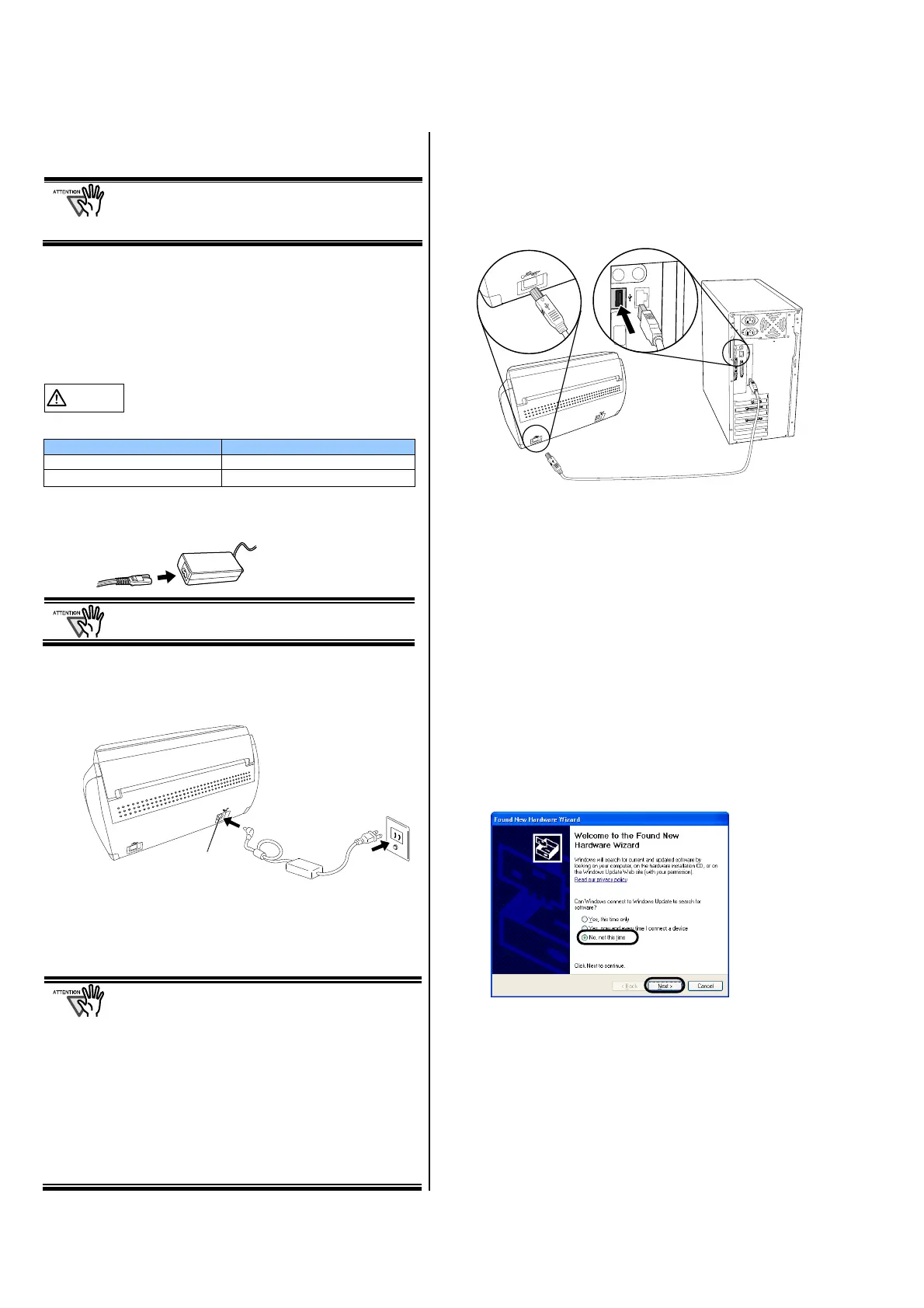10
4. After the installation is completed, please restart your
computer.
Refer to the “ScanSnap S510 Operator’s Guide”
in the ScanSnap Setup CD-ROM to learn more
about the installation of ScanSnap Manager,
ScanSnap Organizer and CardMinder.
2.2. Connecting the ScanSnap
After ScanSnap Manager has been installed and computer
has been restarted, please connect the ScanSnap.
2.2.1. Connecting the AC cable
CAUTION
Do not use AC adapters other than the following
Manufacturer AC-adapter model number
LEI NU40-2160250-I3
SANKEN ELECTRIC CO,. LTD
SEB55N2-16.0x
(
x= A-Z or Blank
)
1. Connect the AC cable to the AC adapter (collectively
called the power cable).
Use only the supplied AC cable and AC adapter
(power cable).
2. Plug the power cable into the power connector on the
back side of the ScanSnap, and the other end to a wall
outlet.
2.2.2. Connecting the USB cable
Follow the procedure below to connect the USB cable.
● Use only the USB cable supplied with this
scanner. The operation using a commercial USB
cable is not guaranteed.
● When connecting to a USB hub, be sure to
connect the scanner to the hub nearest to your
computer (first stage). If you connect it to a USB
hub from the second stage onwards, ScanSnap
may not operate correctly.
● If you connect the scanner with USB 2.0, it is
required that the USB port and the Hub are
compliant with USB 2.0. The scanning speed may
slow down when you connect the scanner with
USB 1.1. If your computer has the USB 2.0
compatible port, use it.
1. Remove the seal from the USB connector on the back
side of the ScanSnap.
2. Connect the USB cable to the USB connector on the
ScanSnap, and the other end of the USB cable into
the USB port on your personal computer.
3. Open the Paper chute of ScanSnap.
ScanSnap is automatically detected by your computer.
4. The ScanSnap is added as new hardware.
How to add hardware varies depending on the operating
system running on your computer.
For Windows
2000
The "Digital Signature not Found" dialog box appears.
Click the [Yes] button.
The ScanSnap is added to your computer as new
hardware.
For Windows
XP
1) When the "Found New Hardware Wizard" dialog box
appears, select "No, not this time" and then click the
[Next >] button.
*The window above only appears when the Service Pack 2
is installed.
2) Select how to install the software required for the
hardware and click the [Next >].
The "Hardware Installation" dialog box appears.
Outlet
Power
connecto
Power
cable
USB cable
