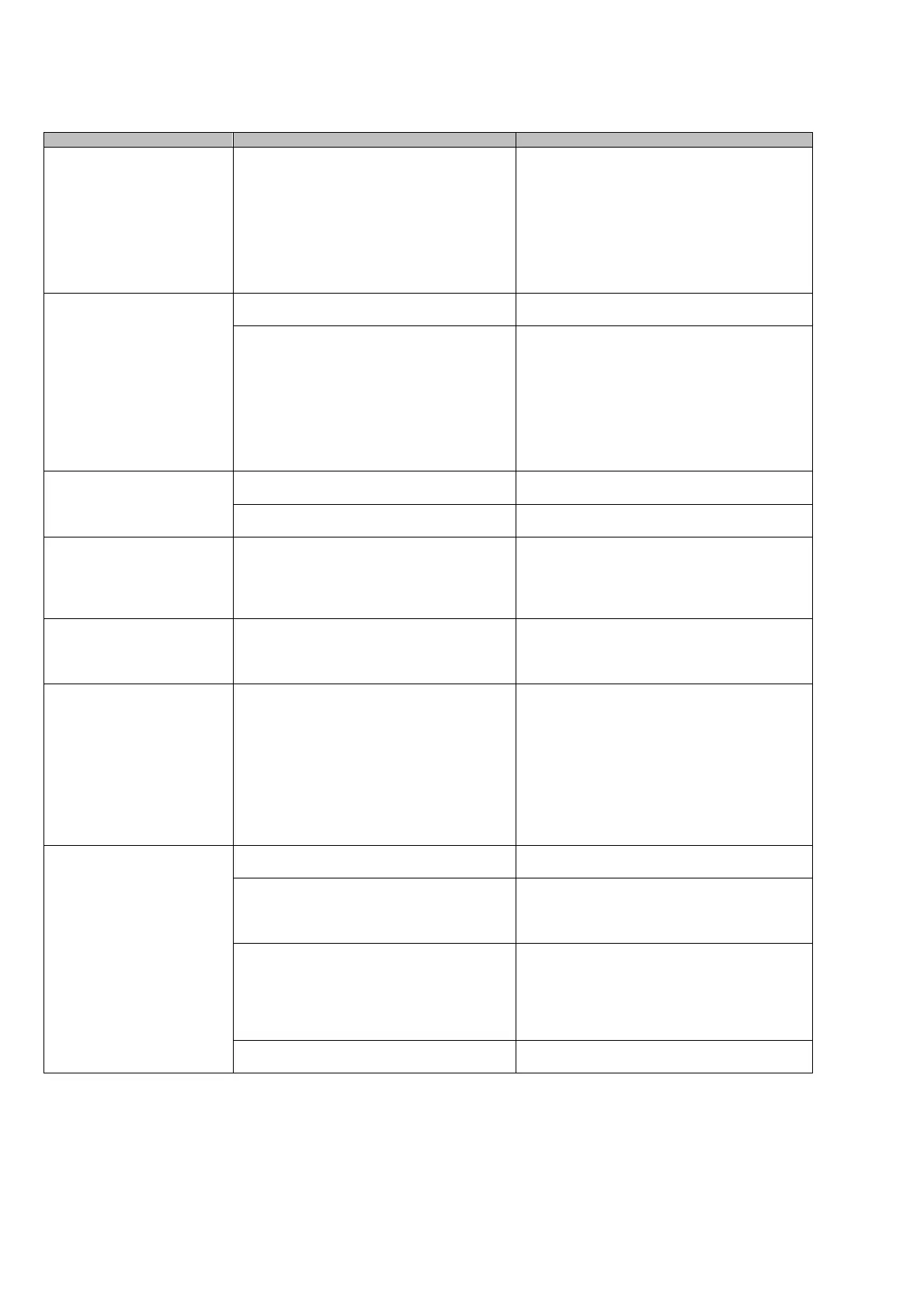20
Symptom Check This Item Remedy
Part of page image is lost
/Slant lines are produced on
the page image/The output
image is wider than the
original.
With "Automatic detection" being selected in
the "Paper size" drop-down list, was the
document skewed during a scan?
Neatly align the edges of paper sheets with Side
Guide.
*If you are scanning documents of mixed paper
sizes, marking the "Scan mixed paper size"
checkbox, carefully load smaller documents so
that they can be fed straight.
If those documents cannot be fed straight, it is
recommended to scan only documents of about
the same size at a time.
The ScanSnap Quick Menu is
hidden.
Is the ScanSnap in Left-Click Menu Mode? Mark [Use Quick Menu] on the Right-Click
Menu.
Is ScanSnap Organizer or CardMinder
running?
If these applications are running and one of them
is active, the ScansSnap interacts with the active
application and scanned images are opened with
it. Therefore, the ScanSnap Quick Menu is not
displayed.
To display the ScanSnap Quick Menu, exit these
applications or deselect them.
Refer to "ScanSnap S510 Operator’s Guide 4.6
About Automatic Interaction with Applications".
The left-Click Menu is
hidden.
Is the ScanSnap in Quick Menu Mode? (Does
the Quick Menu appear after scanning?)
On the Right-Click Menu, uncheck [Use Quick
Menu].
Is the "ScansSnap Manager - Scan and Save
Settings" dialog box open?
Close the "ScanSnap Manager - Scan and Save
Settings" dialog box.
Application cannot be selected
in the "ScanSnap Manager -
Scan and Save Settings"
dialog box.
Is the ScanSnap in Quick Menu Mode?
In Quick Menu Mode, you do not have to
select an application beforehand. You can
select an application in the ScanSnap Quick
Menu after scanning.
If you want to select an application in advance,
use Left-Click Menu Mode. To use Left-Click
Menu Mode, uncheck [Use Quick Menu] on the
Right-Click Menu.
Business cards cannot be
scanned when the ScanSnap
Quick Menu is used.
In Quick Menu Mode, business cards cannot be
scanned.
Start CardMinder, and then press the [SCAN]
button with CardMinder being active, Scanned
business card images are displayed in
CardMinder.
Files created by using the
ScanSnap cannot be opened
with a specified application.
(For example, an error occurs
when you try to open a PDF
file with Adobe Acrobat.)
Is a folder specified as the Image saving folder
on another personal computer or a hard disk on
the network?
For those who answered "Yes" to the above
question: did an error occur while files scanned
with the ScanSnap were being saved (because,
for example, a LAN cable came off)?
If such network-related errors occur, files may
not be saved properly, and corrupted files may
exist in the folder.
Verify the location of the Image saving folder,
and then delete corrupted files, if any. After that,
retry scanning.
When you try to execute
"Scan to Word / Excel /
PowerPoint(R)," an error
message "Insufficient
memory" or "Not enough
memory" is displayed and
conversion cannot be
executed.
Is the installed memory size larger than the
recommended size?
Install additional memory if the installed memory
size is smaller than the recommended size.
Are other applications running?
Other applications consume memory resources,
so that enough memory cannot be allocated for
execution of this function.
Exit other applications, and then retry scanning.
Did you scan a large number of pages at one
time?
This function, "Scan to Word / Excel /
PowerPoint(R)," requires large memory. If a
large number of pages are scanned at one time,
memory may become insufficient.
Refer to a "Hint" in "ScanSnap S510 Operator’s
Guide 5.5 Converting into Word / Excel /
PowerPoint Files" and change settings for the
virtual memory.
Did the above methods improve the situation? If the above three methods did not improve the
situation, install additional memory.
