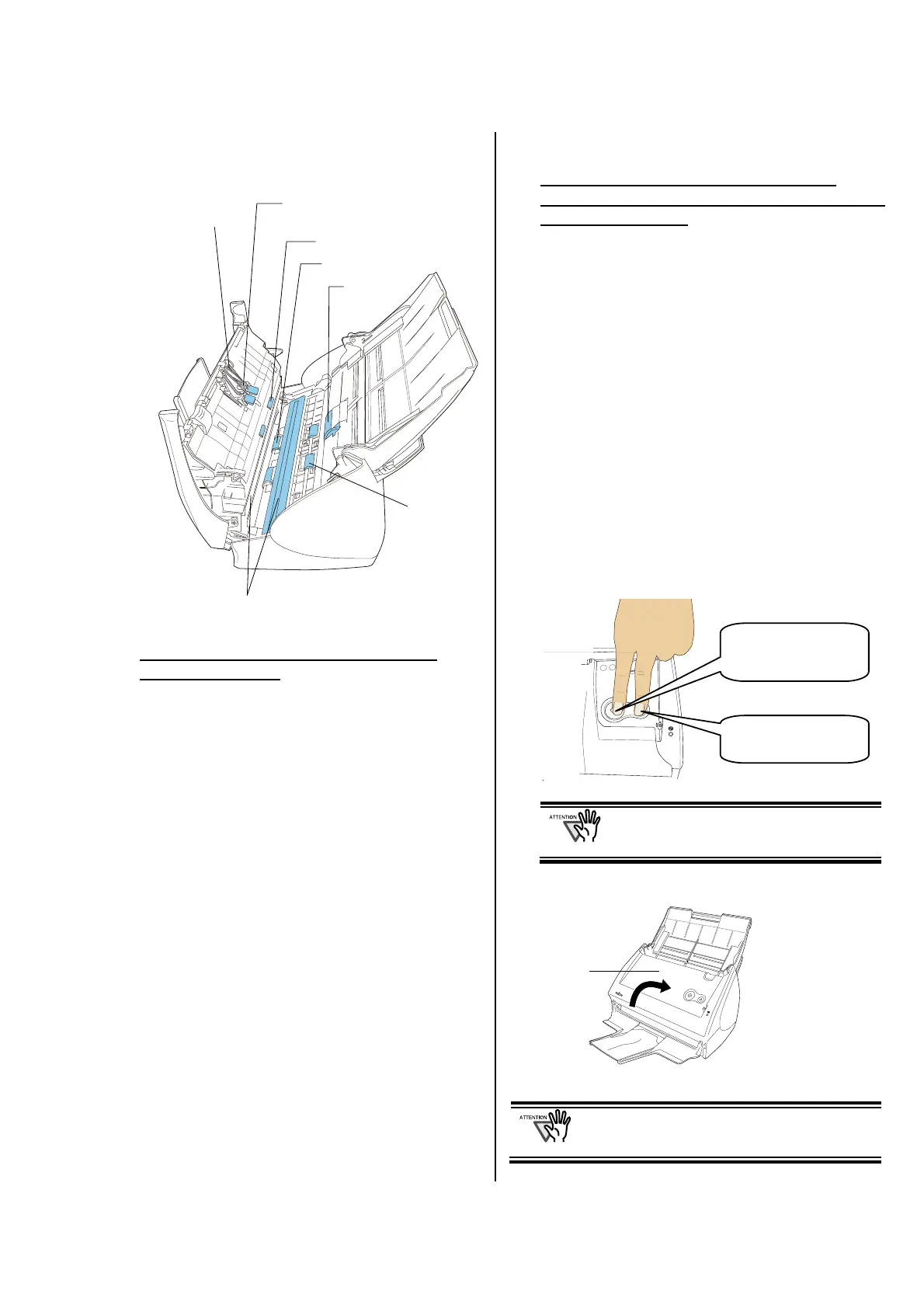ScanSnap S510 Getting Started | 23
2. Clean the following locations with a cloth moistened
with Cleaner F1.
Turn off the scanner before cleaning the
following locations.
Pad ASSY (x 1)
Wipe the pad assy downwards. When cleaning the
pad assy, be careful not to get your hand or the cloth
caught on the pick spring (metal part).
Glass
(x2 on the ADF and the opposite side)
Clean lightly.
Pick roller (x1)
Clean lightly taking care not to scratch and damage
the surface of the roller. Take particular care in
cleaning the Pick roller as black debris on the roller
adversely affects the pickup performance.
Plastic rollers (x4 on the ADF cover)
Clean them lightly while rotating the rollers with
your fingers. Take care not to roughen the surface of
the rollers. Take particular care in cleaning the
plastic rollers, as black debris on the rollers
adversely affects the pickup performance.
Turn on the scanner before cleaning the
following locations. Clean the following rollers,
while rotating them.
Feed rollers (x2)
Clean the rollers lightly taking care not to roughen
the surface of the rollers. Take particular care in
cleaning the feed rollers, as black debris on the
rollers adversely affects the pickup performance.
Eject rollers (x2)
Clean the rollers lightly taking care not to roughen
the surface of the rollers.
Take particular care in cleaning the eject rollers, as
black debris on the rollers adversely affects the
pickup performance.
To rotate the feed rollers and the eject rollers, press
the [POWER] button while holding down the [SCAN]
button.
As a guideline, six presses of the [POWER] button
and the [SCAN] button simultaneously make the
rollers to rotate one full turn.
Connect the AC adapter and AC cable
only when cleaning the Feed rollers and
the Eject rollers.
3. Close the ADF.
When you closed the ADF, make sure that it
is completely closed. Otherwise, paper jams
or other feeding troubles may occur.
While holding down
the [SCAN]
button…
…press the
[POWER] button.
Plastic rollers
x4
Pad ASSY
Glass (x2)
(Located on the ADF cover and opposite side.)
Eject rollers (x2)
Pick roller
Feed rollers
(x2)
Pick spring (metal part)
*Gray part
ADF
