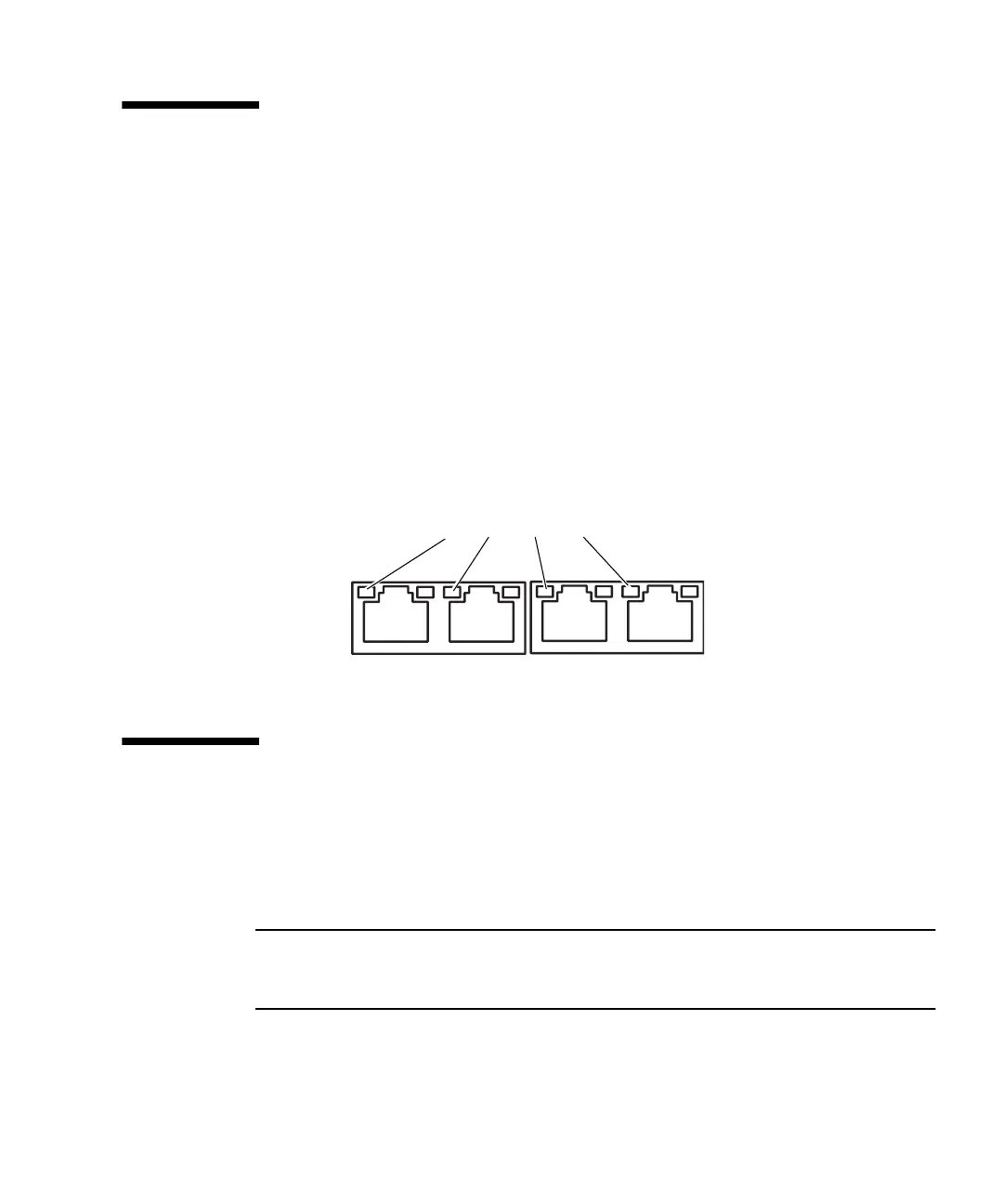Chapter 4 Connecting the Domain to the Network 4-3
4.3 Verifying the Network Connection
This section explains how to verify the user network connection made as described
in Section 4.2, “Connecting to the Network” on page 4-2.
1. Set the mode switch on the operator panel to the Service position.
2. Press the Power button on the operator panel to power on the server.
3. Confirm the status of the LINK SPEED LED (see
FIGURE 4-2) of the port
connected as described in Section 4.2, “Connecting to the Network” on page 4-2.
■ When it is on in amber, the communication speed of LAN port is 1G bps.
■ When it is on in green, the communication speed of LAN port is 100M bps.
■ When it is off, the communication speed of LAN port is 10M bps.
FIGURE 4-2 Location of LINK SPEED LED
4.4 Starting the Solaris Operating System
Start the Solaris
TM
Operating System, as described in this section.
When performing this operation after the operations in Section 4.3, “Verifying the
Network Connection” on page 4-3, start from Step 5.
Note – Solaris OS is pre-installed in the hard disk drive (HDD) of slot#0. When you
start Solaris OS from this HDD, a message appears to configure the Solaris OS in line
with the environment in use.
1. Set the mode switch on the operator panel to the Service position.
2. Press the Power button on the operator panel to power on the server.
LINK SPEED LED
GbE port on the rear panel
