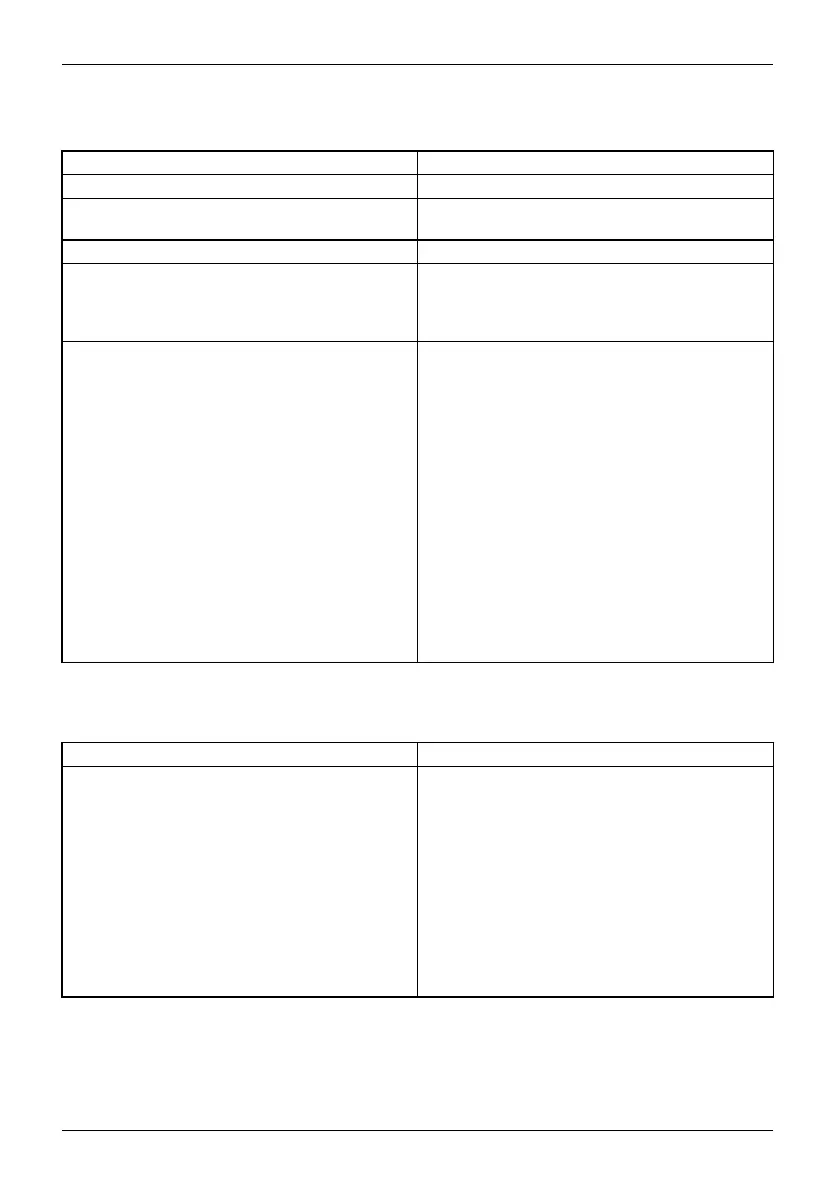Troubleshooting and tips
The external monitor remains bl
ank
Monitor
Cause Troubleshooting
Monitor is switched off. ► Switch the external monitor on.
Power saving has been activated (monitor is
blank).
► Press a key (external keyboard) or tap on
the touchscreen.
Brightness is set to dark.
► Adjust the brightness of the
monitor.
Screen output is set to the Tablet PC
touchscreen.
► Check whether the graphics driver settings
are correct or whether an external monitor
has been detected in "Intel Graphics Media
Accelerator Driver for mobile".
The external monitor’s AC cable or data cable is
not connected properly.
► Switch off the Tablet PC and the external
monitor.
or
► A forced shutdown (reset) button is
located on the left side of the system
located next to the USB port. To achieve
the same effect as removing the battery,
press the reset button.
► Check whether the AC cable is plugged
properly into the external monitor and into
the power outlet.
► Check that the data cable is properly
connected to the Tablet PC and the external
monitor (if it is plugged in with a connector).
► Switch on the external monitor and the
Tablet PC.
The external monitor is blank or the image is unstable
MonitorMonitor
Cause Troubleshooting
The wrong external monitor has been selected
or the wrong screen resolution has been set for
the application program.
► Shut down t
he application program in
Windows. I
f the error persists after shutting
down the pr
ogram, use the key combination
for switc
hing the screen output in order to
switch to
the touchscreen of the Tablet PC.
Change th
e following setting:
► Set the screen resolution: Set the screen
resolution as described in the documentation
foryouroperatingsystem.
► Select
monitor: Select monitor 1 or 2 as
descr
ibed in the documentation for your
opera
ting system.
70 Fujitsu
