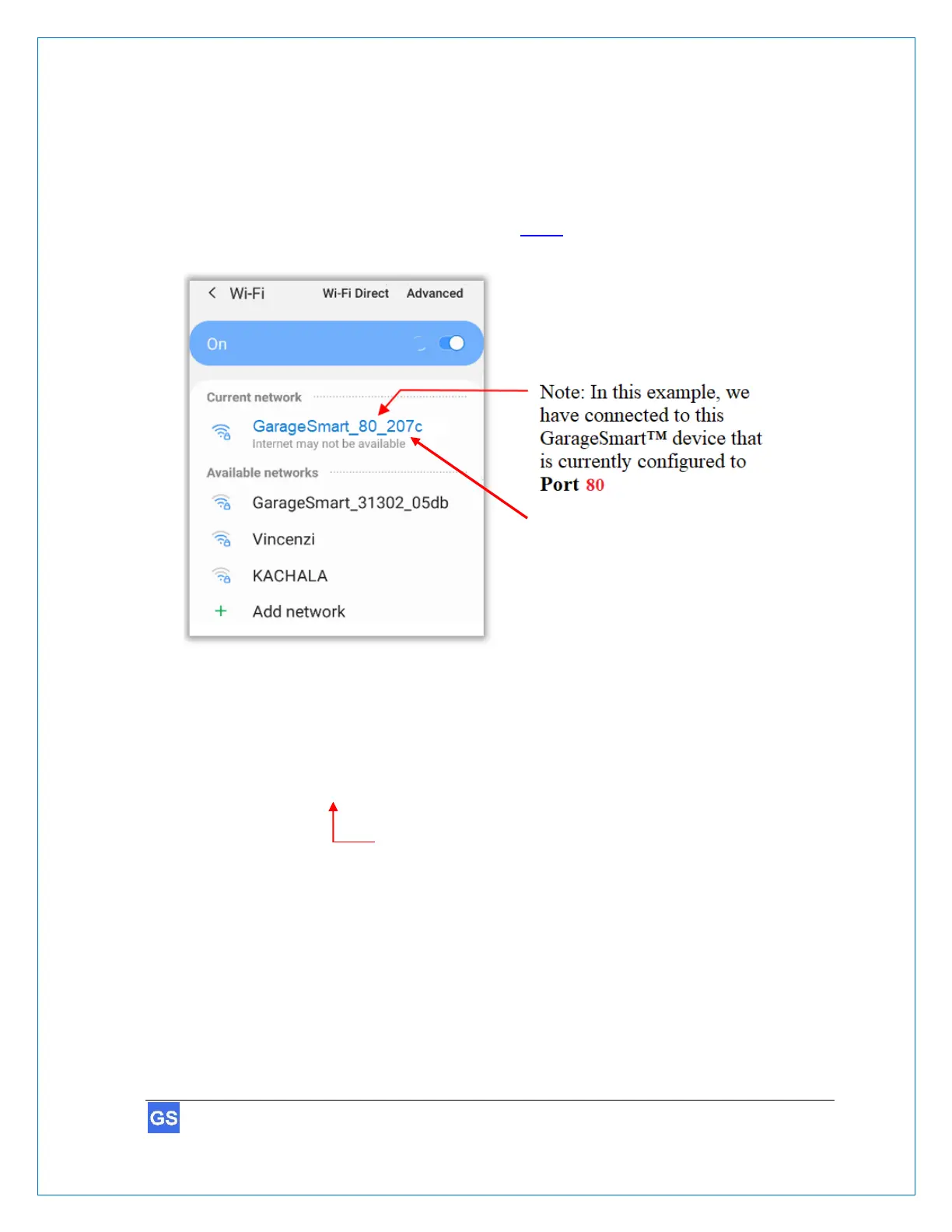2. Using any Wi-Fi enabled device (such as a cellphone, tablet, computer, etc.), go to your
Wi-Fi settings and connect to the newly available GarageSmart™ Wi-Fi network for the
device that you need to configure, using the Mac Address of the GarageSmart™ device
as the Wi-Fi Password.
(4)
This Mac Address is written on the back of the GarageSmart™ devices enclosure and
should have been previously noted in Table 1 (step 3 of the Router Security
Configuration).
Once a successful connection to the GarageSmart™ Wi-Fi network has been
established, your cellphone, tablet, or computer may show Internet may not be
available, or a similar phrase as this is normal.
Continue by opening your web browser and typing the following address:
192.168.4.1:80/wifisetup-static
If needed, replace 80 with the Port that is showing from the
GarageSmart™ Wi-Fi Network that you are currently connected to
(as shown in the above picture).
Example 1:
If you are connected to the GarageSmart_31301_207c Wi-Fi network
with a Port of 31301, then use 192.168.4.1:31301/wifisetup-static
Example 2:
If you are connected to the GarageSmart_31302_207c Wi-Fi network,
with a Port of 31302, then use 192.168.4.1:31302/wifisetup-static
