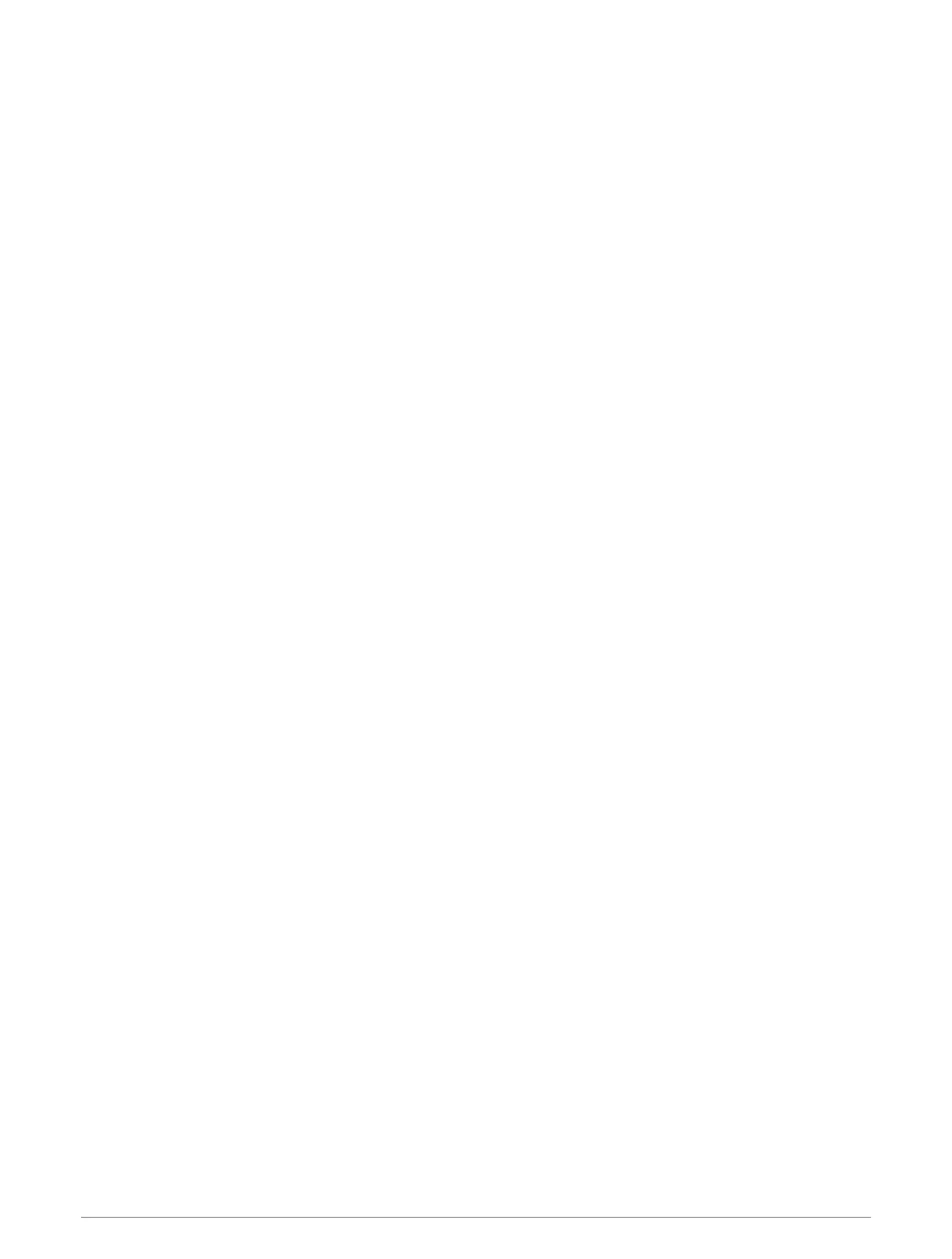Using History
History contains previous activities you have saved on your device.
The device has a history widget for quick access to your activity data (Widgets, page 106).
1 From the watch face, hold MENU.
2 Select History > Activities.
3 Select an activity.
4 Press START.
5 Select an option:
• To view additional information about the activity, select All Stats.
• To view the impact of the activity on your aerobic and anaerobic fitness, select Training Effect (About
Training Effect, page 62).
• To view your time in each heart rate zone, select Heart Rate (Viewing Your Time in Each Heart Rate Zone,
page 95).
• To select a lap and view additional information about each lap, select Laps.
• To select a ski or snowboard run and view additional information about each run, select Runs.
• To select an exercise set and view additional information about each set, select Sets.
• To view the activity on a map, select Map.
• To view an elevation plot for the activity, select Elevation Plot.
• To delete the selected activity, select Delete.
Multisport History
Your device stores the overall multisport summary of the activity, including overall distance, time, calories, and
optional accessory data. Your device also separates the activity data for each sport segment and transition so
you can compare similar training activities and track how quickly you move through the transitions. Transition
history includes distance, time, average speed, and calories.
Viewing Your Time in Each Heart Rate Zone
Viewing your time in each heart rate zone can help you adjust your training intensity.
1 From the watch face, hold MENU.
2 Select History > Activities.
3 Select an activity.
4 Select Heart Rate.
Viewing Data Totals
You can view the accumulated distance and time data saved to your device.
1 From the watch face, hold MENU.
2 Select History > Totals.
3 If necessary, select an activity.
4 Select an option to view weekly or monthly totals.
Using the Odometer
The odometer automatically records the total distance traveled, elevation gained, and time in activities.
1 From the watch face, hold MENU.
2 Select History > Totals > Odometer.
3 Press UP or DOWN to view odometer totals.
History 95
